You can customize your Binance app settings and notifications following the below instructions. Click to expand each drop-down box for more details.
Log in to your Binance app and go to [Account Center] - [Settings].
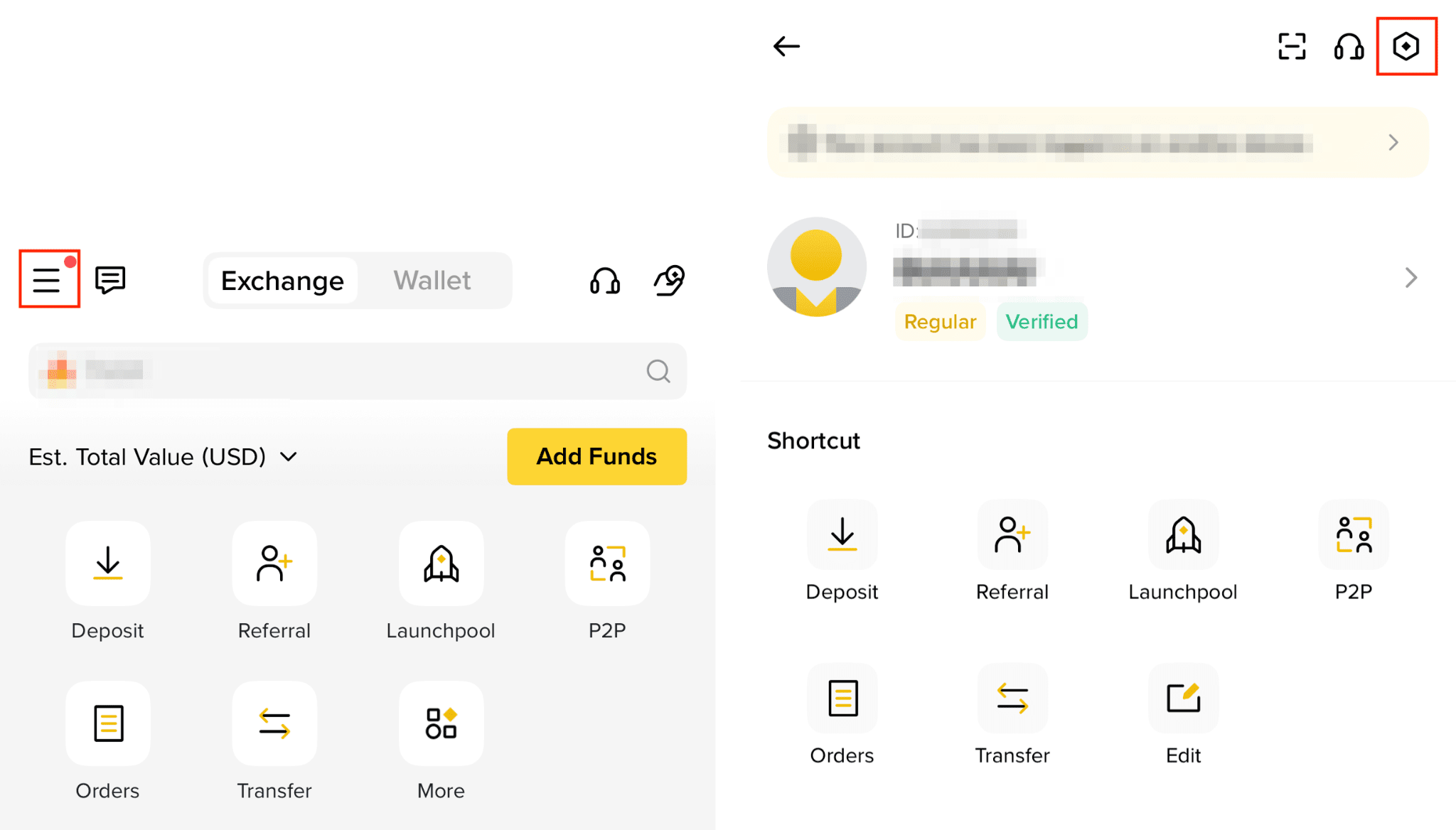
Here you can customize different settings of your app.
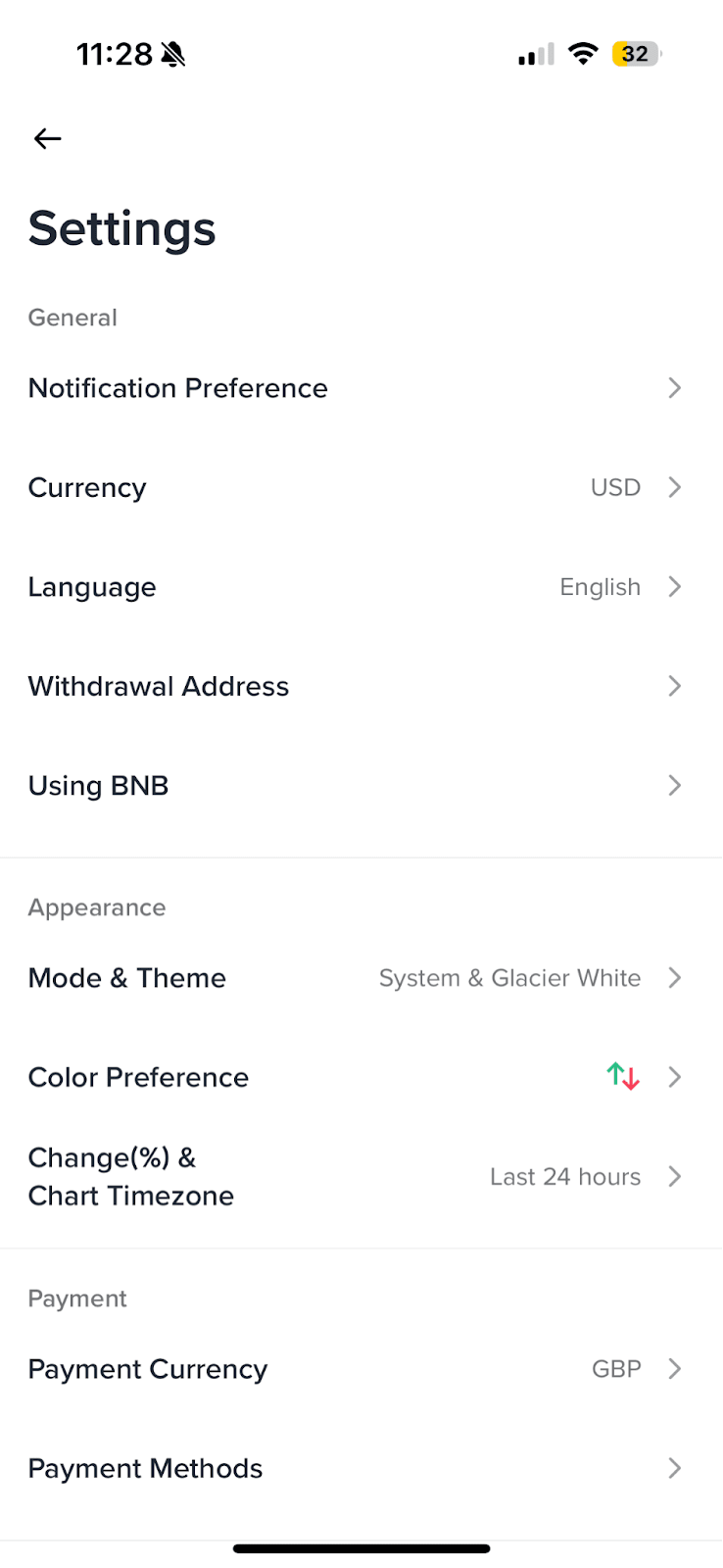
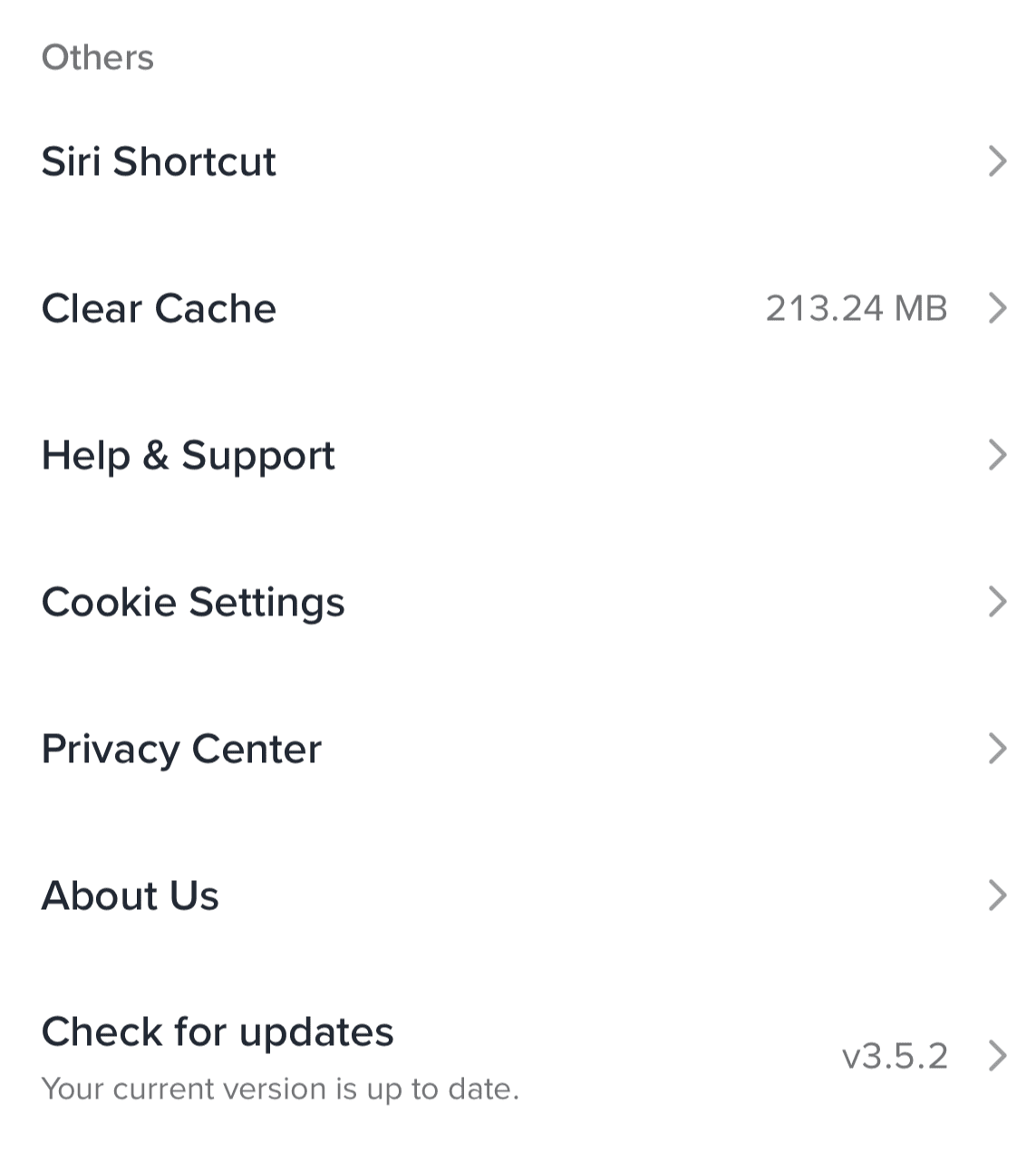
You can change the notification preference, currency, language, edit your crypto withdrawal addresses and manage BNB usage.
Set your app push, inbox, and email notification preference. Go to each type of notification and toggle on or off the button to enable or disable the function.
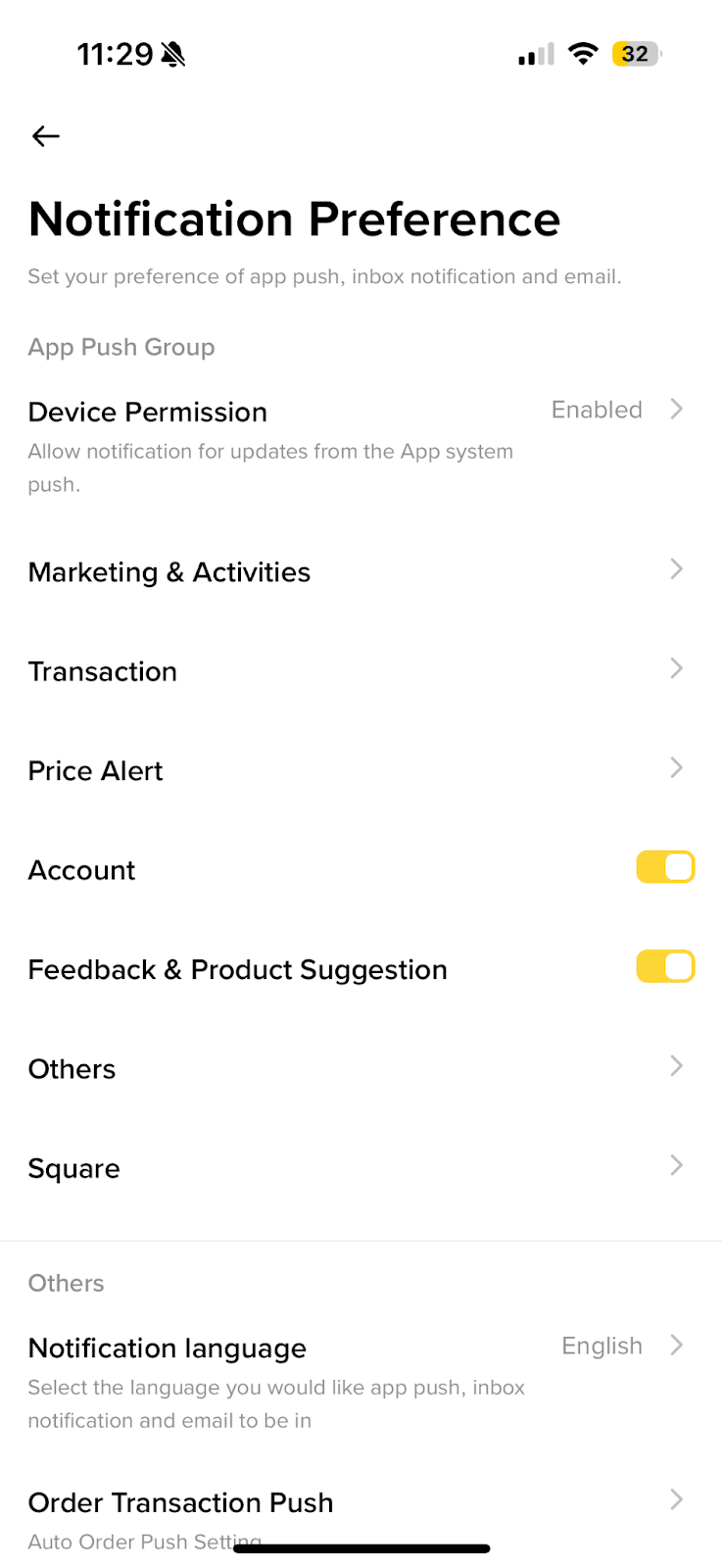
App Push Group
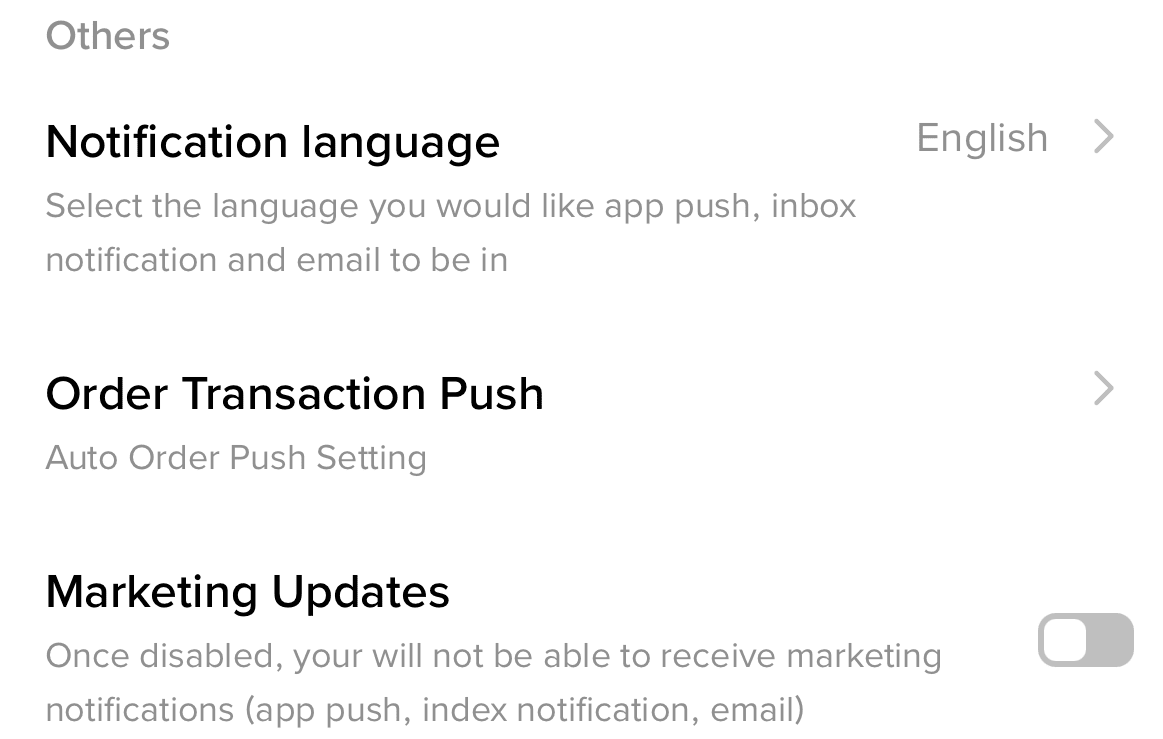
Others
Please note:
This function serves as a risk warning and Binance cannot guarantee timely delivery. You agree that during your use of the Service, under certain circumstances (including but not limited to personal network congestion and poor network environment), you may not be able to receive or receive delayed reminders. Binance reserves the right and has no obligation to deliver notifications.
Choose the fiat currency you prefer for fiat price display and calculations.
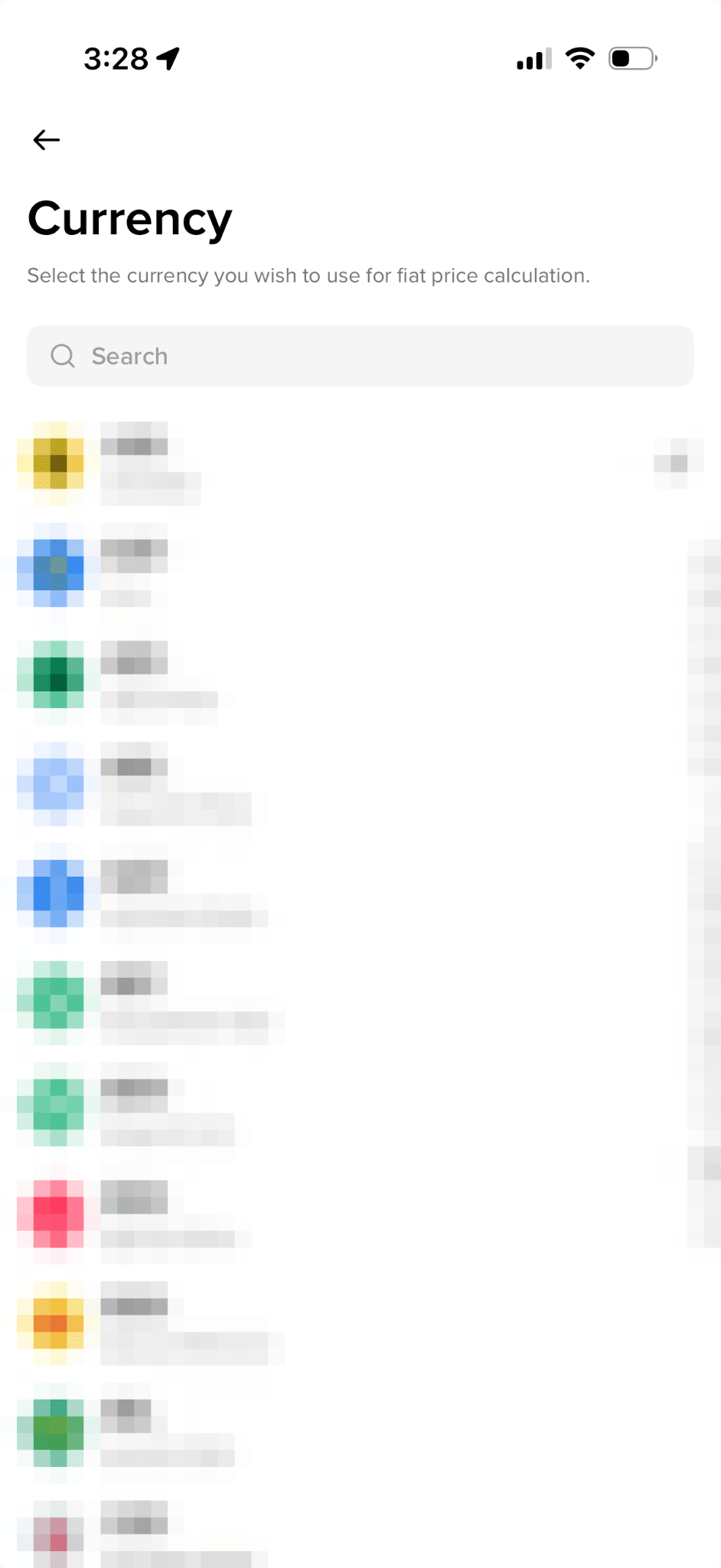
Change Binance app to your local language.

Under the “All” tab, you can view all your saved crypto withdrawal addresses. To add a new address, tap [+] at the top right.
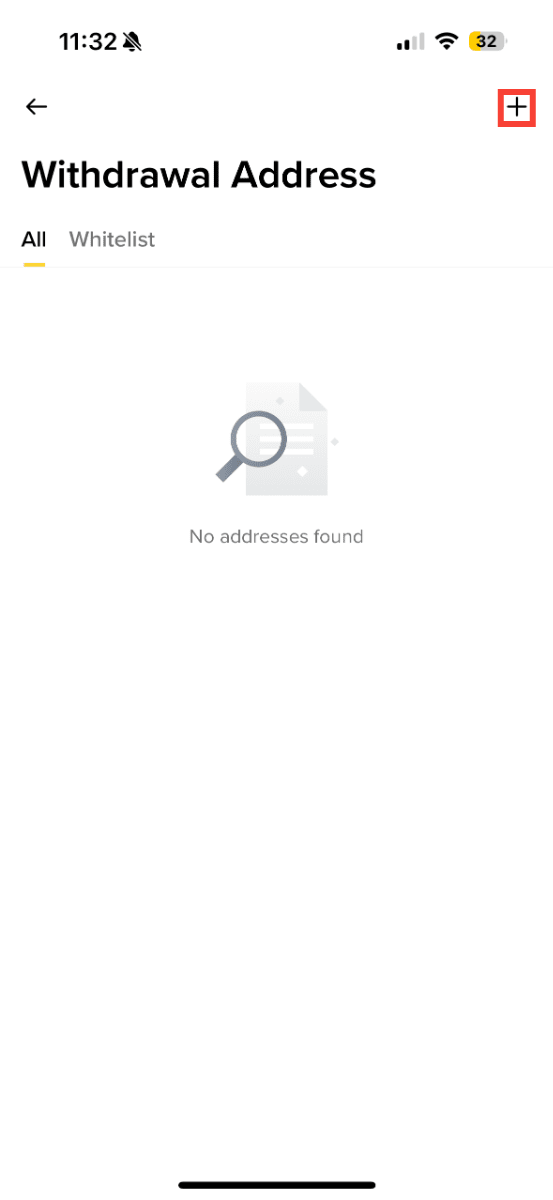
To delete an address or add it to the whitelist, tap [...] next to it.
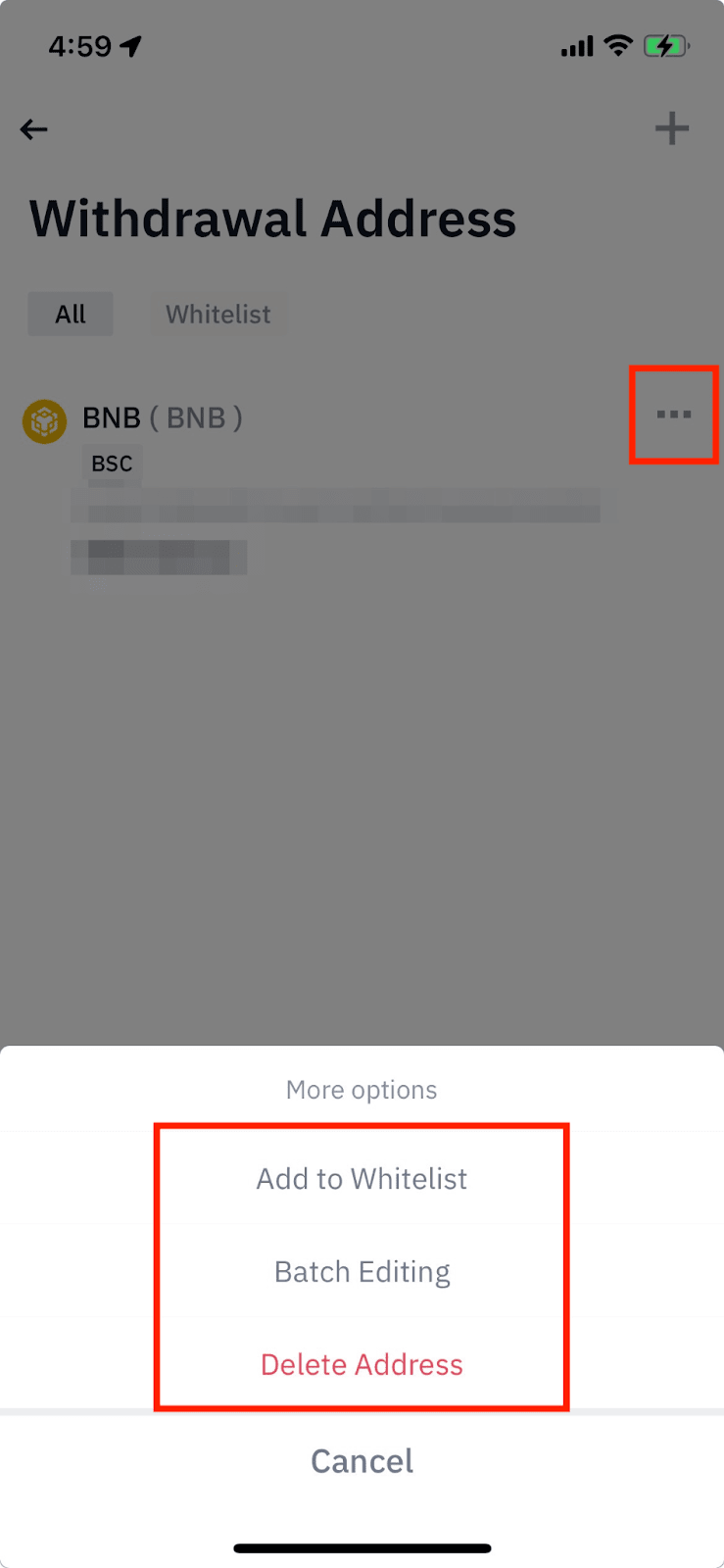
On the “Whitelist” tab, you may enable or disable the withdrawal whitelist and one-step withdrawal functions.
For more details, please visit How to Manage Withdrawal Settings for My Binance Account?
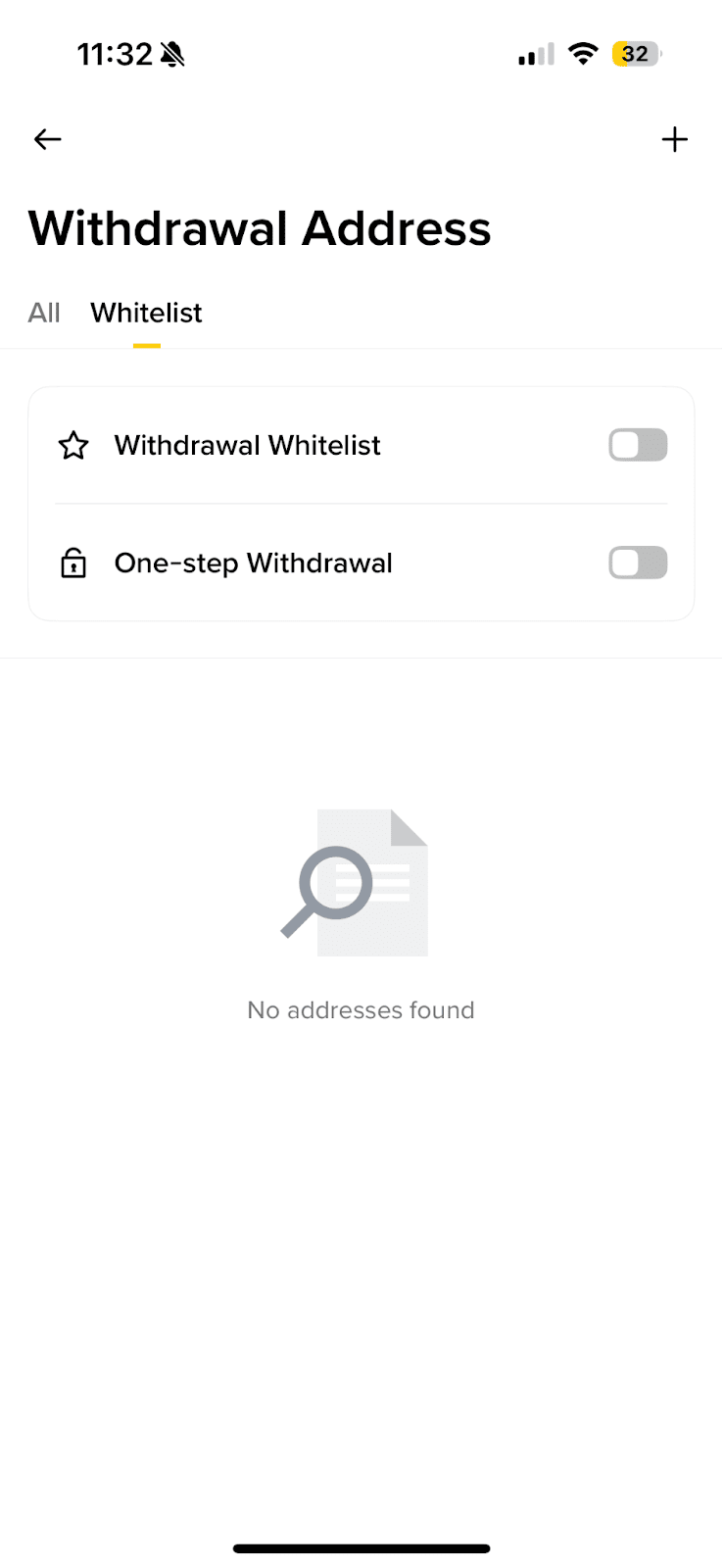
Here you can set to use BNB to pay fees (25% discount), to pay Margin interests (5% discount) and to pay USDⓈ-M Futures fees (10% discount).
For more details, please refer to How to Use BNB to Pay for Fees and Earn 25% Discount?
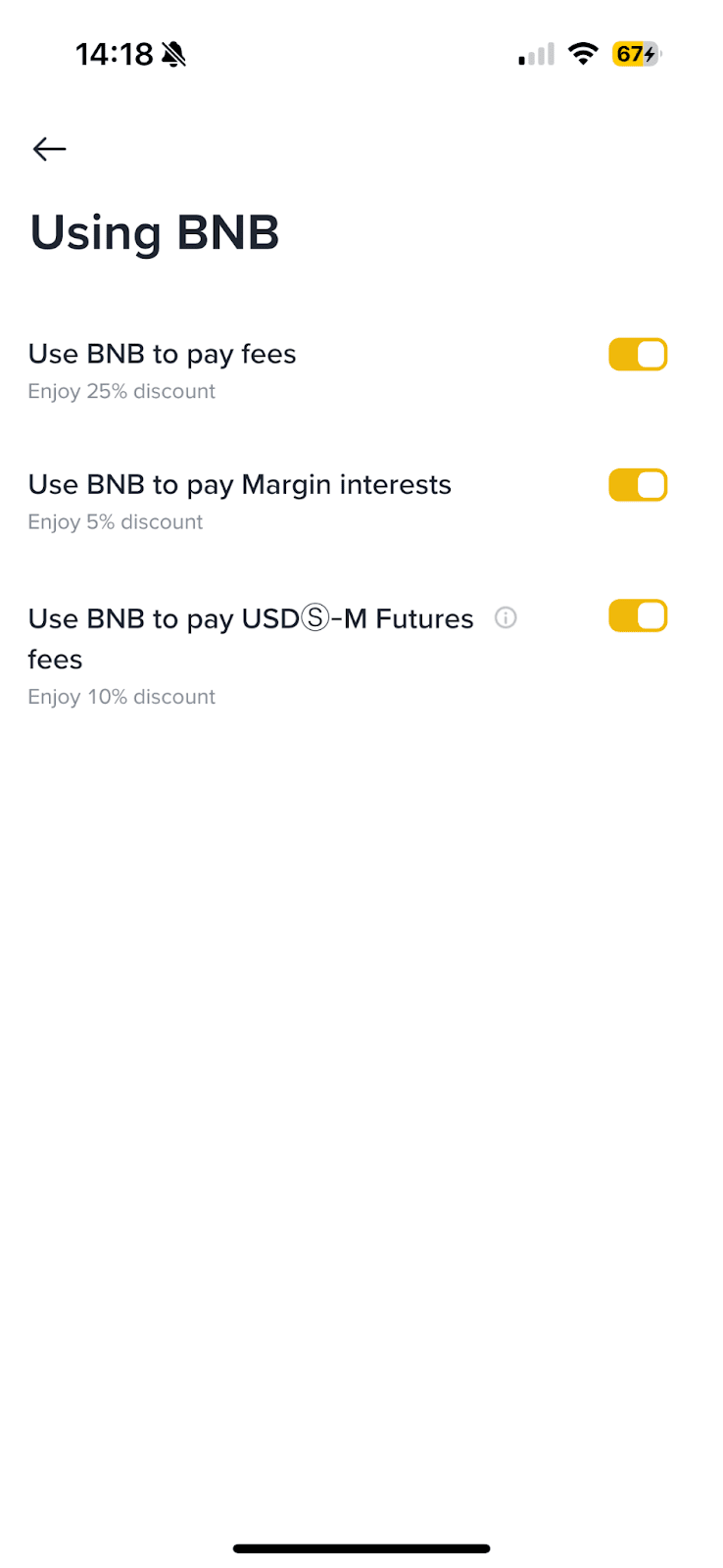
You can customize the appearance of your Binance app and trading charts.
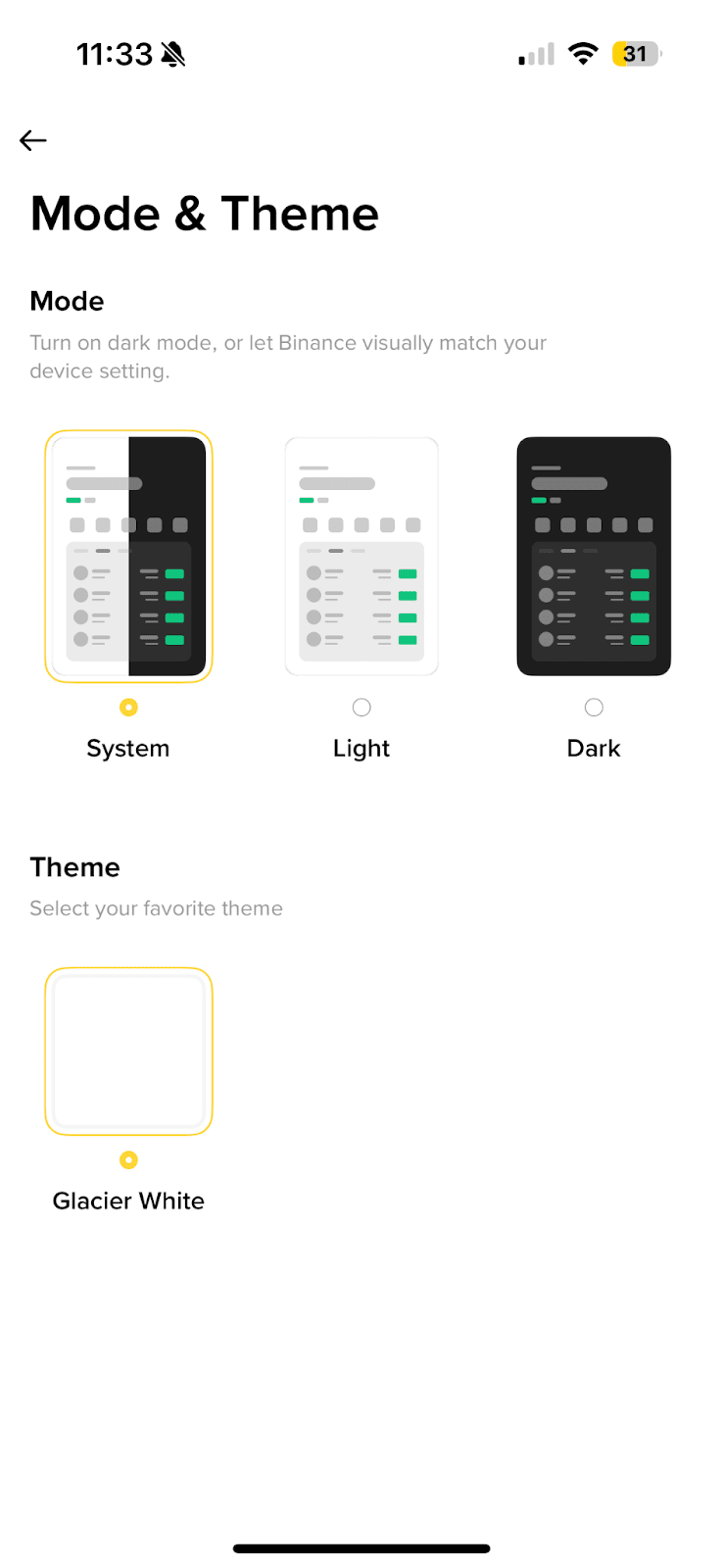
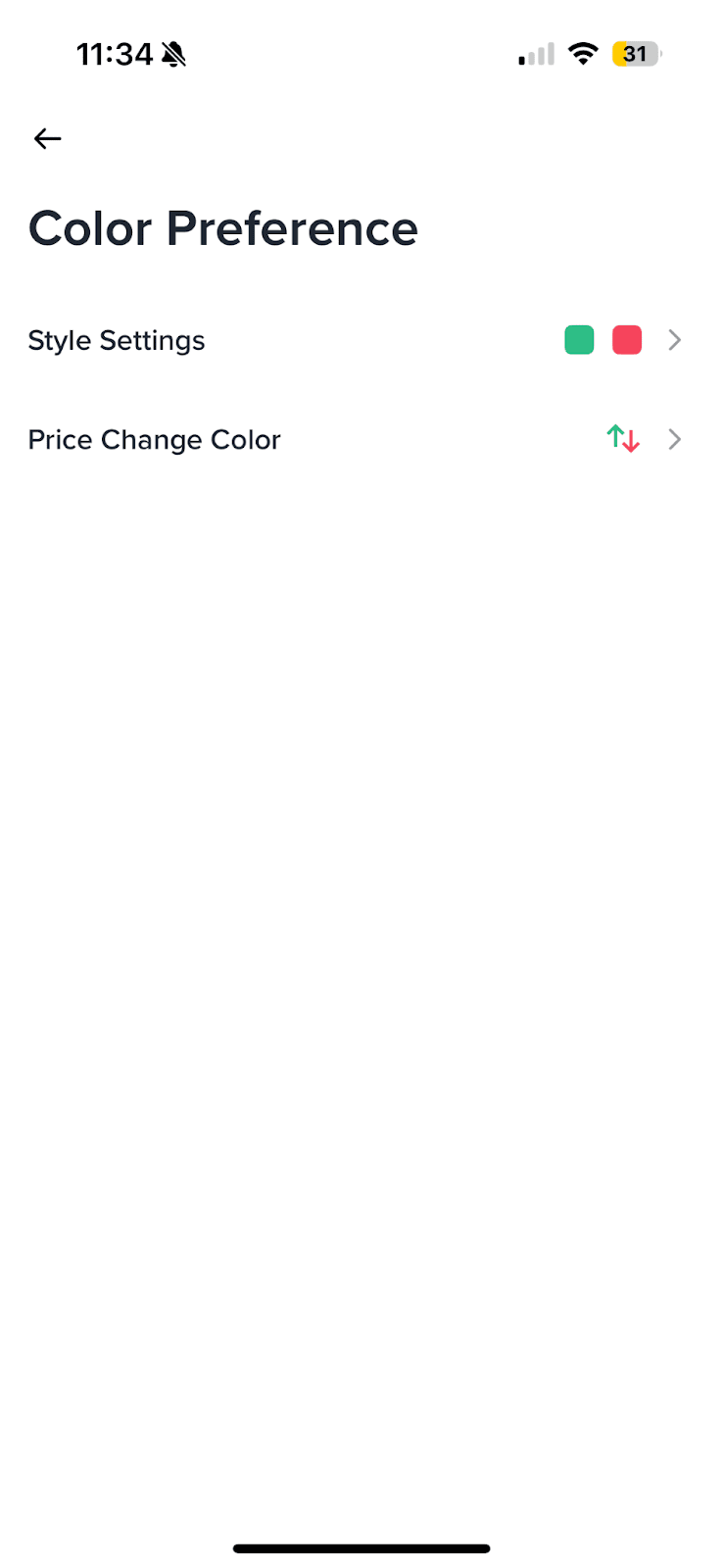
Change the time zone basis of your account’s PNL analysis calculation. For more details, please visit How to Check Trading Insight on the Binance App?
Please note:
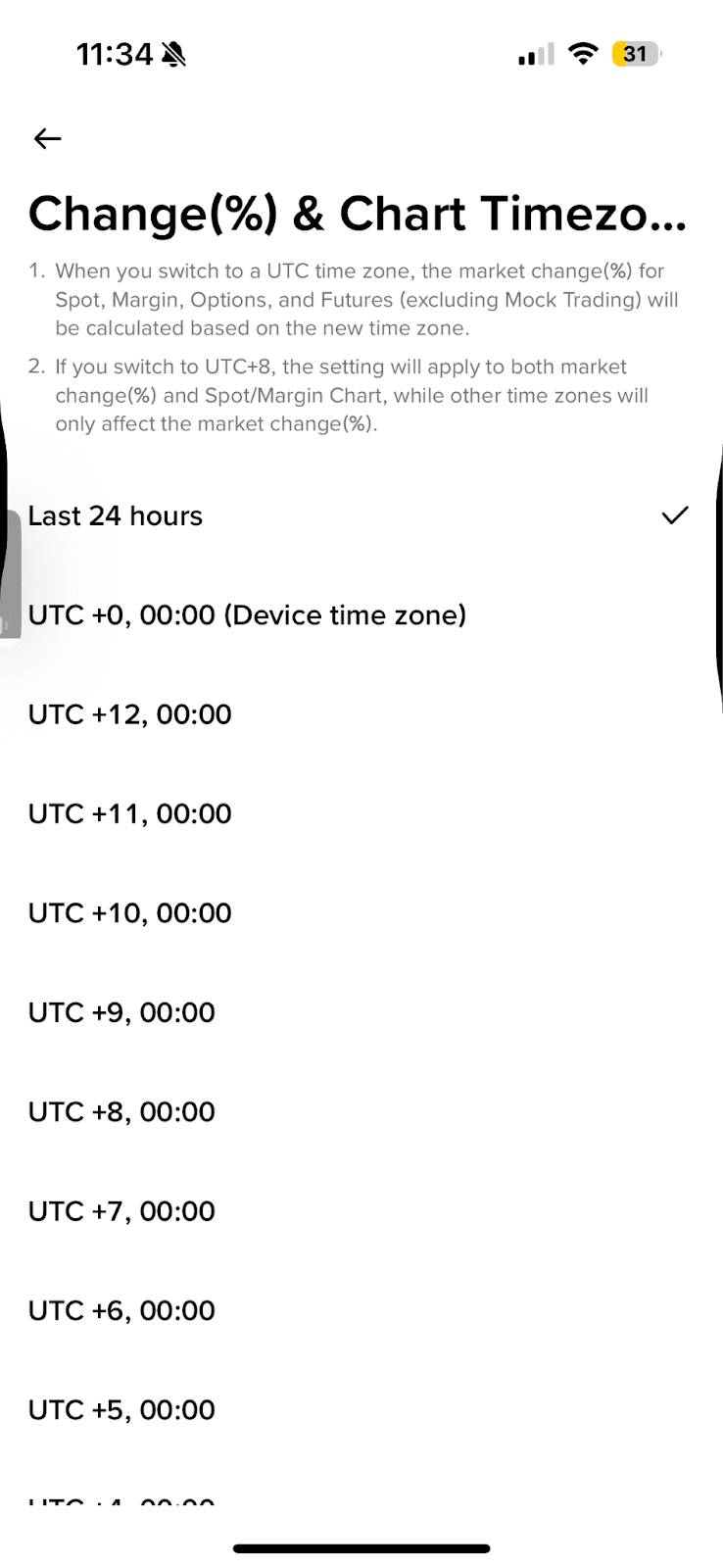
Choose a default fiat currency for P2P order payment.
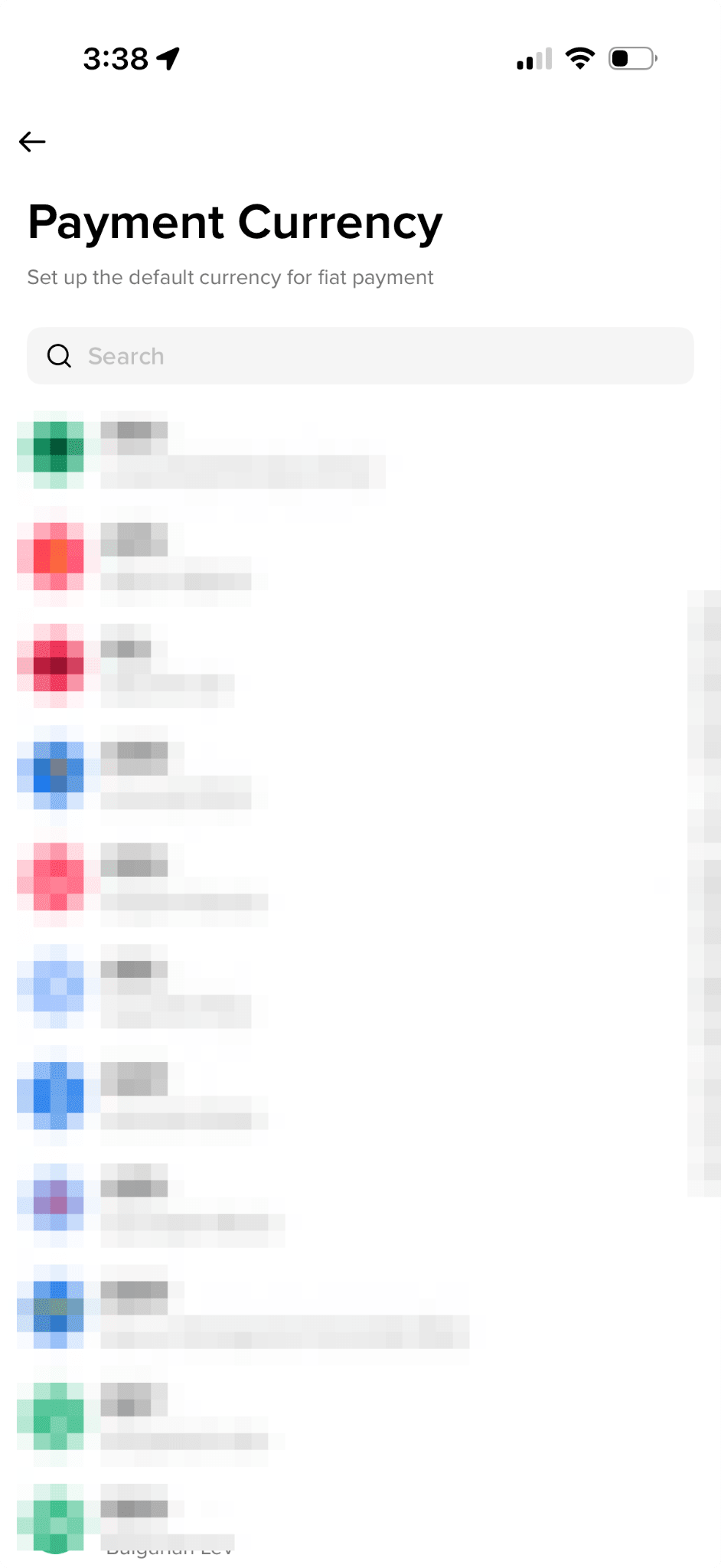
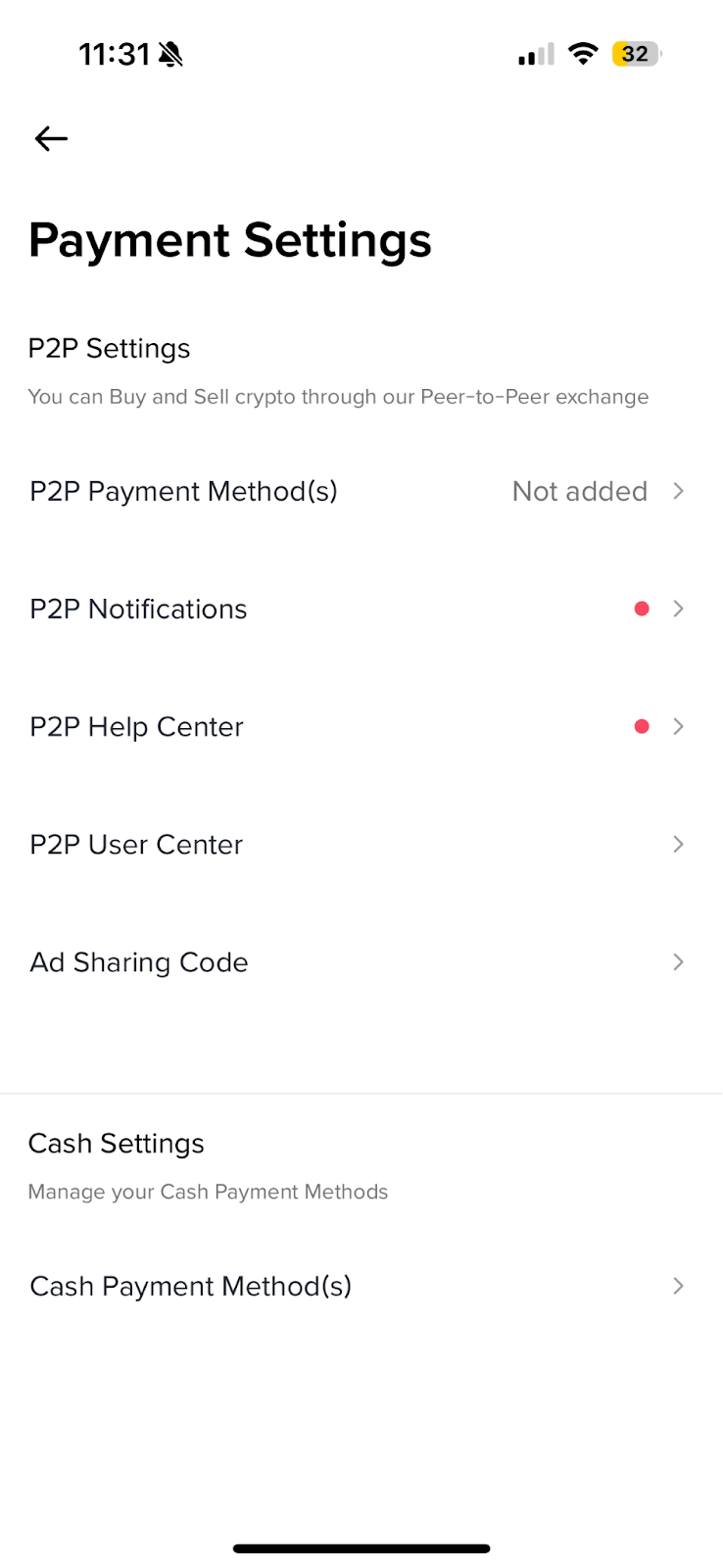
Add Siri shortcuts for more convenient market tracking. You can choose from “Open the Binance”, “View Binance Assets”, “Check BTC price” and more.
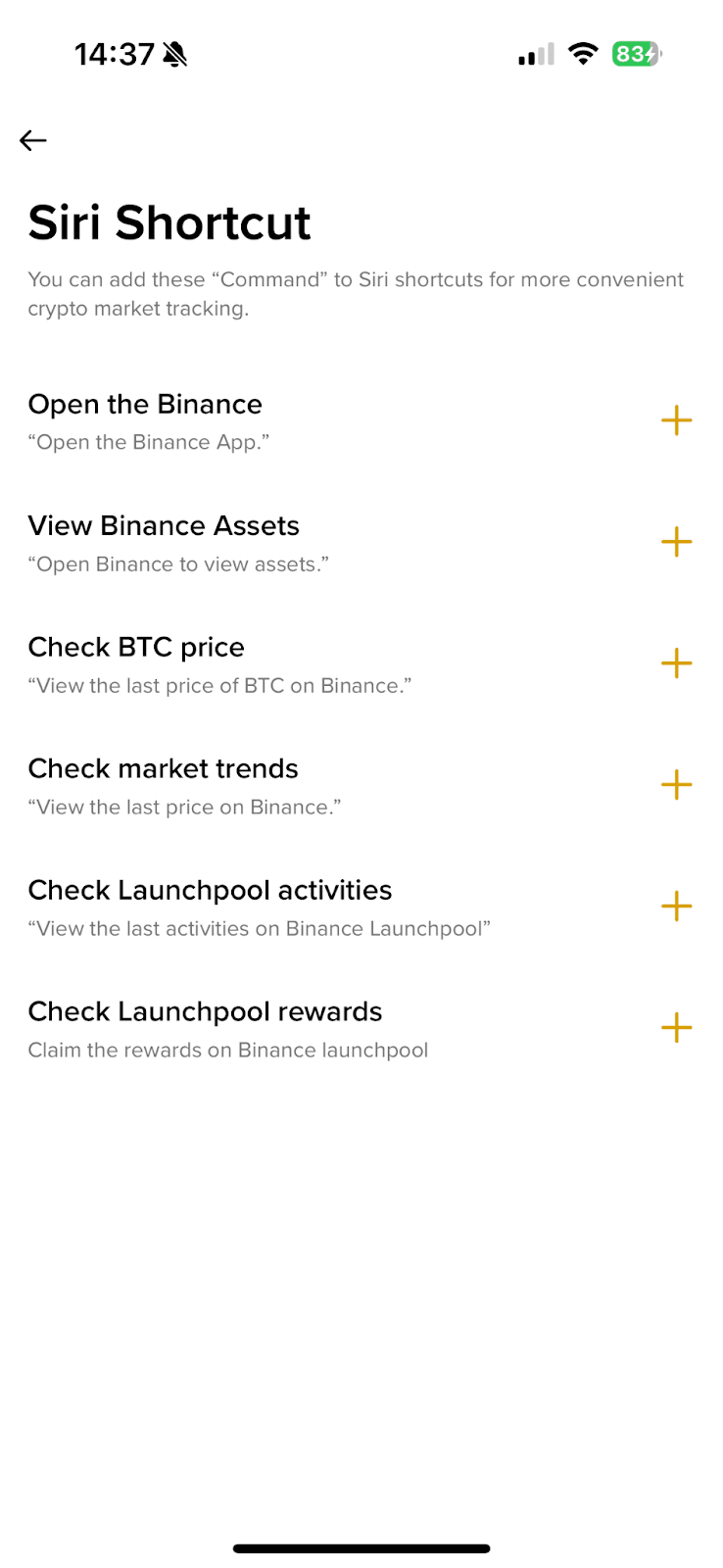
If your Binance app is running slow, you may try clearing the cache. Tap [Yes] to proceed.
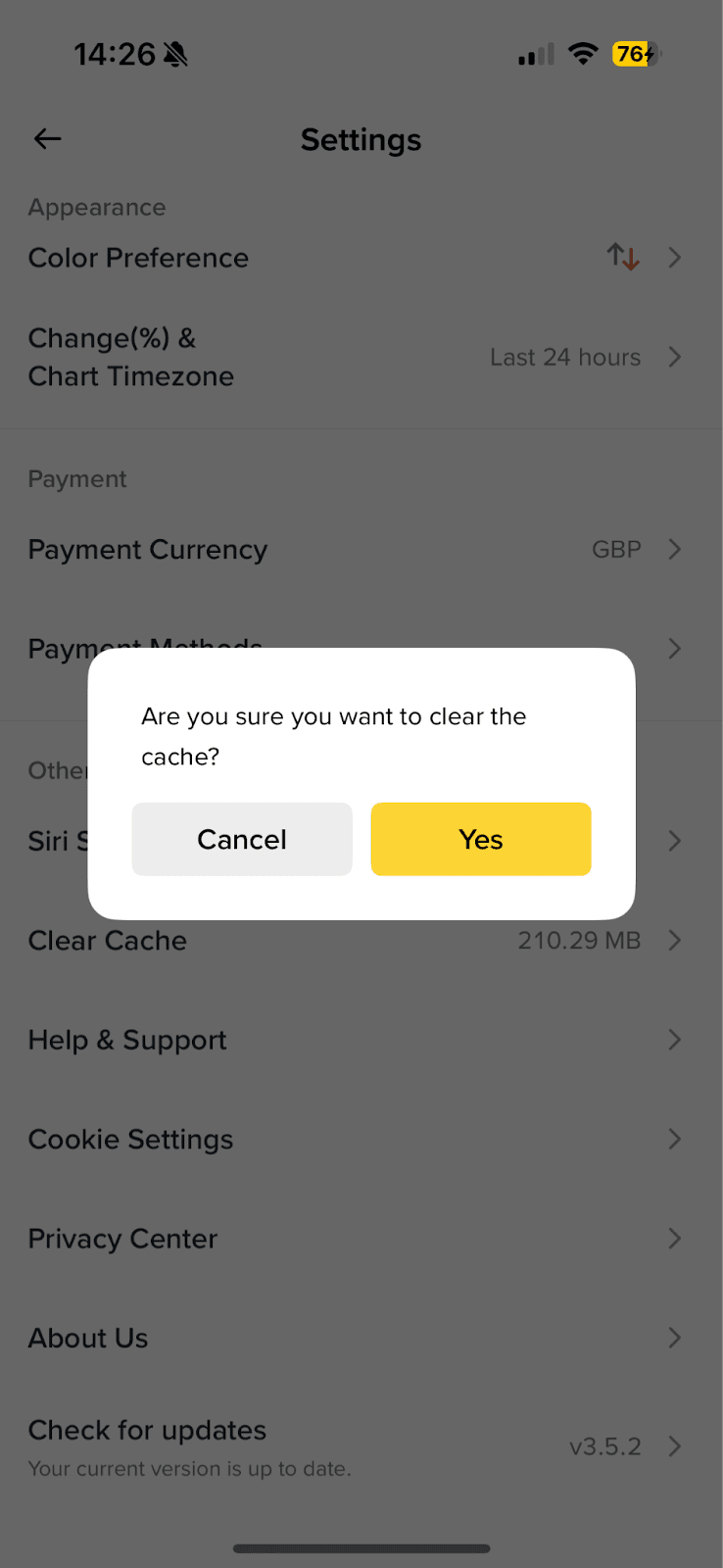
Access Help Center, System Feedback, Product Feedback & Suggestions and Network Test.
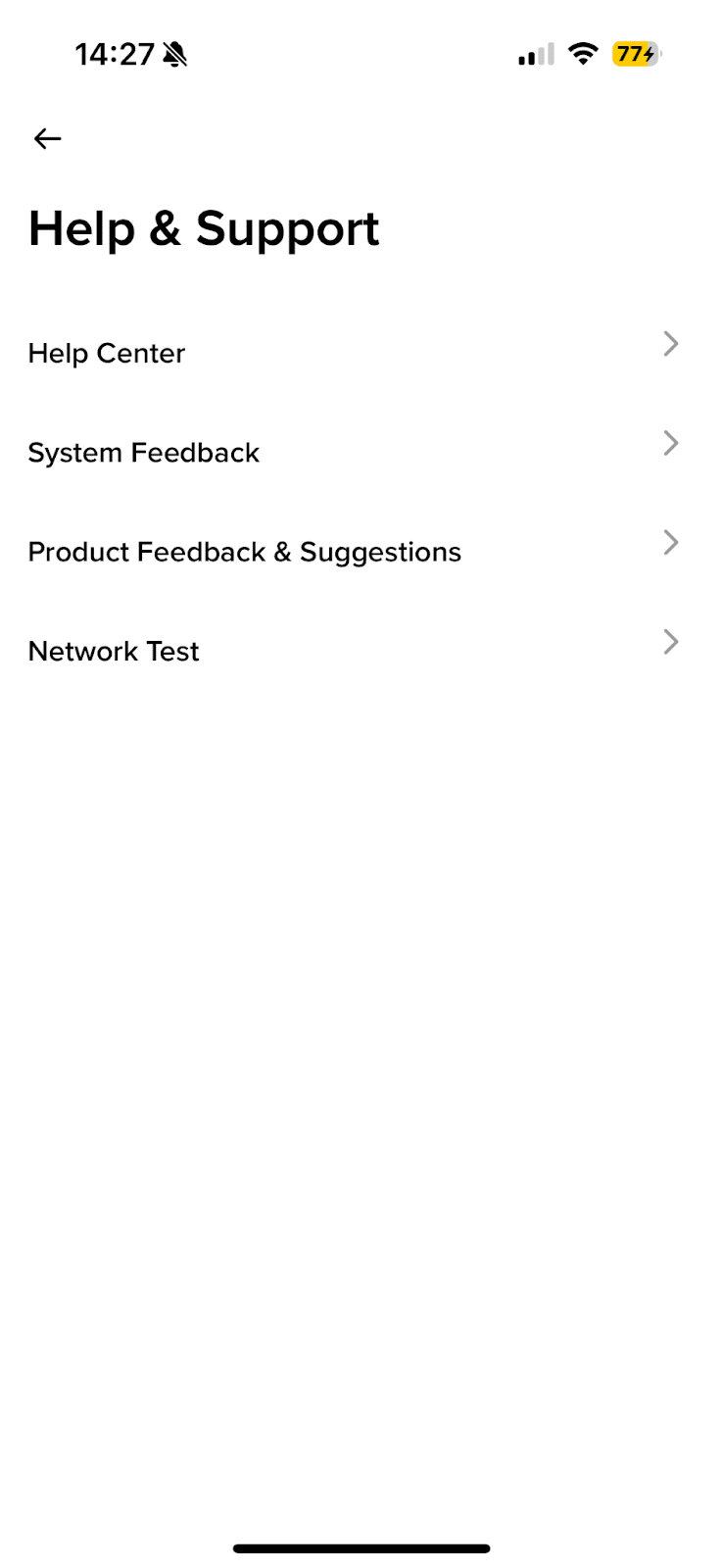
Manage your cookie preferences.
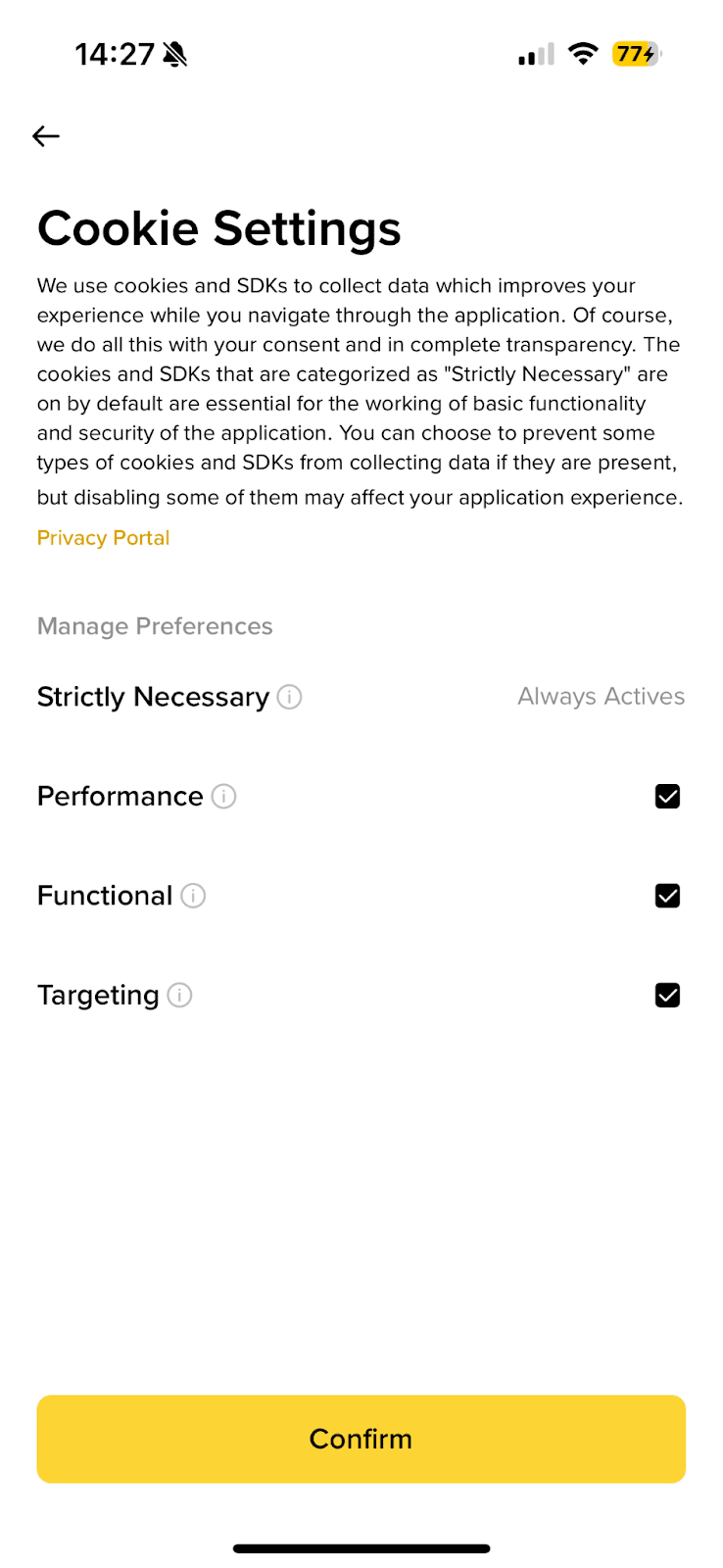
Here you can view and adjust your personal data, export transaction records, update documents or delete your account. You can also access the Binance Privacy Portal.
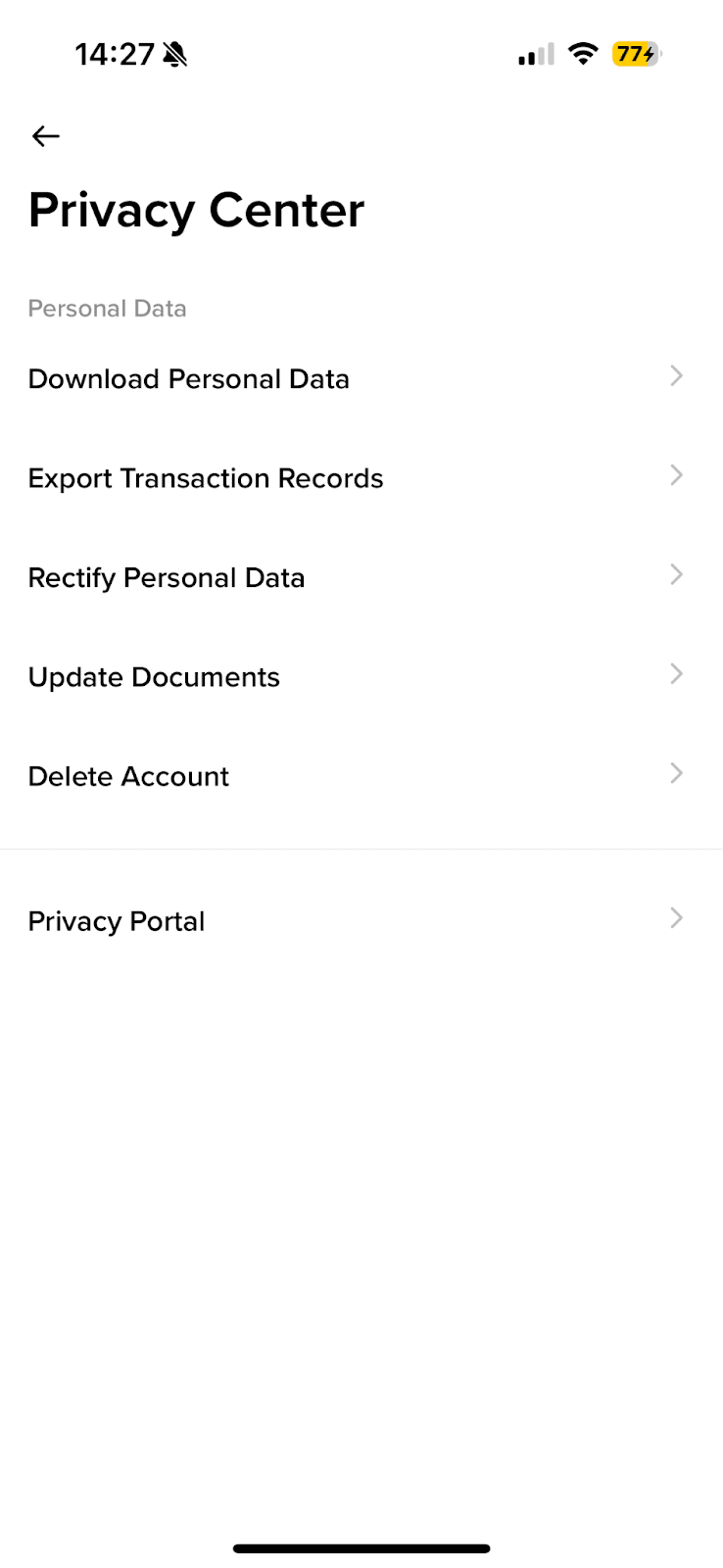
View your Binance app’s current version, services agreement, certificate trust you can access Binance social media and share Binance app.
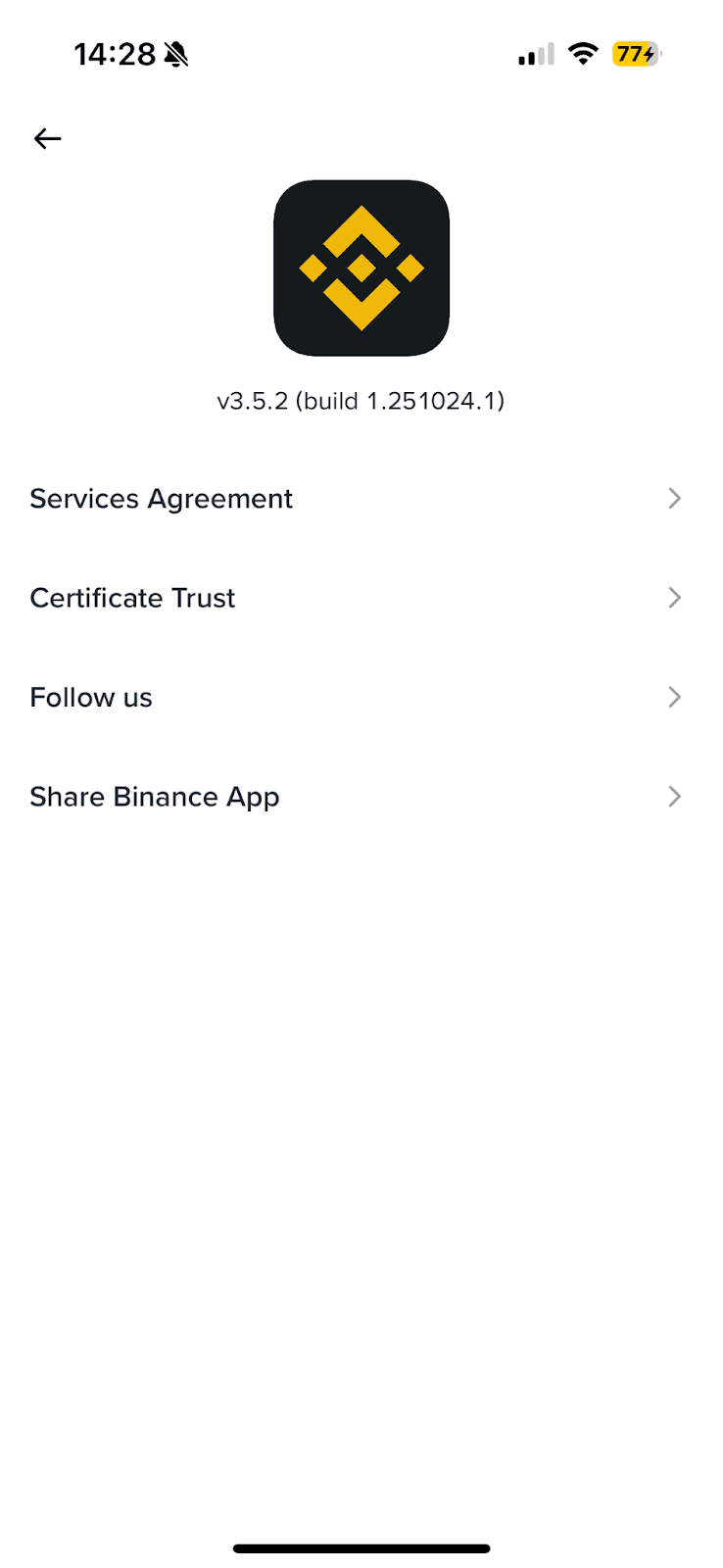
Here you’ll find information on the current Binance app version and if there’s a newer version. We always recommend updating to the most recent version.