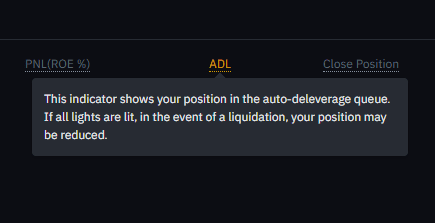Key Points
Before trading Binance futures, you should fully understand how the platform works and all its features.
In this guide, we will explore the main issues encountered when trading Binance perpetual contracts and provide a setup guide.
Always remember that trading contracts carries risks. Before trading contracts, make sure you are well-prepared and understand how contracts work.
For those interested in contract trading, there is a lot to learn. Before starting, you need to study trading techniques and deep trading concepts carefully. At first glance, the Binance futures UI can seem very complex and difficult to grasp, but with the following guide, you will quickly become familiar with its main features and modules.
How to Open a Binance Futures Account
Before opening a Binance futures account, you first need to register a regular Binance account. If you have not registered for a regular account yet, please visit the Binance official website and click 'Register' at the top right of the screen. Then follow the steps below:
Enter your email address and create a strong password. If you have a referral ID, please paste it into the 'Referral ID' box. Click 'Create Personal Account' to continue.
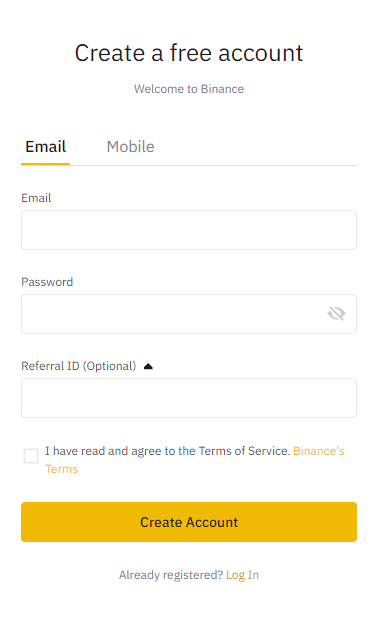
You will soon receive a verification email. Follow the instructions in the email to complete registration.
Next, log into your personal Binance account, hover over the 'Derivatives' section at the top of the page, and then click 'USDT-Margined Contracts'.
Click the 'Open Account Now' button to activate your Binance futures account. You can now trade futures products on Binance. Please note that you should still be prepared and self-educate yourself until you can responsibly use the products.
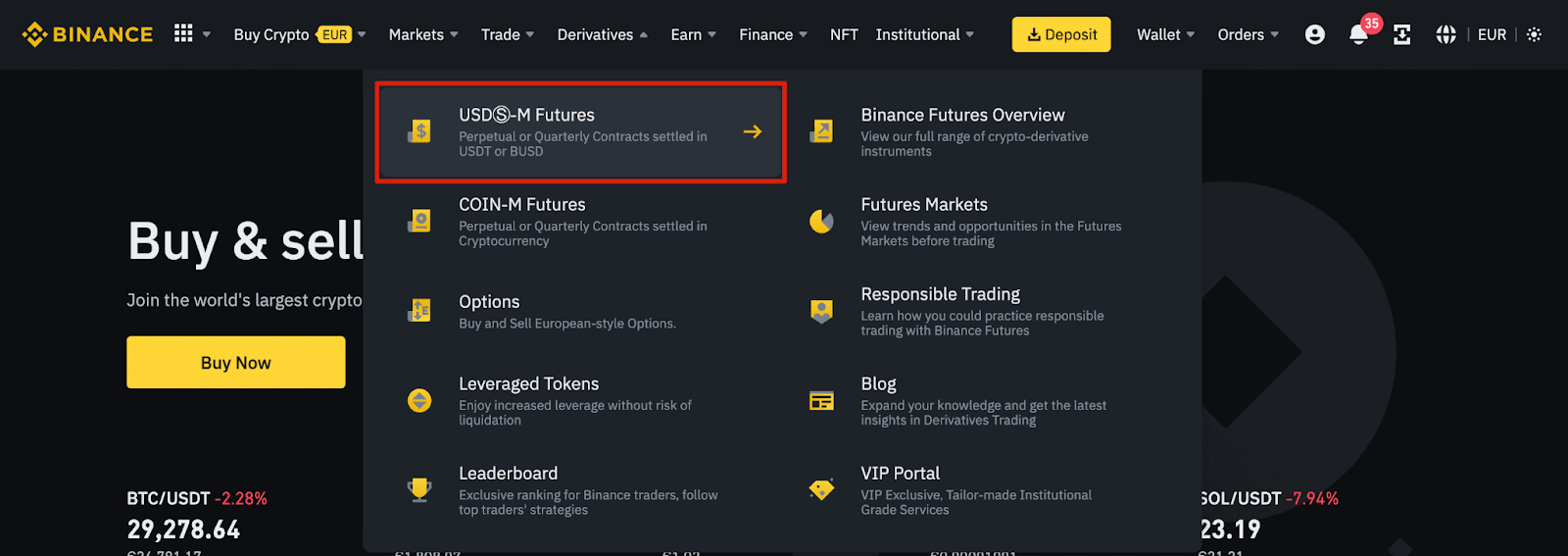
How to Recharge the Futures Account
To recharge your futures account, you first need to ensure that you have transferable funds in your personal Binance account. These funds can be in your funds, fiat, spot, margin, or options wallet. If you have not deposited any funds into Binance yet, we recommend reading the (How to deposit cryptocurrency to Binance) guide.
To transfer funds to your personal futures wallet, click the 'Transfer' icon on the right side of the Binance futures page.
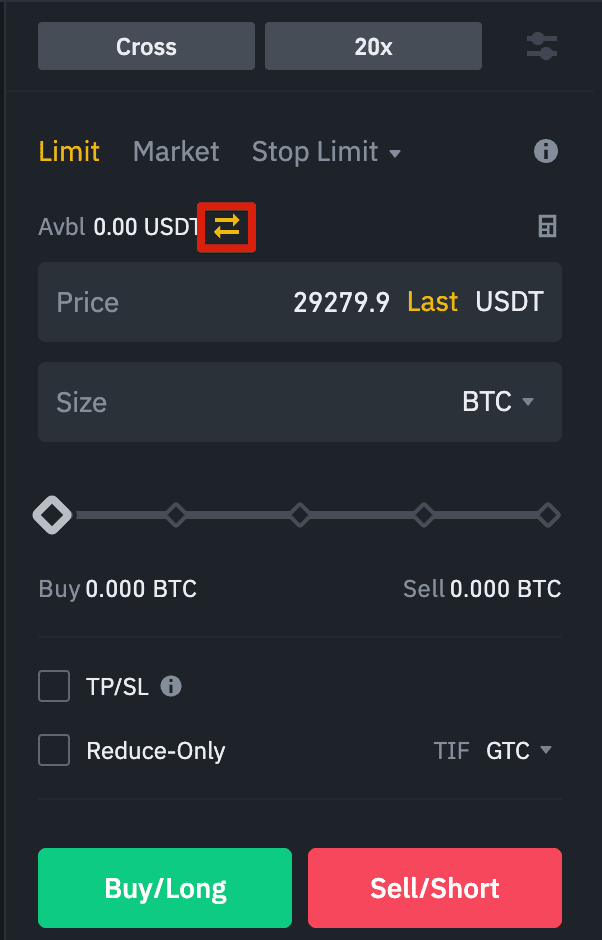
Set the amount you want to transfer and the wallet to use, then click 'Confirm'. The corresponding balance will soon be transferred to the futures wallet. If needed, you can also transfer funds back from the futures wallet to other wallets within Binance.
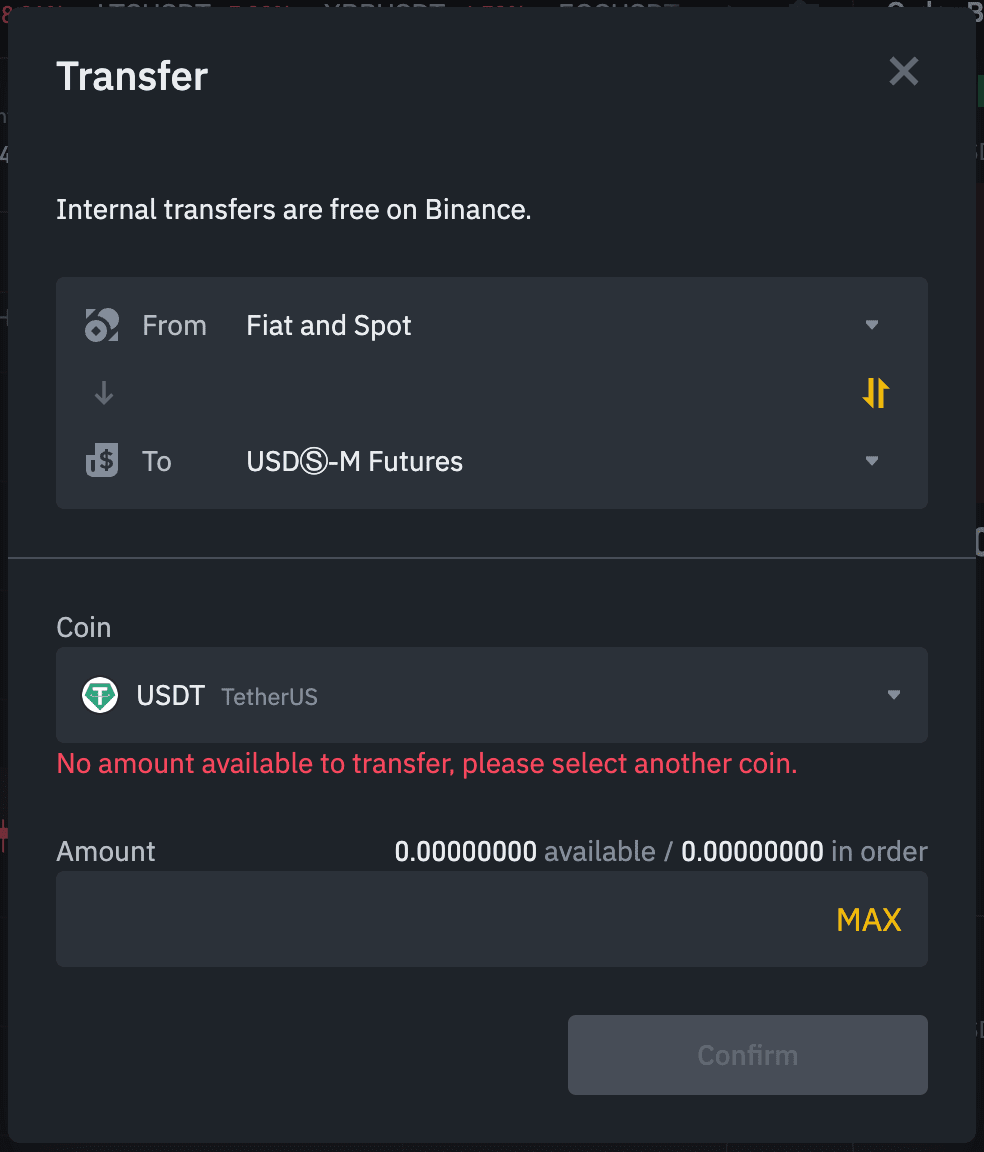
Familiarize yourself with the Binance futures interface
1. In the 'Menu' bar, you can find links to other pages of Binance, such as Coin-Margined Contracts, Options, Trading Bots, and Events. Under the 'Contract Information' tab, you can see links to Binance futures FAQs, API, funding rates, index prices, and other market data.
On the right side of the top bar, you can access your personal Binance account and easily view wallet balances and orders across the entire ecosystem.
2. In the 'Price Chart' module, you can:
Hover over the current contract type (default is BTCUSDT) to select the contract trading you want to conduct.
View the marked price. The marked price should be particularly noted because liquidations are based on the marked price.
View the expected funding rates and the time remaining until the next funding round.
View the current infographic. You can switch between the initial chart and the integrated TradingView chart. You can also click 'Depth Chart' to view real-time information on the current order book depth.
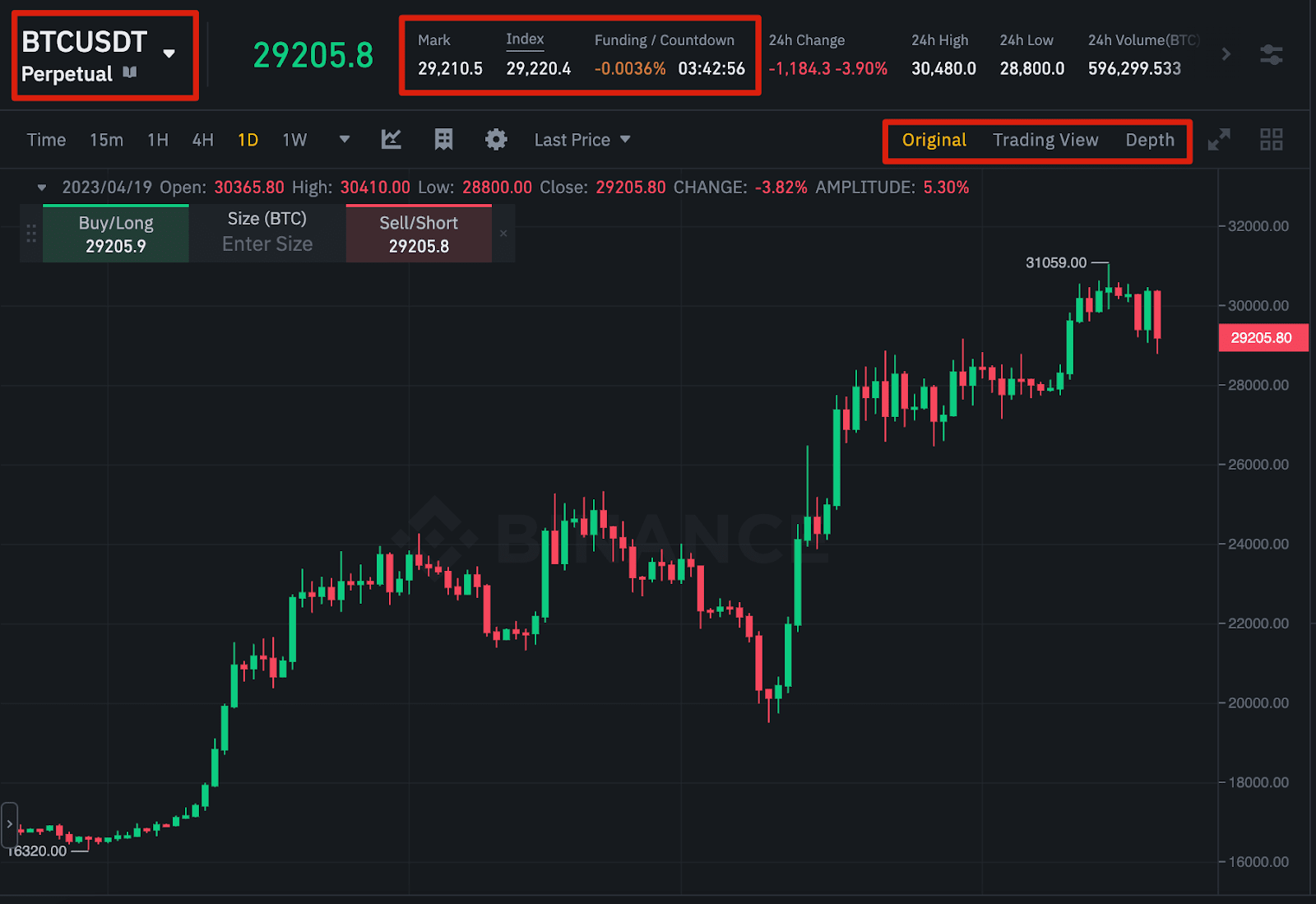
View real-time order book data. You can adjust the accuracy of the order book in the dropdown menu in the upper right corner of this area (default is 0.01).
View the latest transaction information in real-time on the platform.
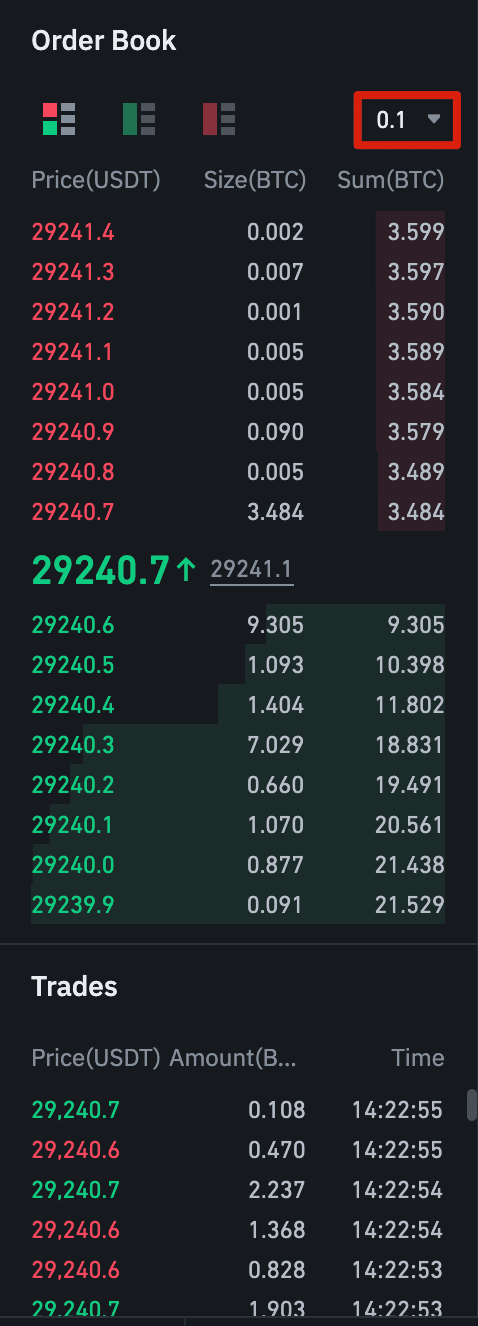
3. The 'Trading Activity Panel' allows you to monitor futures trading activity in real-time. You can switch tabs to view the current status of positions as well as current orders and historical transaction orders. You can also find all trading activities and transaction history within a specific time frame.
You can also monitor positions in the automatic reduction (ADL) automatic reduction queue here. This should be particularly noted during periods of high volatility.
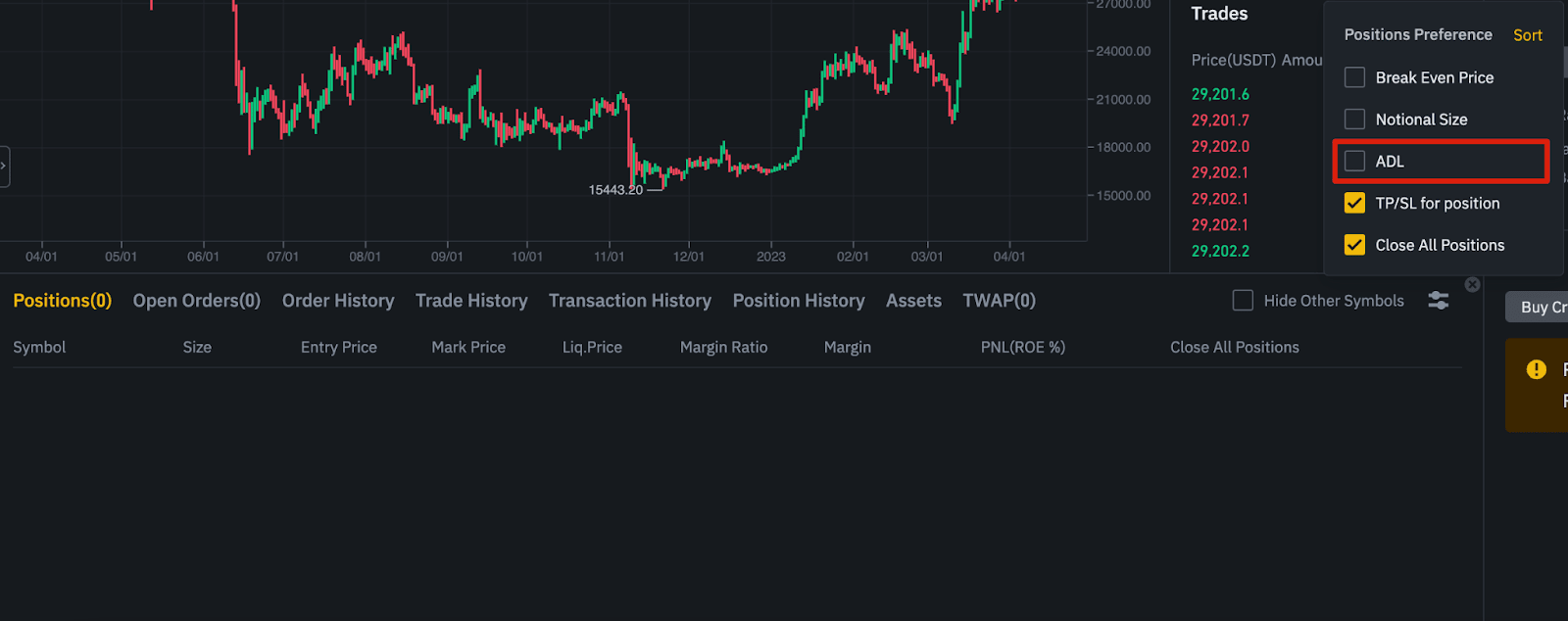
4. In the 'Margin Overview' module, you can view available assets, transfers, and purchase more cryptocurrencies. You can also view information related to current contracts and positions held. Be sure to pay attention to the margin ratio to avoid liquidation.
Click 'Transfer' to flexibly transfer funds between the futures wallet and other accounts in the Binance ecosystem.
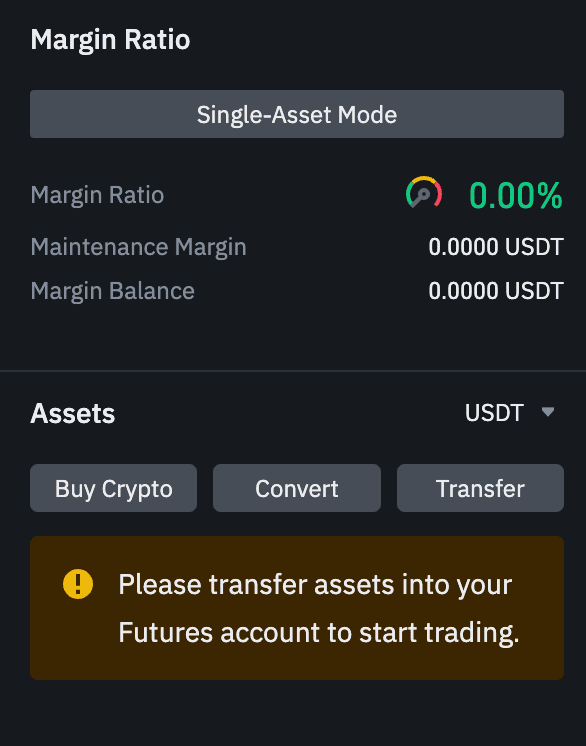
How to Adjust Leverage Multiple
In Binance futures, you can manually adjust the leverage multiple for each contract. Move your mouse to the upper left corner of the page and hover over the current contract category (default is BTCUSDT) to select a specific contract.
To adjust the leverage multiple, go to the 'Order Placement' module, click the current leverage multiple (default is 20x). Adjust the slider or enter a value to set the leverage multiple, then click 'Confirm'.
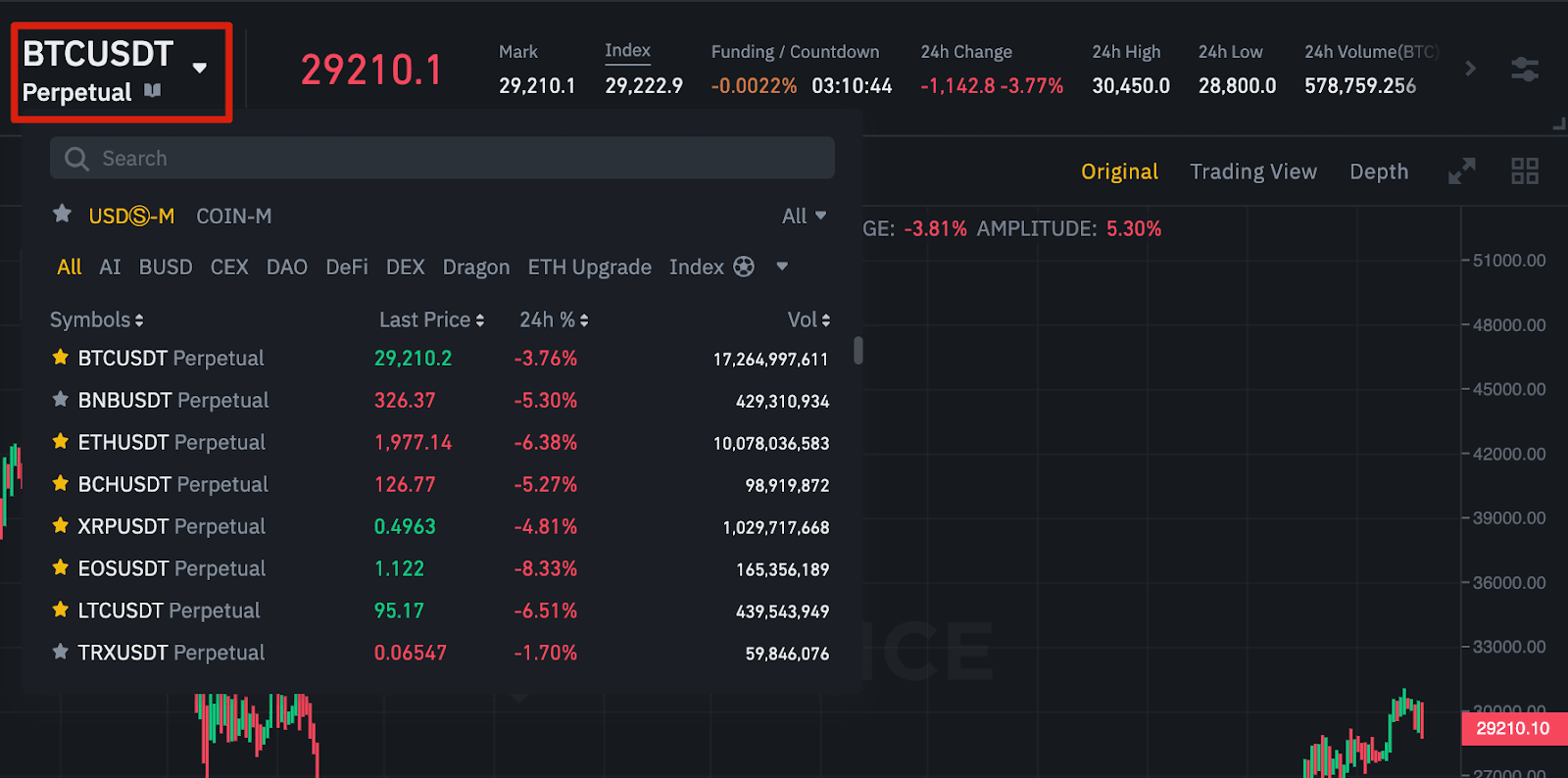
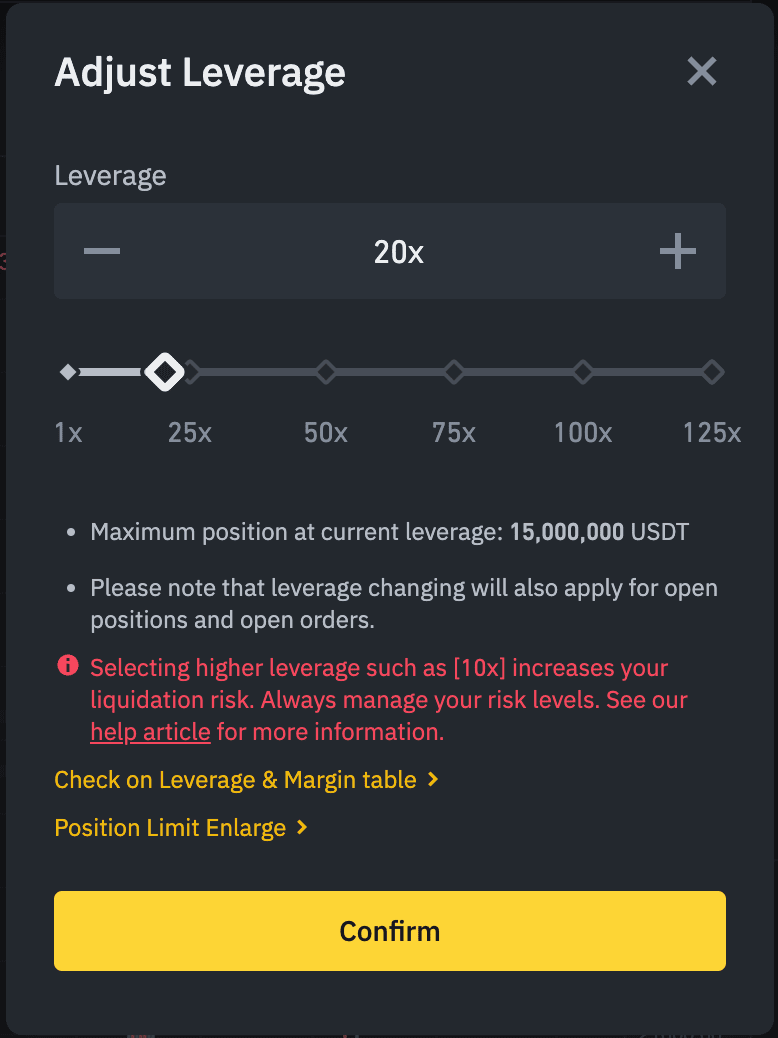
Please note that the larger the position size, the smaller the leverage multiple you can use. Similarly, the smaller the position size, the larger the leverage multiple you can use. The greater the leverage multiple used, the higher the risk of liquidation.
That being said, every trader should carefully consider the leverage multiple they intend to use and the associated risks.
What is the difference between marked price and latest price?
To avoid price spikes and unnecessary liquidations during periods of high volatility, Binance futures has introduced the latest price and marked price.
The latest price is easy to understand, representing the most recent transaction price of the contract. In other words, the transaction price of the most recent transaction in the trading history is the 'latest price'. This price is used to calculate your realized profit and loss.
The marked price is designed to prevent price manipulation. This price is calculated based on the funding data from major spot trading platforms and a basket of prices. The liquidation price and unrealized profit and loss will be calculated based on the marked price.
Set the stop loss price trigger condition
When setting an order type that uses the stop loss price as the trigger condition, you can choose to use the latest price or marked price as the trigger condition. To do this, select the price you want to use in the 'Trigger Condition' dropdown menu at the bottom of the order placement module.
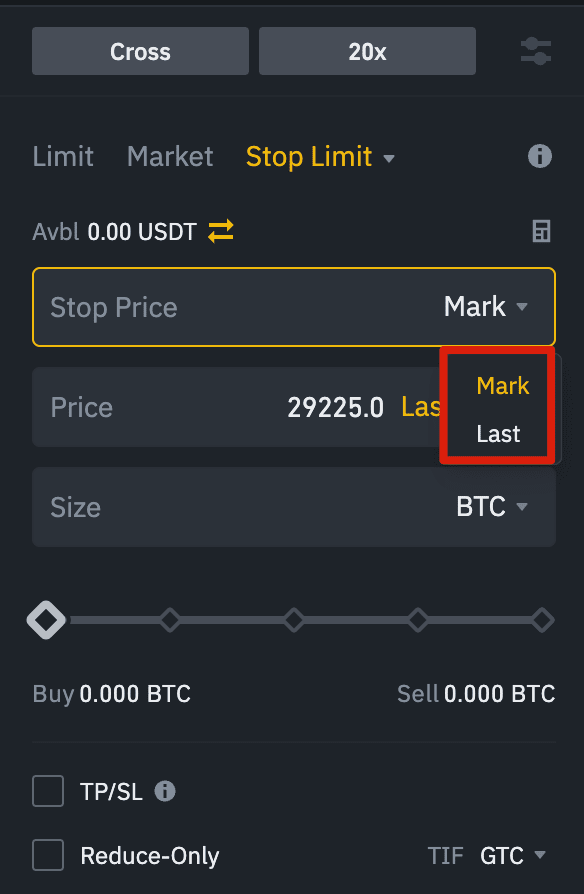
Order Types and How to Use Them
When placing an order, you can choose from several types:
Limit Order
A limit order is an order placed on the order book at a specific limit price. Once a limit order is placed, the transaction will only occur when the market price reaches the limit price (or a higher price). By using limit orders, you have the opportunity to buy at a price lower than the market price or sell at a price higher than the market price.
Market Order
A market order is an order to buy or sell at the current best price. It is executed based on previously posted limit orders in the order book. When placing a market order, you need to pay the taker fee.
Limit Stop Loss Order
The simplest way to understand what a limit stop loss order is to break it down into stop loss price and limit price. The stop loss price is the price that triggers the limit order, and the limit is the limit price after the limit order is triggered. In other words, once the set stop loss price is reached, the limit order will be immediately published to the order book.
Stop loss price and limit price can be the same but are not required to be the same. In fact, if it is a sell order, you can set the stop loss price (trigger price) slightly above the limit price, and if it is a buy order, you can set it slightly below the limit price for safety. This may increase the chances of the limit order being filled after reaching the stop loss price.
Market Stop Loss Order
Similar to a limit stop loss order, a market stop loss order uses the stop loss price as the trigger price. However, when the stop loss price is reached, a market order will be triggered.
Limit Take Profit Order
Limit take profit orders are similar to limit stop loss orders, and also include a trigger price for triggering the order and a limit price (the limit order price published to the order book). The main difference between limit stop loss and limit take profit orders is that limit take profit orders can only be used to reduce open positions.
Limit take profit orders are an effective tool for managing risk and locking in profits at a specific price. They can also be combined with other order types such as limit stop loss orders to better manage positions.
Please note that these orders are not OCO orders. For example, if your limit stop loss order reaches the set amount while you also hold a valid limit take profit order, the limit take profit order will always remain valid until you manually cancel it. You can set a limit take profit order under the 'Take Profit/Stop Loss' option in the order placement module.
Market Take Profit Order
Similar to a limit take profit order, a market take profit order uses the take profit price as the trigger condition. However, when the stop loss price is reached, a market order will be triggered. You can set a market take profit order under the 'Market Take Profit/Stop Loss' option in the order placement module.
Trailing Orders
Trailing orders help lock in profits while limiting potential losses on open positions. For long positions, this means that if the price rises, the trailing stop loss point will also rise.
Conversely, if the price drops, the trailing stop loss point will stop moving. If the price moves in the opposite direction by a specific percentage (called the callback percentage), a sell order will be placed. The same applies to short positions, but in reverse. The trailing stop loss point moves down with the market and stops moving when the market starts to rise. If the price moves in the opposite direction by a specific percentage, a buy order will be placed.
The activation price is the price that triggers the trailing order. If no activation price is specified, the current latest price or marked price will be used as the default activation price. You can set which price to use as the trigger price at the bottom of the order placement module.
The callback rate determines the percentage at which the trailing stop loss point 'trails' the price. Therefore, if the callback rate is set to 1%, and the trade moves in the selected direction, the trailing stop loss point will always move with a 1% gap as the price changes. If the price moves in the opposite direction by more than 1%, a buy or sell order will be placed (depending on the selected trading direction).
How to Use the Binance Futures Calculator
You can find the calculator icon at the top of the order placement module. The calculator can be used to calculate values before going long or short. You can adjust the leverage slider under each tab as a basis for calculations.
The calculator has three tabs:
PNL - Use this tab to calculate initial margin, profit and loss (PnL), and return on equity (ROE) based on target entry price, exit price, and position size.
Target Price - Use this tab to calculate the exit price needed to achieve the target return rate.
Exit Price - Use this tab to calculate the estimated exit price based on personal wallet balance, expected entry price, and position size.
Video tutorials can be viewed here.
How to use Hedge Mode
In hedge mode, you can hold both long and short positions for the same contract simultaneously. Traders can use this mode when they are bullish on an asset in the long term and bearish in the short term. Using hedge mode, quickly going short will not affect long positions.
The default position mode is single-sided. This means that you cannot hold both long and short positions for the same contract at the same time. If you perform such actions, the positions in both directions will offset each other. Therefore, if you want to use hedge mode, you need to manually perform the following actions:
Go to the top right of the screen and select 'Preferences'.
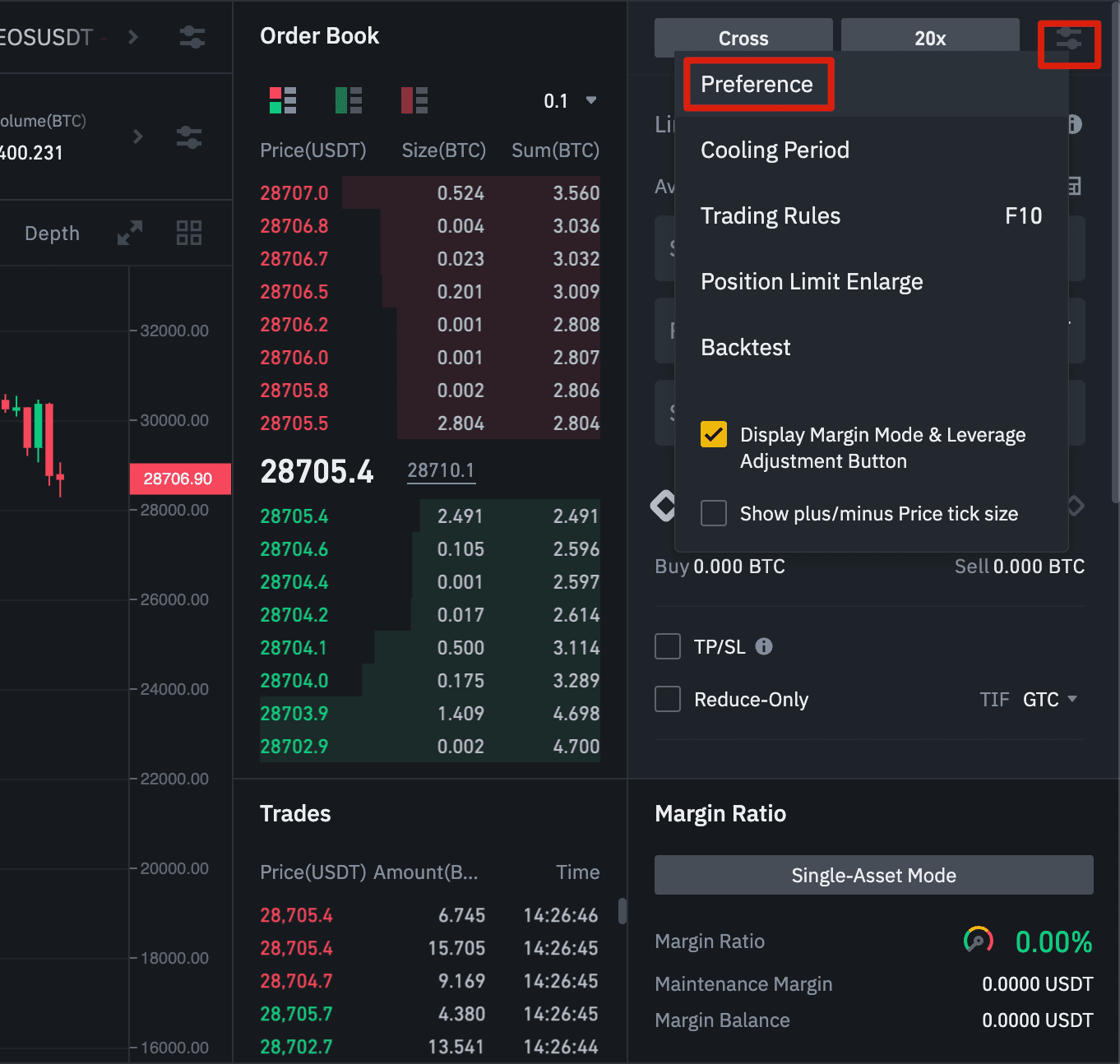
Go to the 'Position Mode' tab and select 'Hedge Mode'.
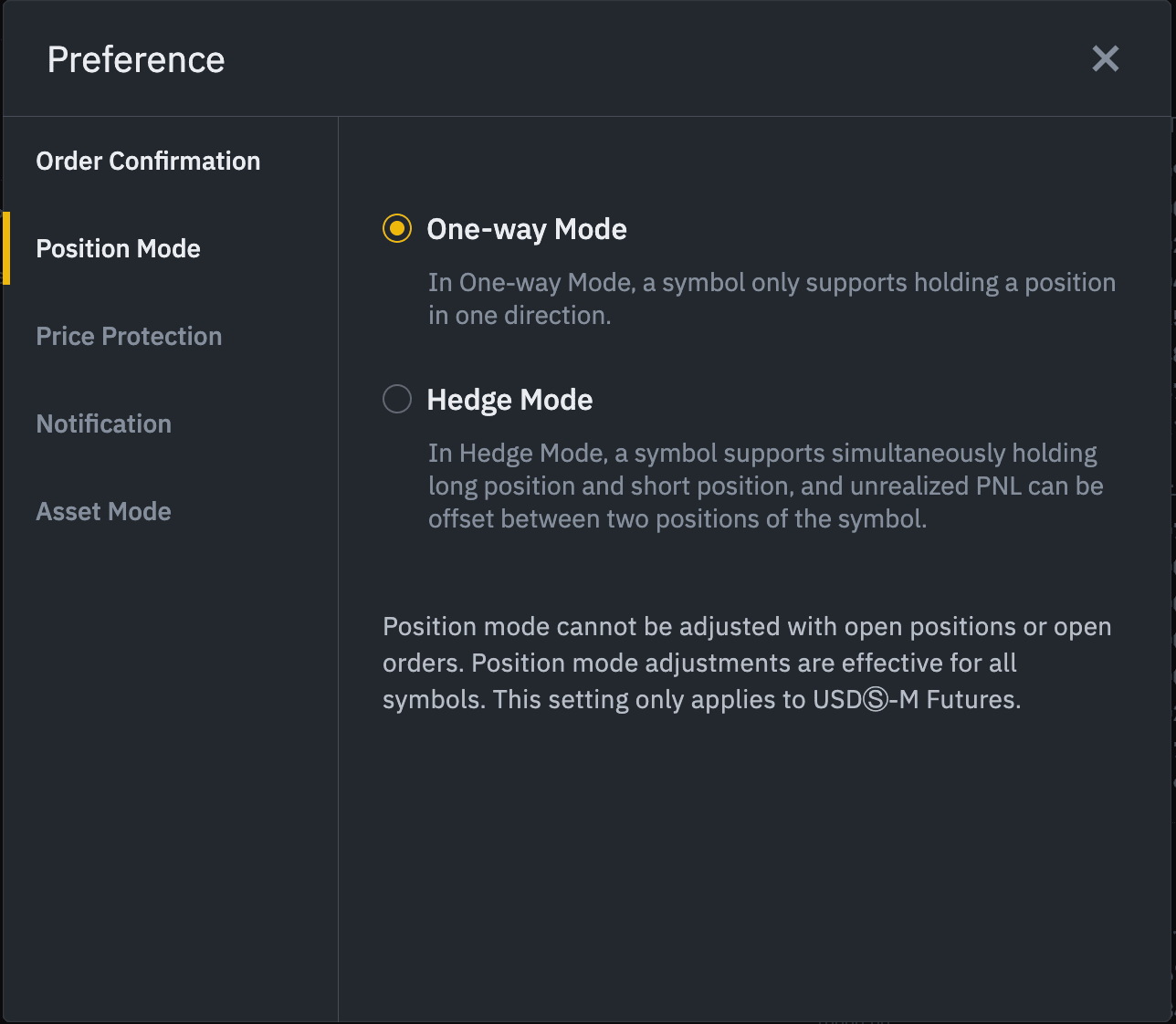
Please note that if you currently have open orders or positions, you cannot adjust the position mode.
What is the funding rate and how to view it?
The funding rate ensures that the price of perpetual futures contracts is as close as possible to the price of the underlying asset (spot price). Essentially, traders will pay each other based on their positions, and the difference between the price of the perpetual futures contract and the spot price will determine which party receives payment.
If the funding rate is positive, long positions pay short positions. If the funding rate is negative, then short positions pay long positions.
To learn more about the mechanics of this process, please read the (What is a perpetual futures contract?) guide.
So what does this mean for you? It means that you are either the payer or the receiver of funding, depending on your open positions. In Binance futures, funding fees are paid every 8 hours. You can check the time until the next funding cycle and the estimated funding rate next to the marked price at the top of the page.
If you want to see the historical funding rates for each contract, you can hover over 'Contract Information' and click 'Funding Rate History'.
What are Only Orders, Valid Time, and Reduce Only?
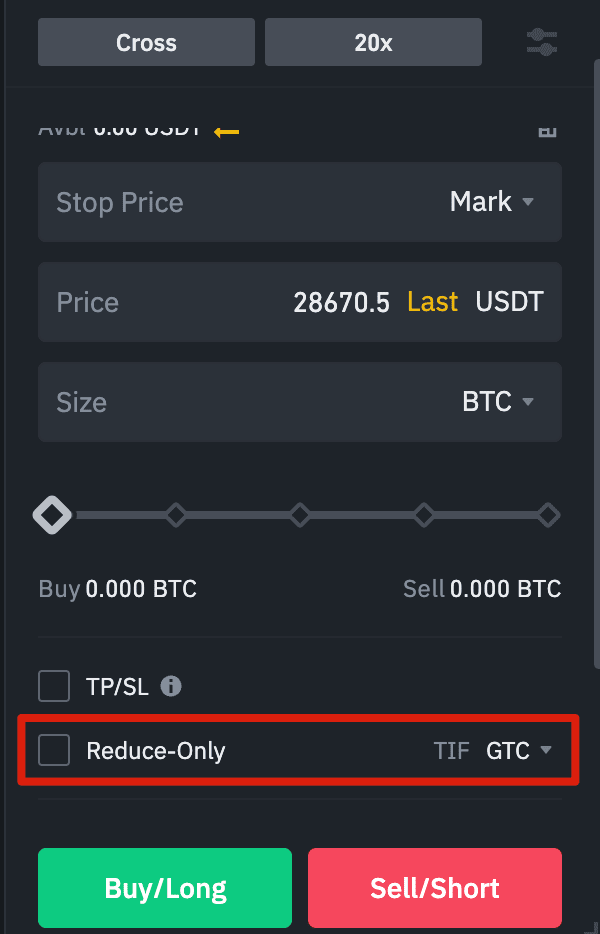
When using limit orders, you can set additional instructions at the time of placing the order. In Binance futures, such instructions can include only orders or time in force (TIF) instructions, which determine the additional characteristics of the limit order. You can view these instructions at the bottom of the order placement module. Only orders mean that your order will always be added to the order book first and will never be filled with existing orders in the order book. If you only want to pay order placement fees, you can do this.
With the time in force (TIF) instructions, you can specify how long to keep the order active before it is executed or expires. The following TIF instructions can be selected:
GTC (Good 'Til Canceled): The order will remain active until it is filled or canceled.
IOC (Immediate or Cancel): The order will be executed immediately (in whole or in part). If only partially filled, the unfilled portion of the order will be canceled.
FOK (Fill or Kill): The order must be completely filled immediately. Otherwise, the order will not be executed at all.
When you are in a hedge mode, checking 'Reduce Only' will ensure that new orders only reduce positions and never increase existing positions.
Under what circumstances will positions be forcibly liquidated?
If the margin balance falls below the required maintenance margin, liquidation will occur. The margin balance is the balance in your Binance futures account, including unrealized profits and losses. This means that your profits and losses will affect the margin balance. If using cross margin mode, the balance will serve as margin for the entire position. If using isolated margin mode, the balance can be allocated to different positions.
The maintenance margin indicates the minimum margin required to maintain a position. The amount depends on the size of the position. The larger the position, the more maintenance margin is required.
You can view the current margin ratio in the lower right corner. If the margin ratio reaches 100%, the held position will be liquidated.
When liquidation occurs, all your open positions will be canceled. The ideal operation is to track positions to avoid automatic liquidation, as automatic liquidation incurs additional fees. If your position is about to be liquidated, consider manually closing it instead of waiting for automatic liquidation.
Automatic Reduction and Its Impact
When a trader's account balance falls below zero, the insurance fund will be used to cover losses. However, in some extremely volatile market environments, the insurance fund may not be sufficient to cover these losses, and it may be necessary to reduce open positions to fill the deficit. In this case, your open positions will also be at risk of being reduced.
The reduction is conducted in a specific queue order, with the most profitable and highly leveraged traders at the forefront. Hover over 'Automatic Reduction' in the 'Position Tab' to see your current position in the queue.