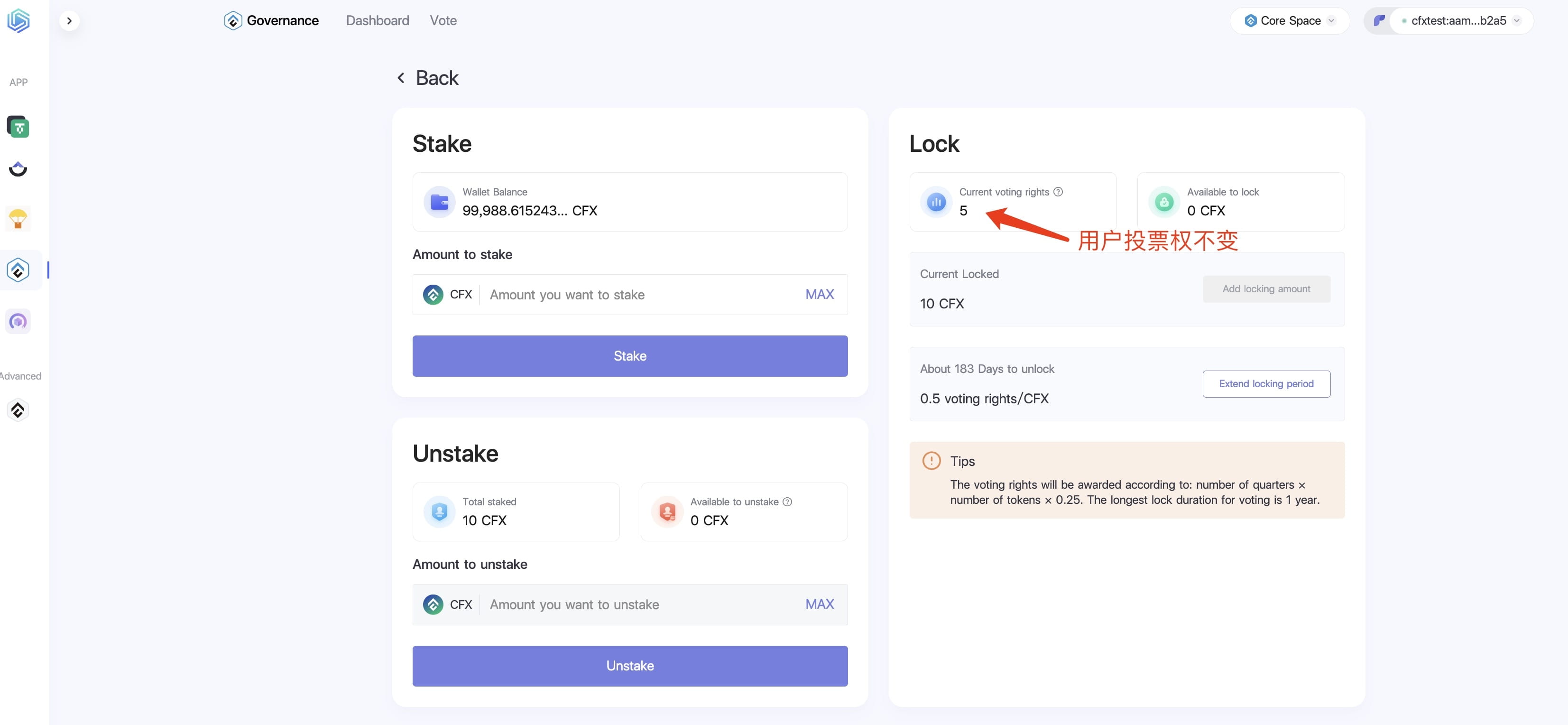I. Staking Tutorial
CFX Staking and Voting Official Website: https://confluxhub.io/governance/dashboard
1. PoW Staking
Users open the CFX Staking and Voting official website, and click the wallet account login in the upper right corner.
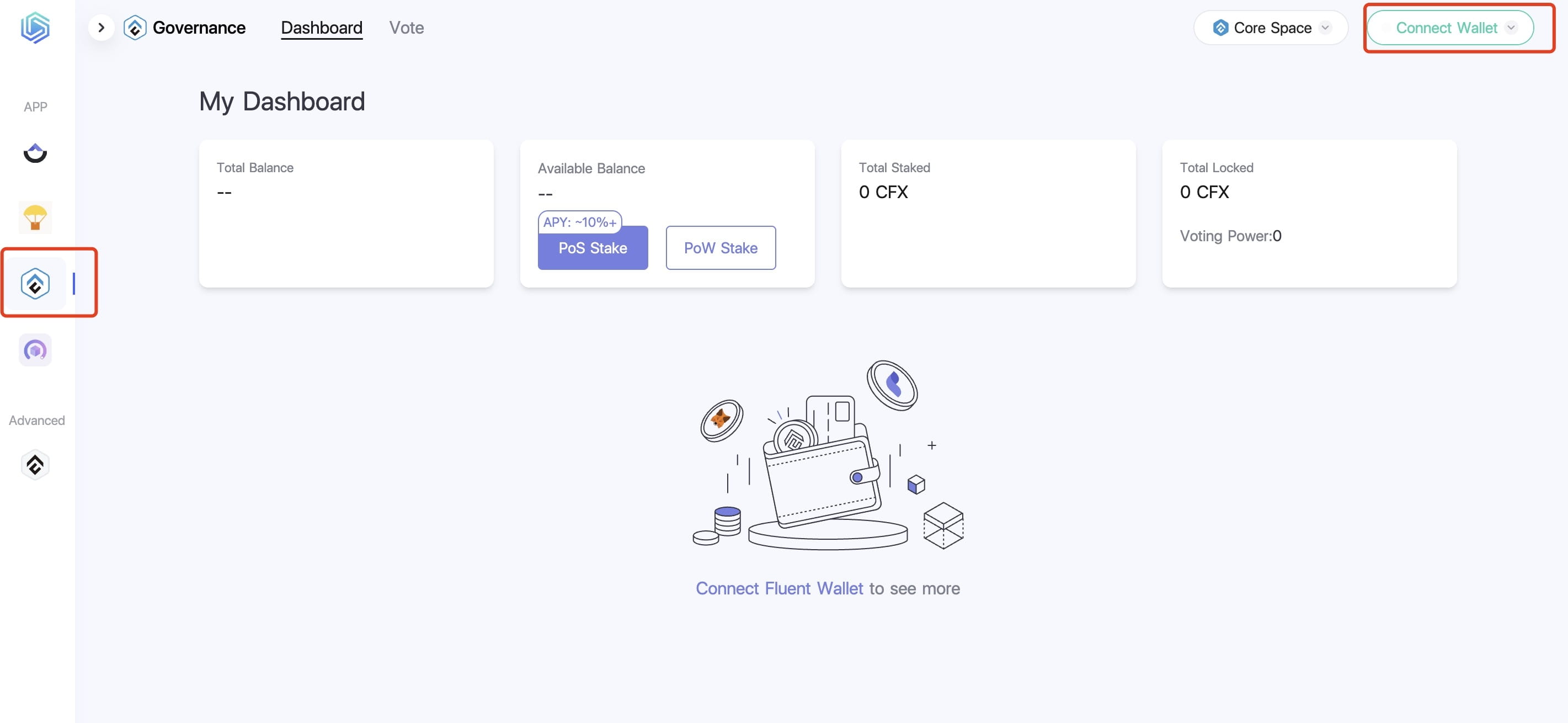
Click on PoW Stake to enter the staking interface. The staking interface includes staking, withdrawal, and locking operations. After logging into the wallet account, users can stake CFX through the staking operation, and after staking, they can withdraw CFX back to the wallet through the withdrawal operation, or lock CFX to obtain voting rights.
(1) The left side of the interface is the staking and withdrawal operation area, and the amount that can be staked is the wallet balance.
The staking and withdrawal area can be understood as a demand deposit, and users can stake and withdraw at any time.
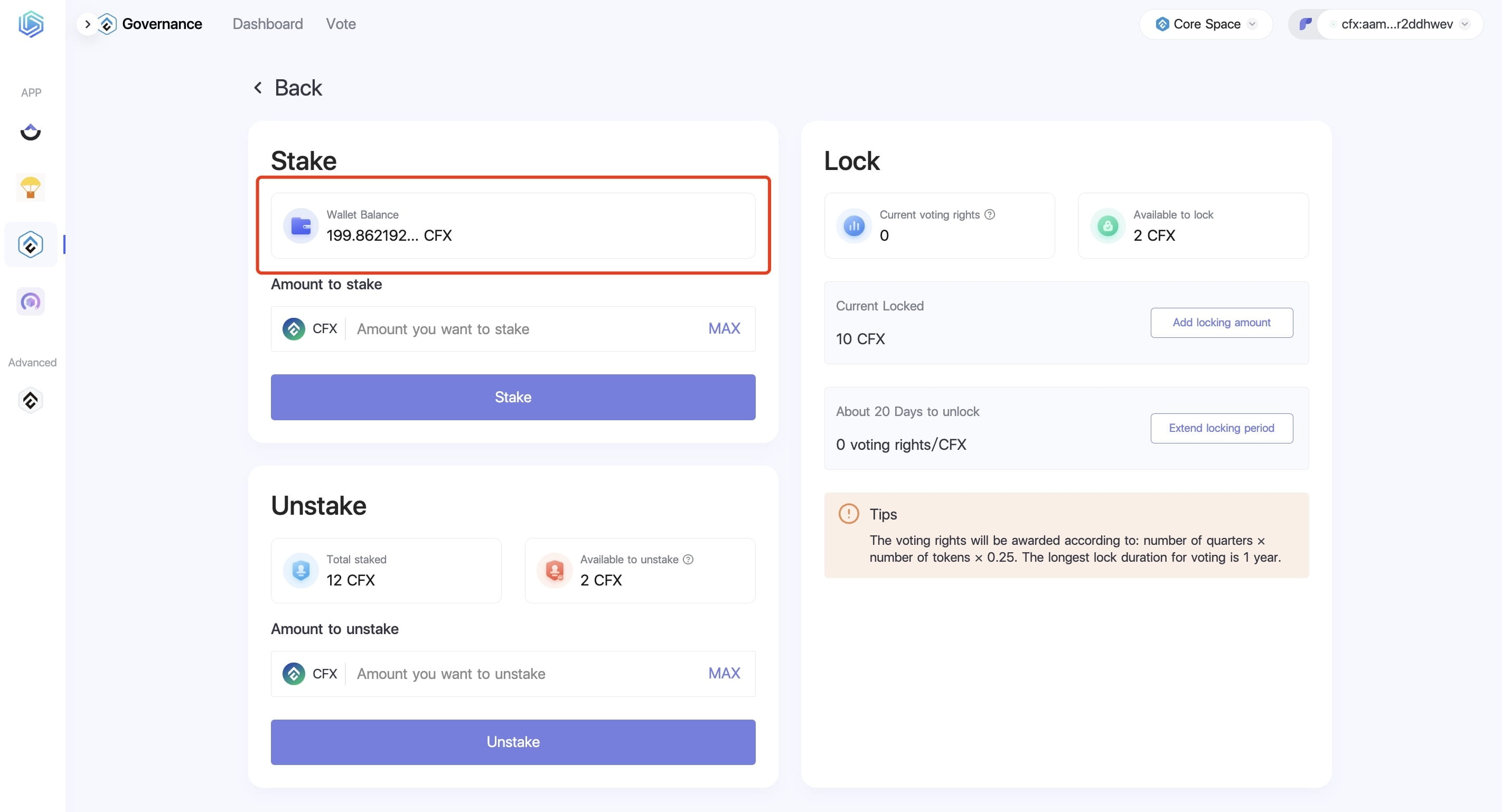
(2) Users can directly click to stake the maximum amount, or enter a specific amount in the input box below, and then click 'Stake'.
It is important to note that a transaction requires gas fees, and at least 1 CFX should be retained as balance in the wallet.
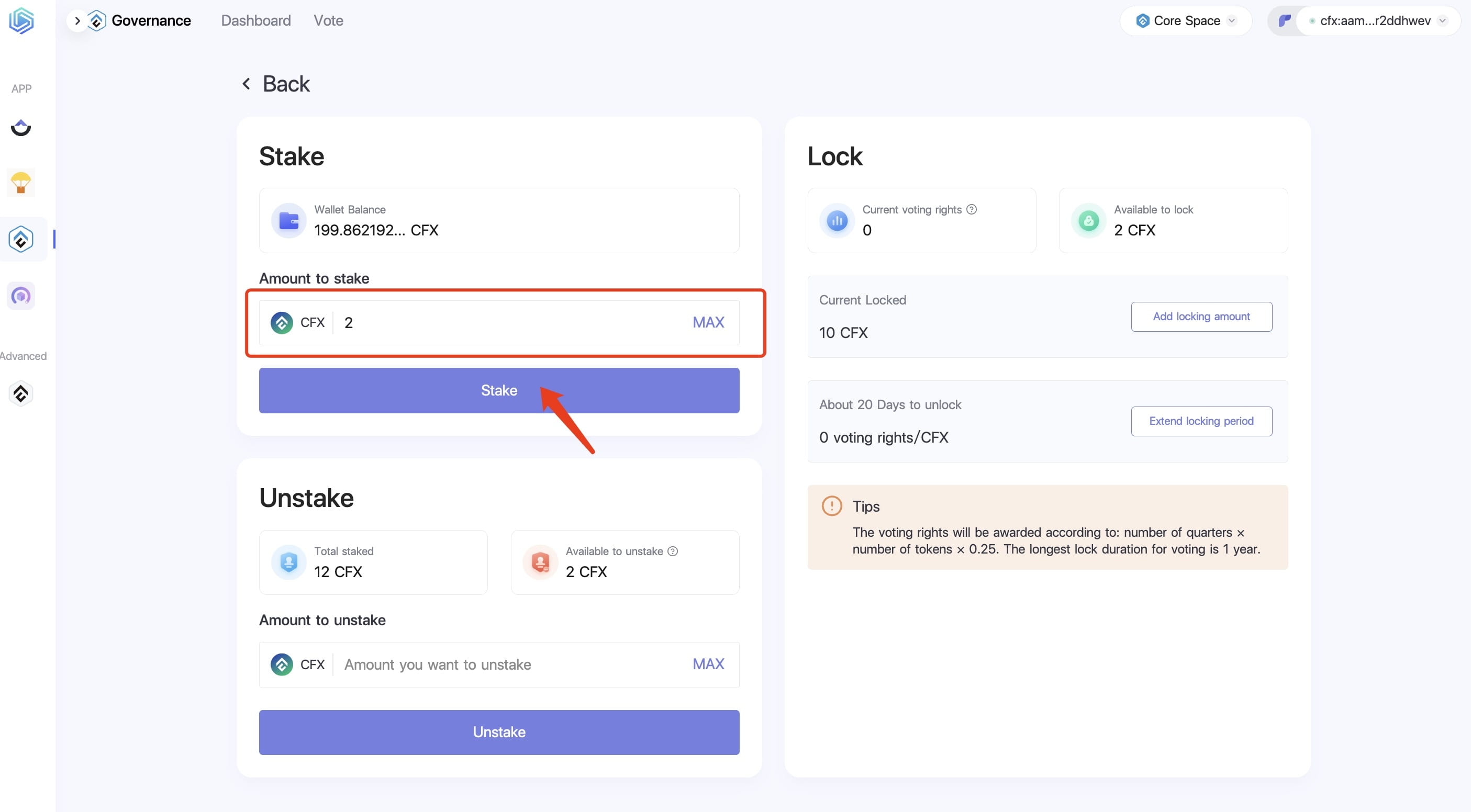
(3) After clicking 'Stake', a confirmation request interface will pop up. Click 'Confirm', and the system will generate a transaction hash.
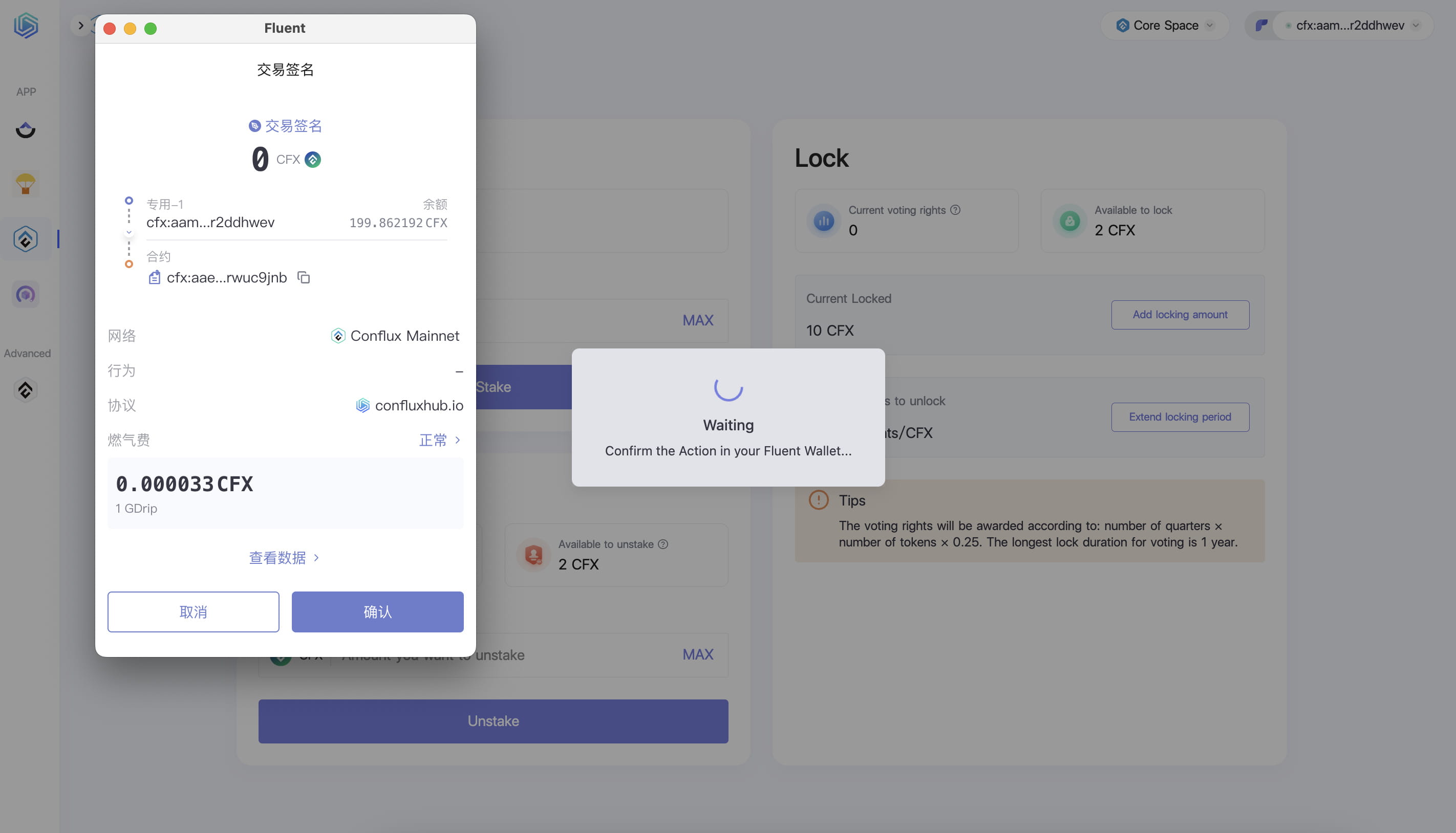
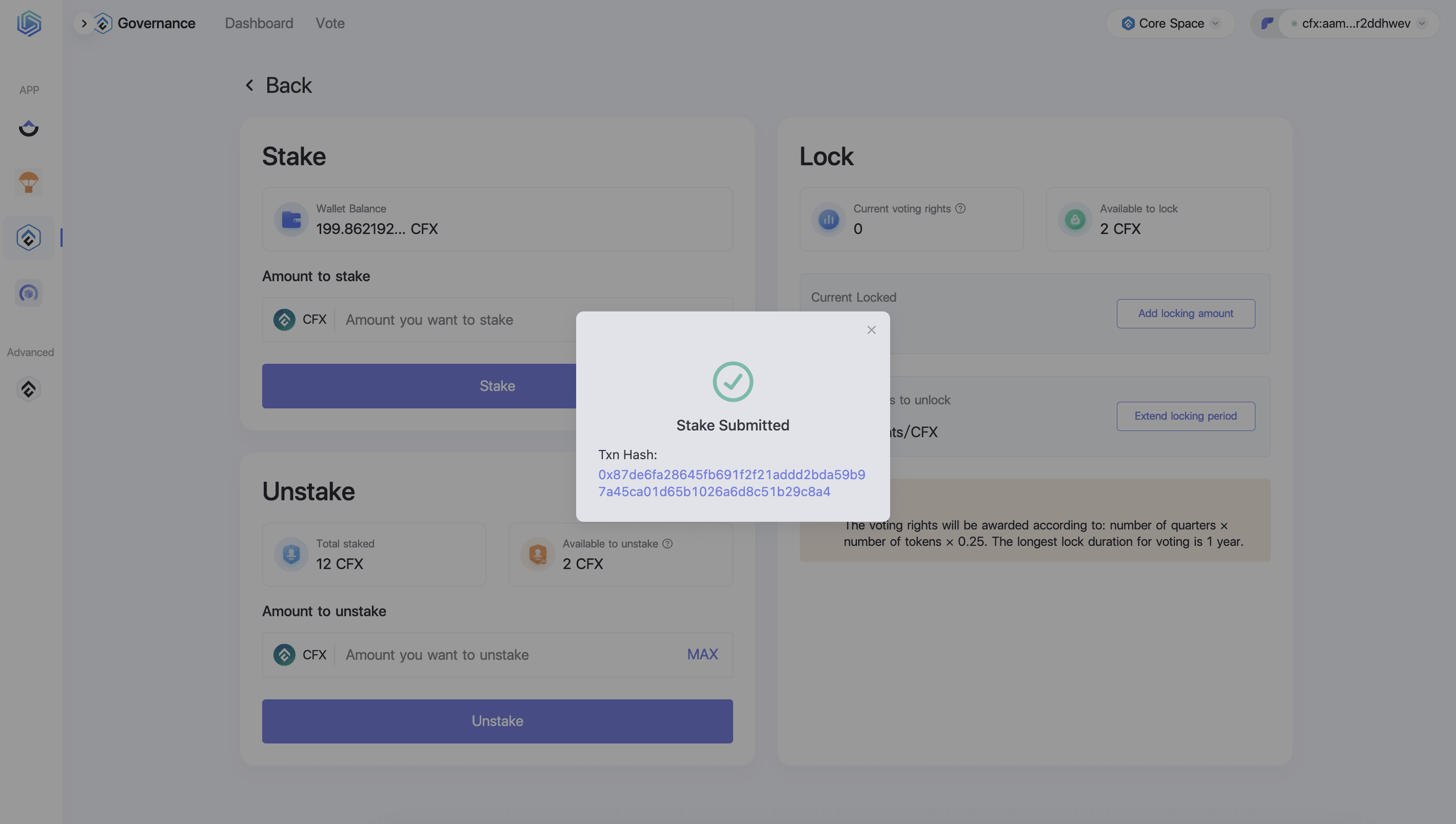
At this time, the amount available for staking decreases, while the extractable amount and the available locked amount increase. The wallet balance and staking amount above also change accordingly.
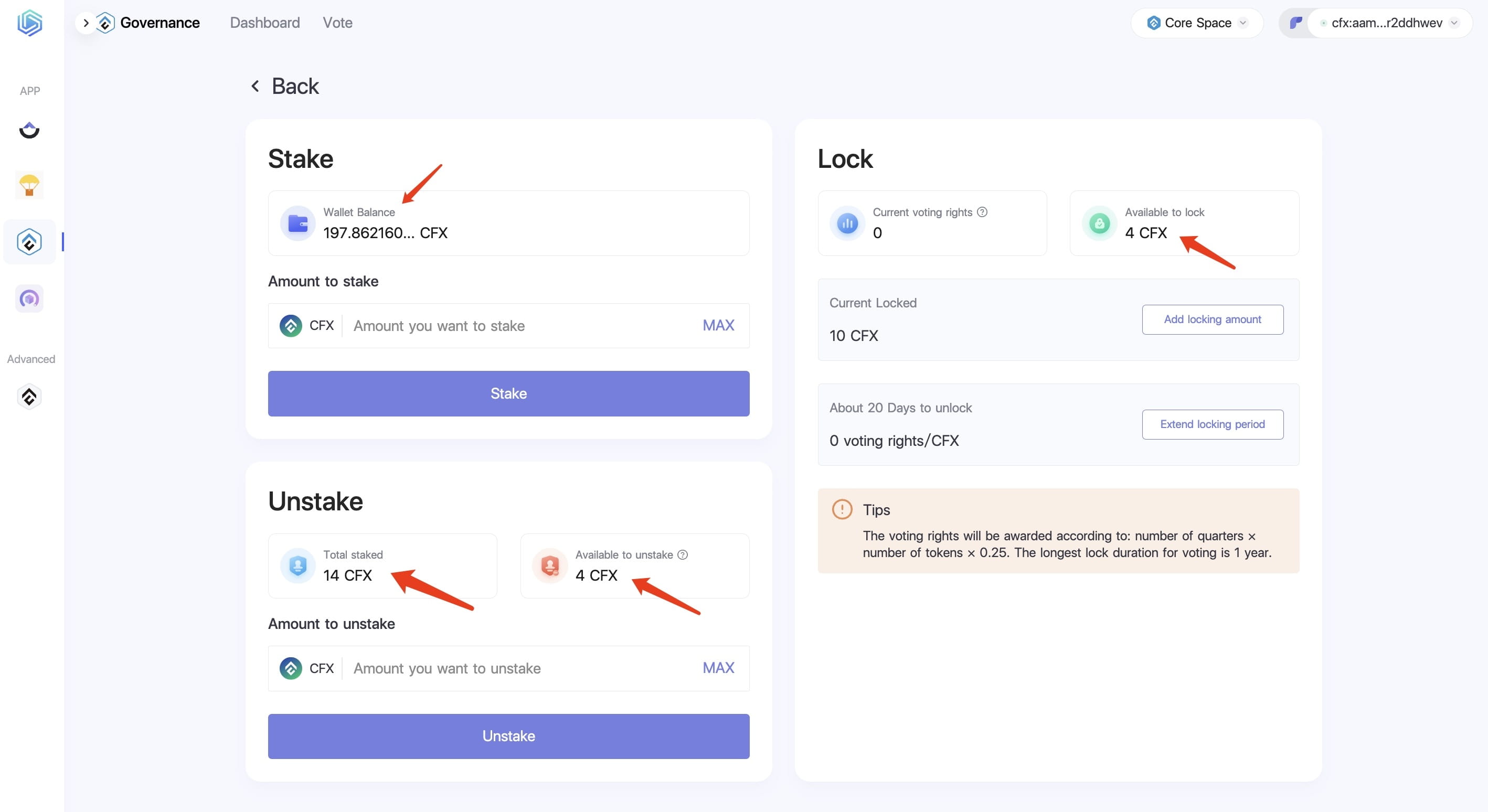
2. Withdrawal
(1) Users can withdraw the staked amount back to the wallet through the withdrawal operation, and the withdrawal amount cannot exceed the available withdrawal amount.
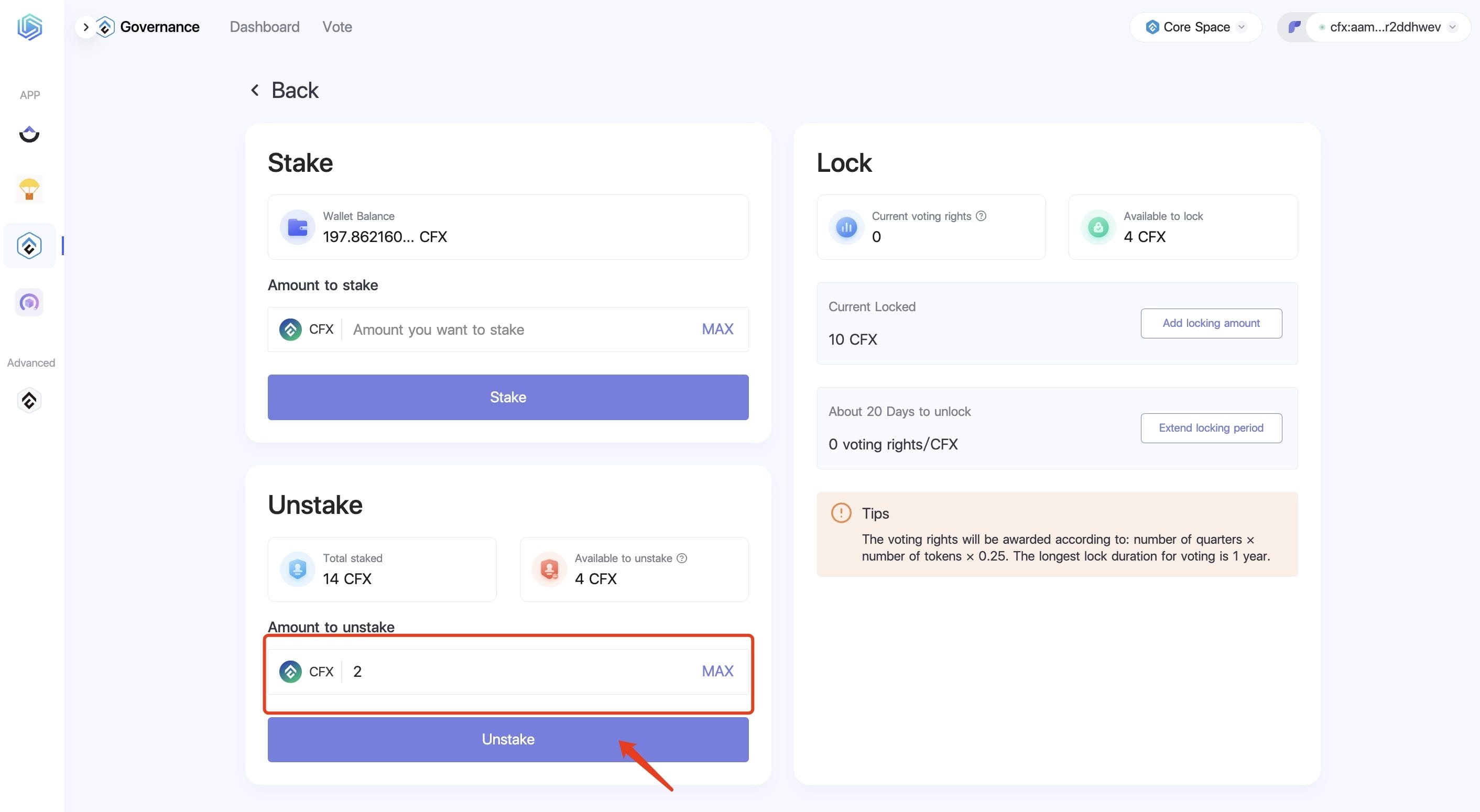
(2) After clicking 'Withdraw', a confirmation request interface will pop up. Click 'Confirm', and the system will generate a transaction hash.
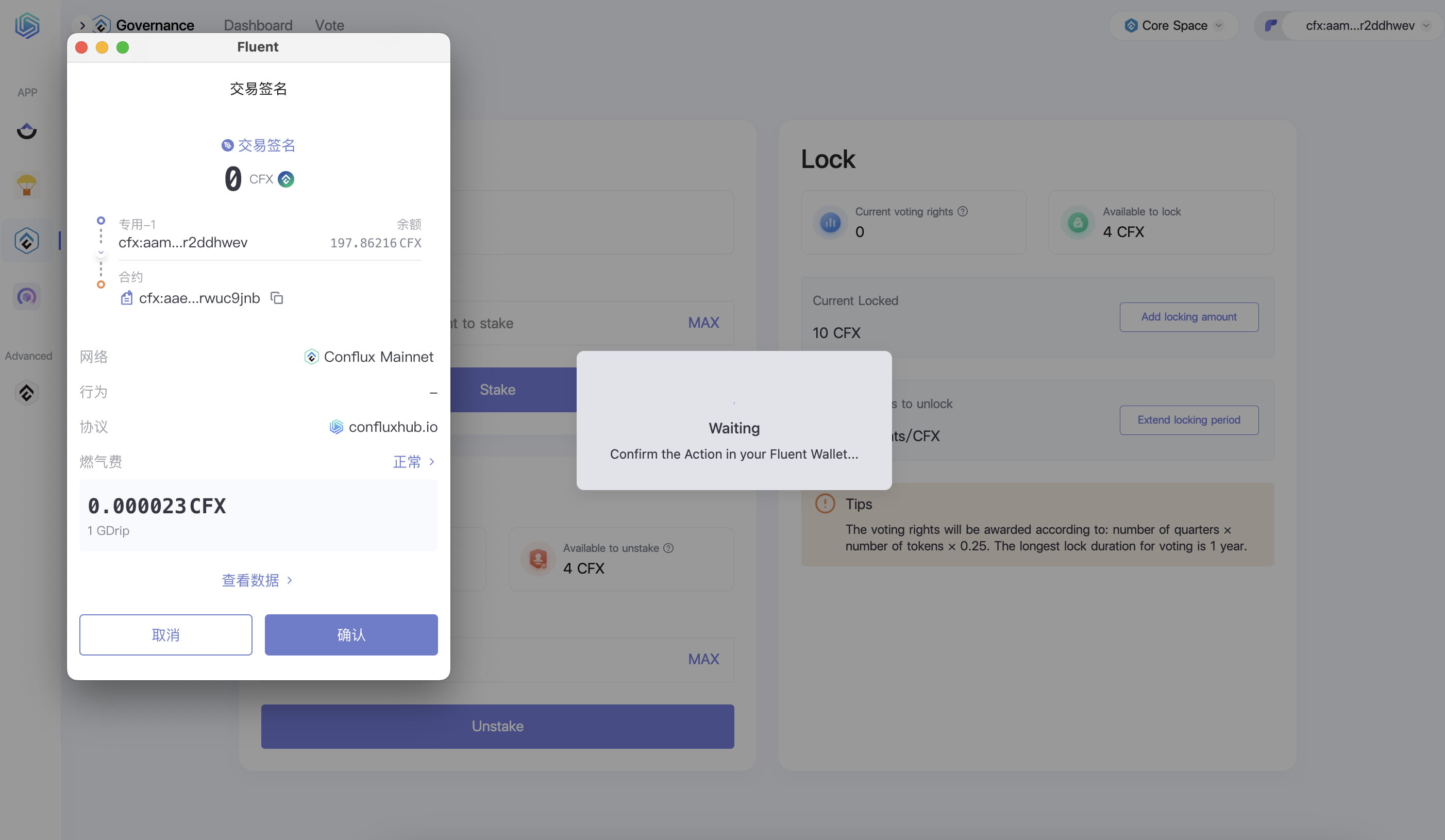
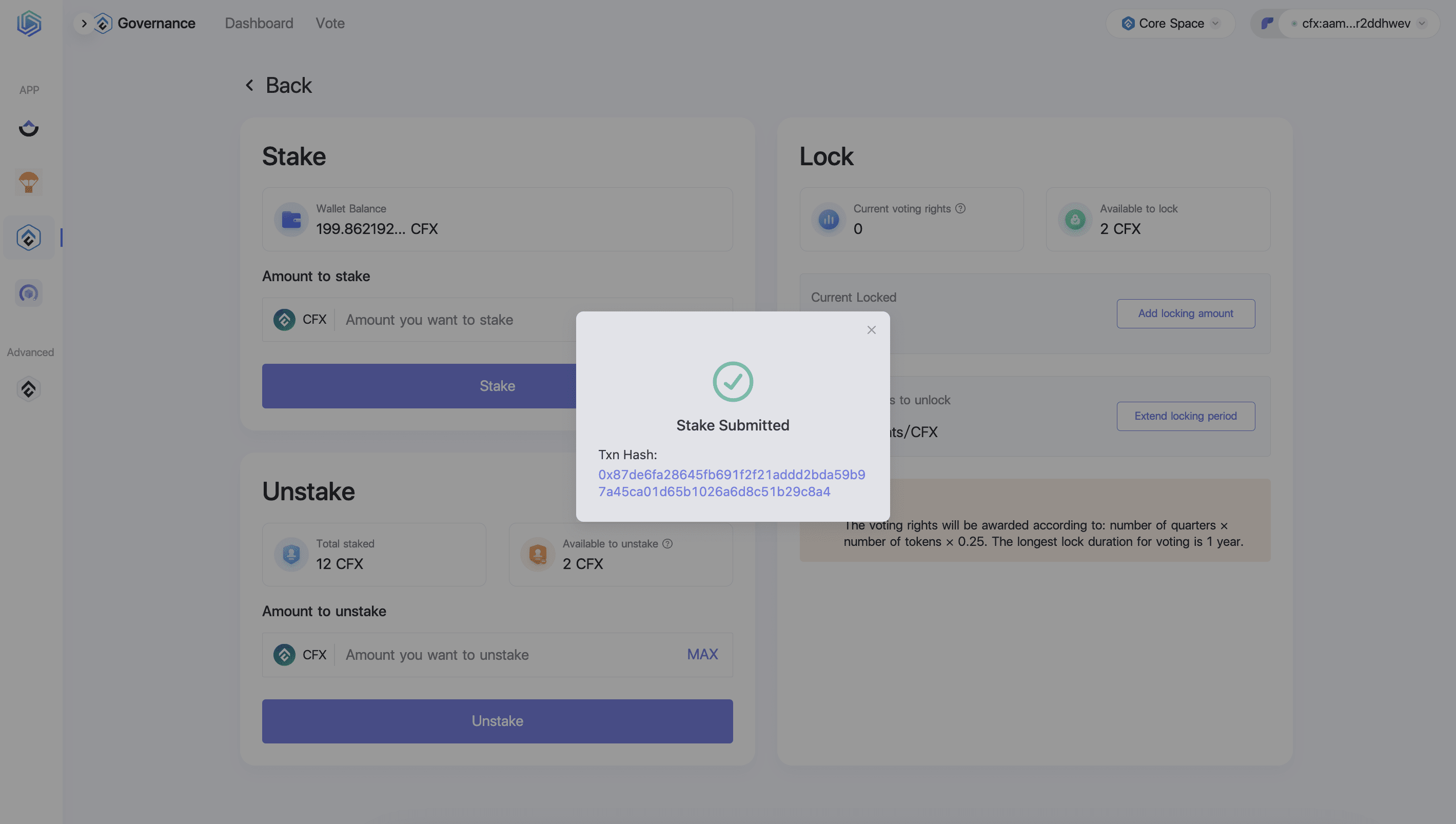
At this time, the amount available for staking increases, while the extractable amount and the available locked amount decrease. The wallet balance and staking amount above also change accordingly.
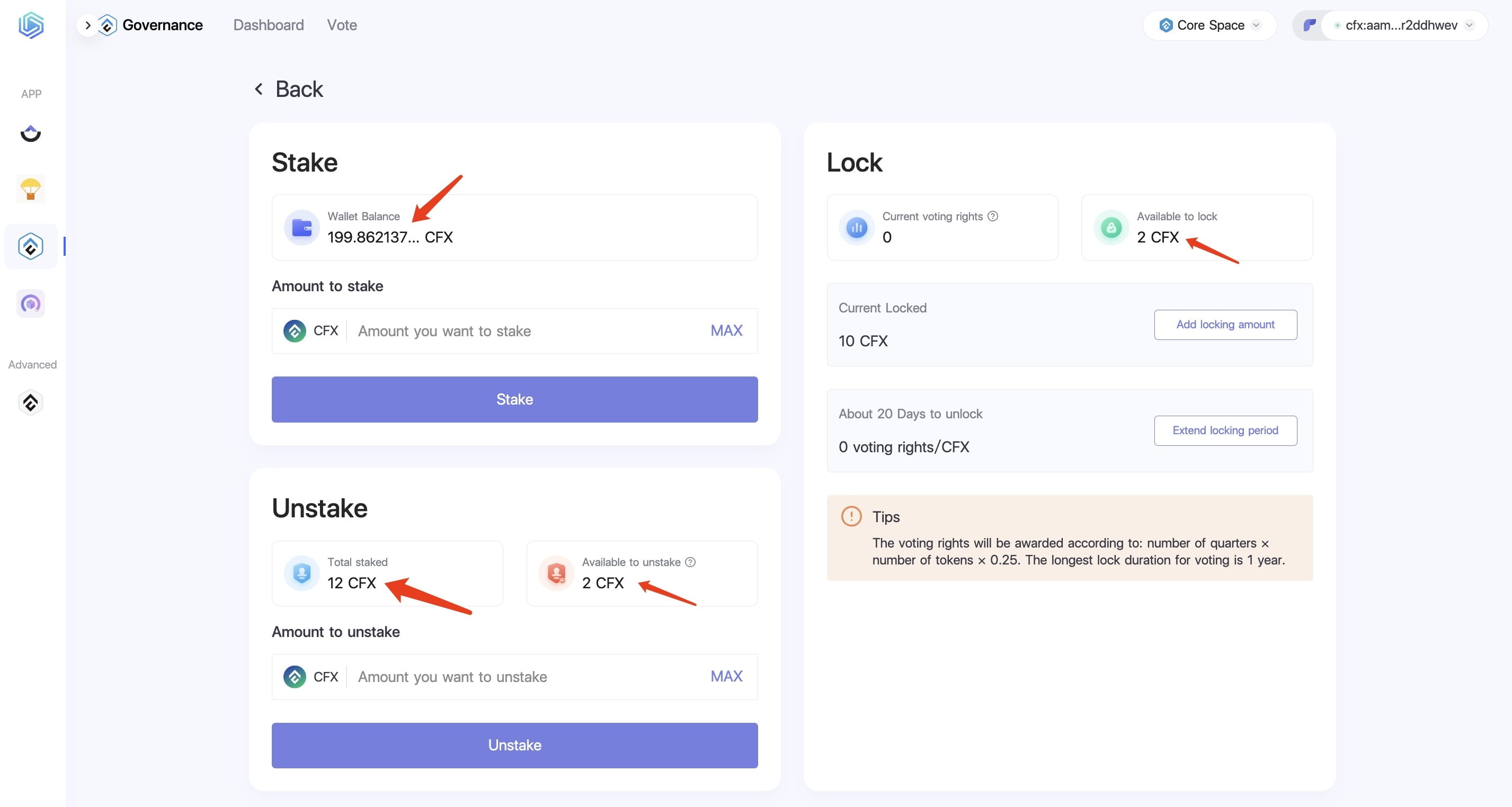
3. Locking
Users can lock a certain amount of CFX through the locking operation to obtain voting rights, and the locked amount cannot exceed the available locked amount. Users can check the number of votes in the current voting rights.
Locking can be understood as a fixed-term deposit; once locked, it cannot be withdrawn during the locking period, nor can the locking time be shortened.
Please vote as soon as possible after locking to avoid a decrease in voting rights.
(1) Click 'Add locking amount', enter the locking amount, and click 'Lock'.
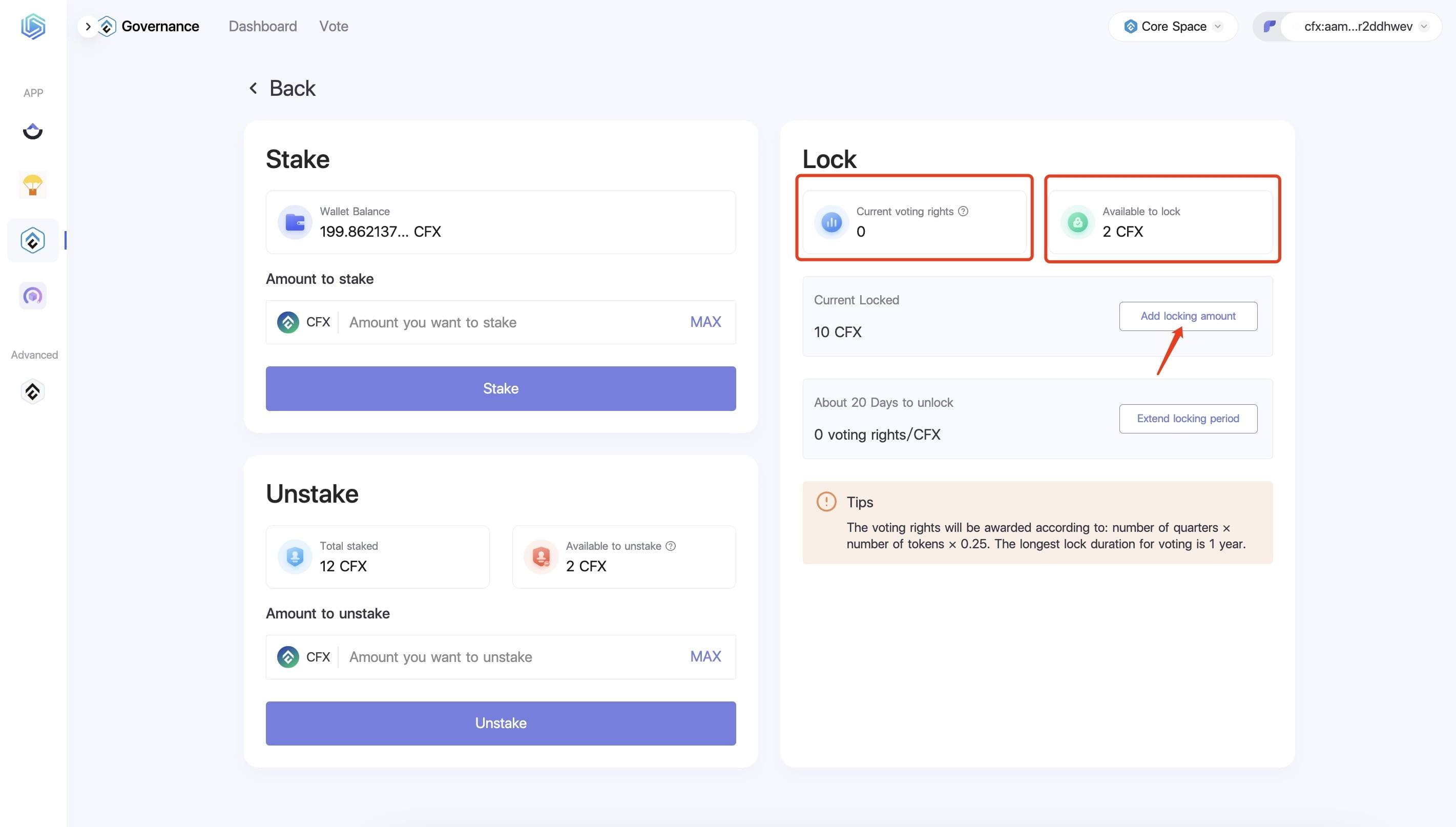
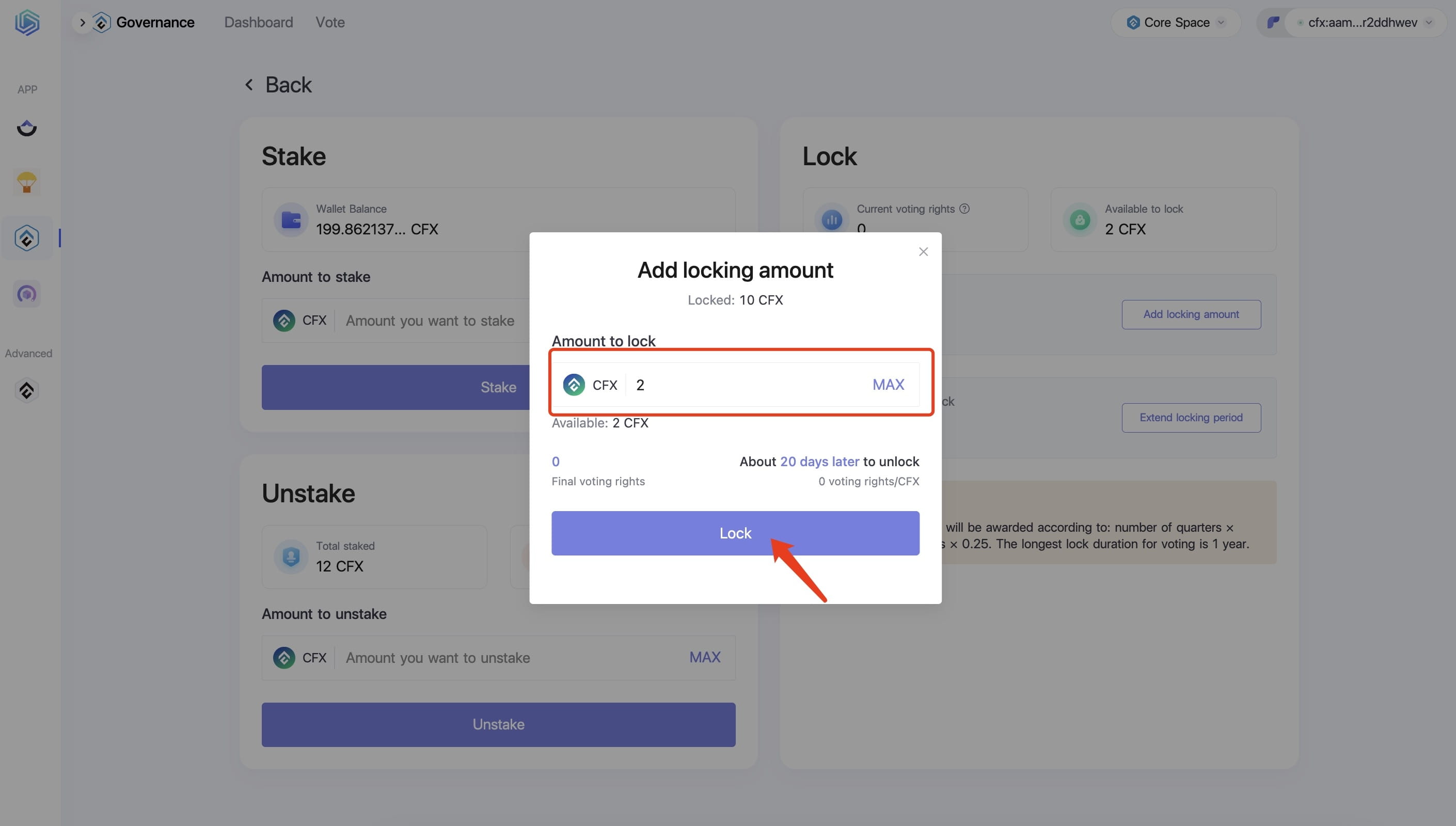
(2) After clicking 'Lock', a confirmation box will pop up. After clicking 'Confirm', a confirmation request interface will appear.
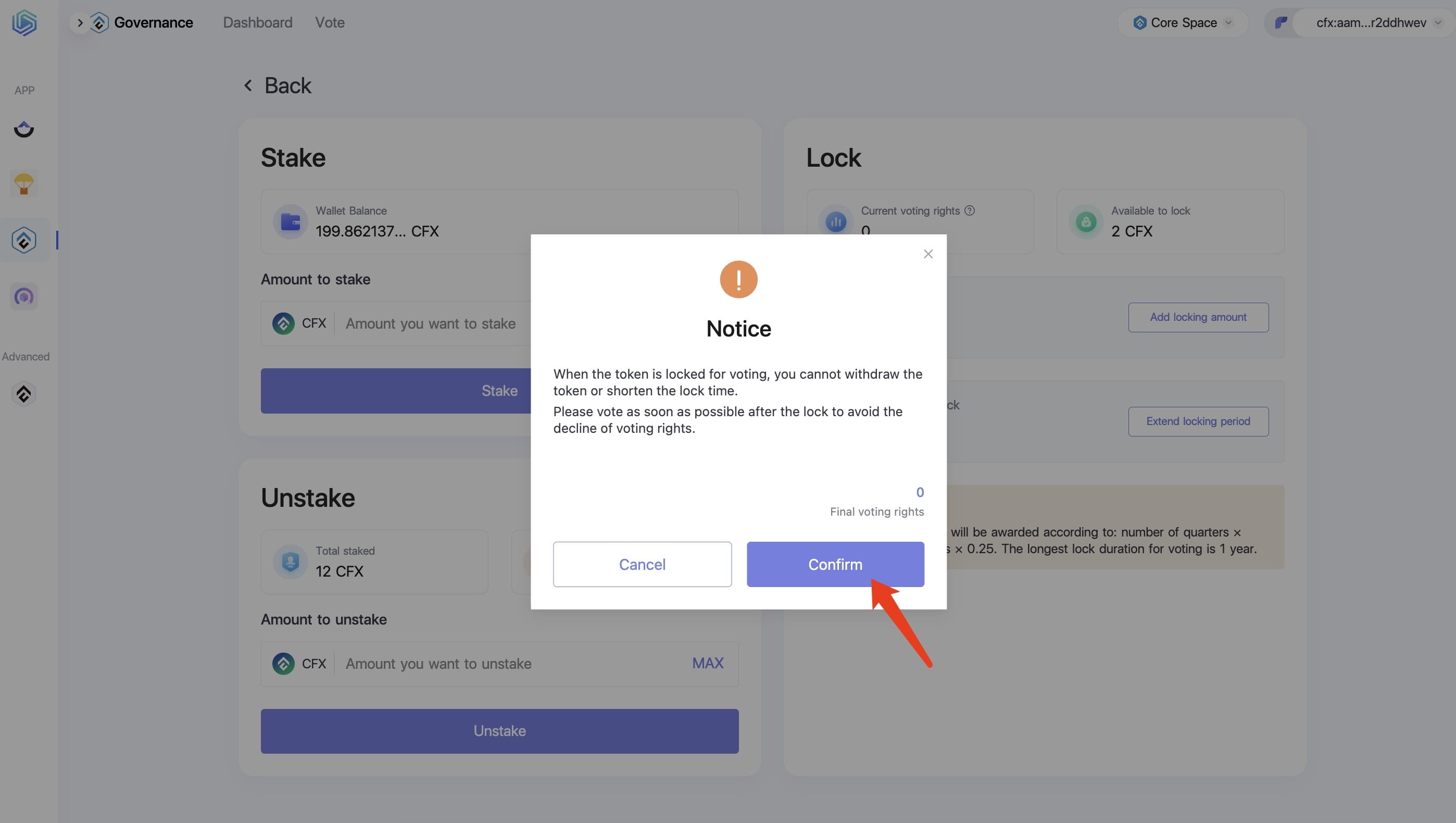
(3) Click 'Confirm', and the system will generate a transaction hash.
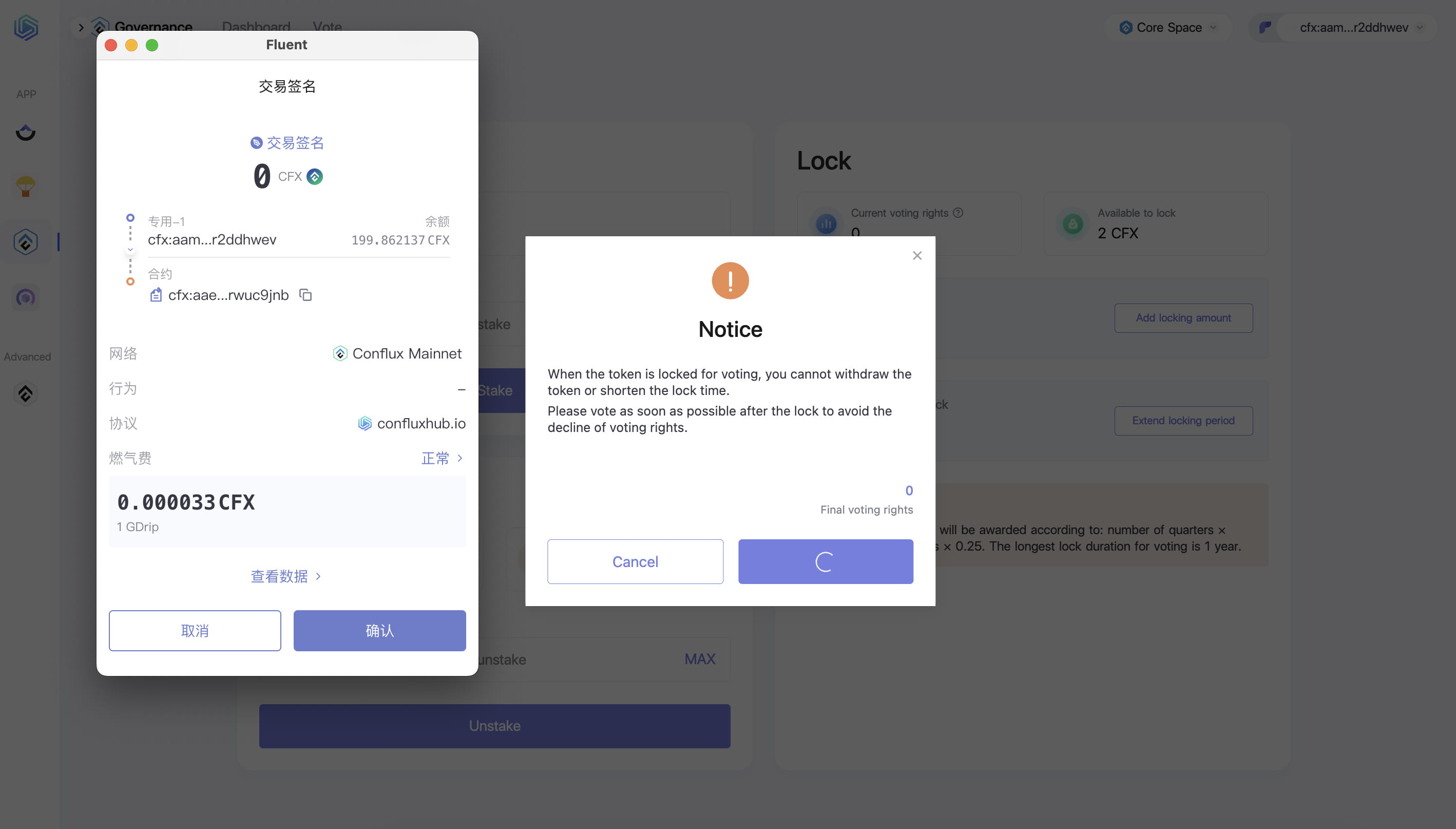
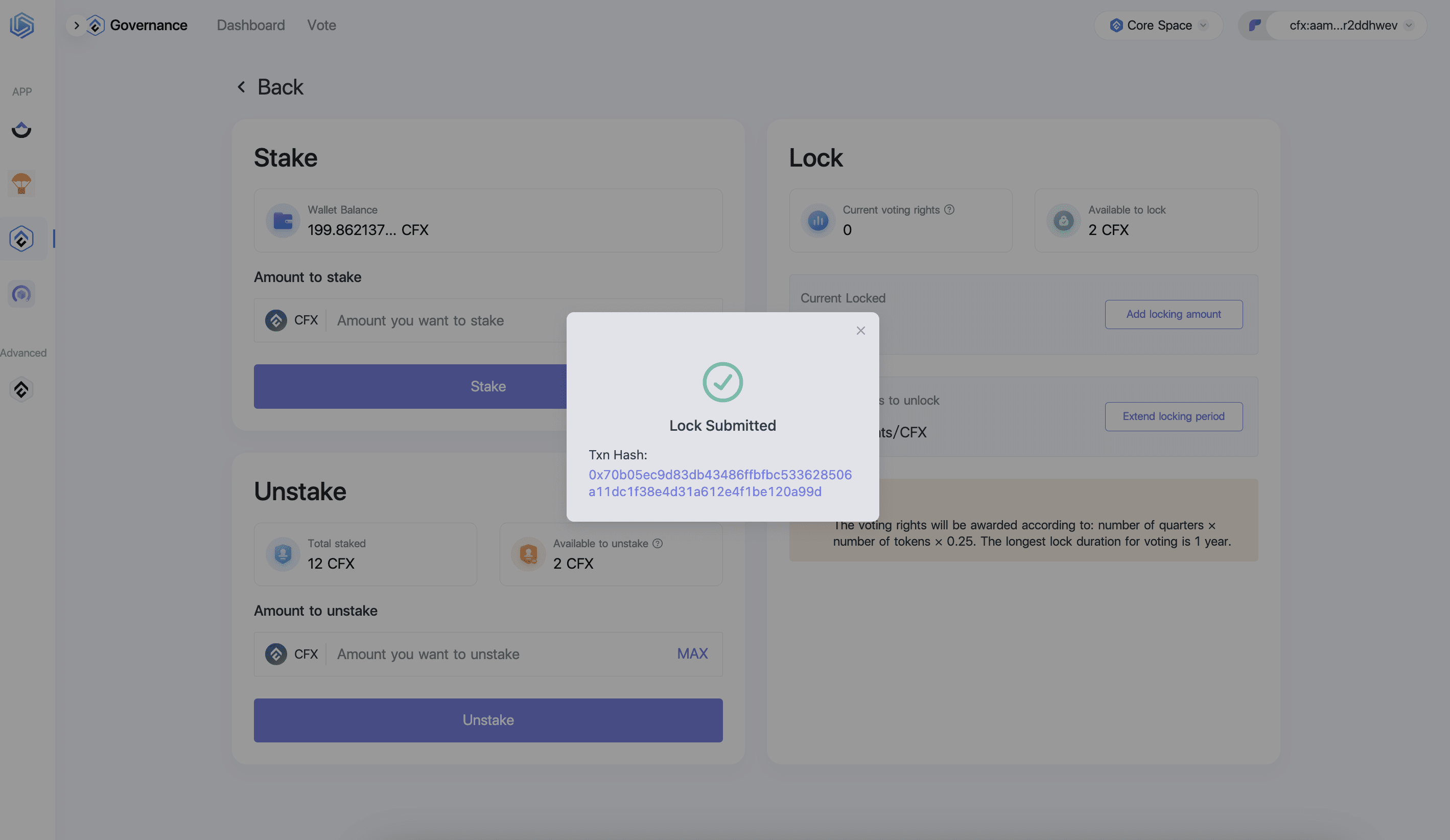
At this time, the extractable amount and the available locked amount decrease. The upper locking value also changes accordingly.
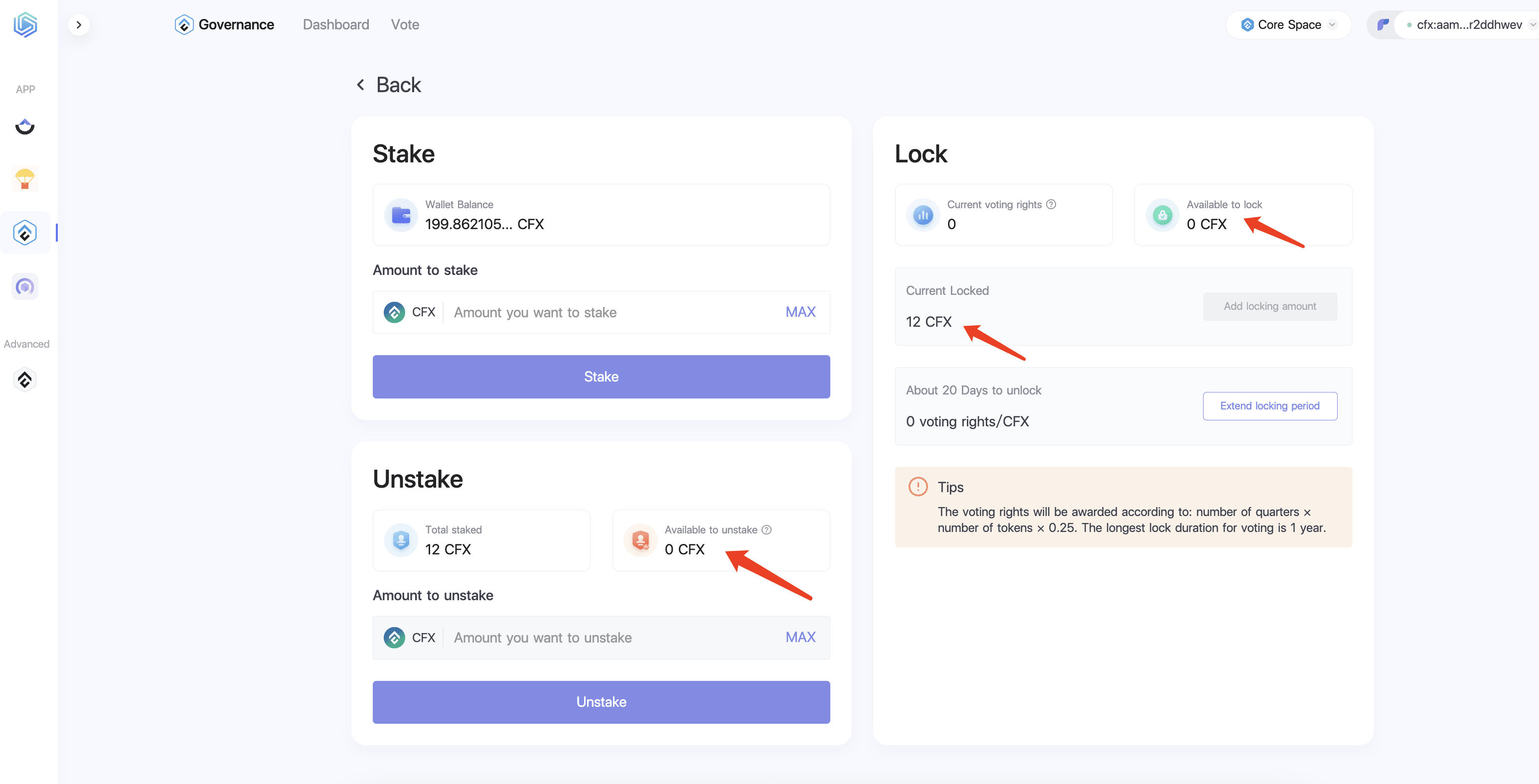
(4) To increase voting rights, first click 'Extend locking period' to select the locking period.
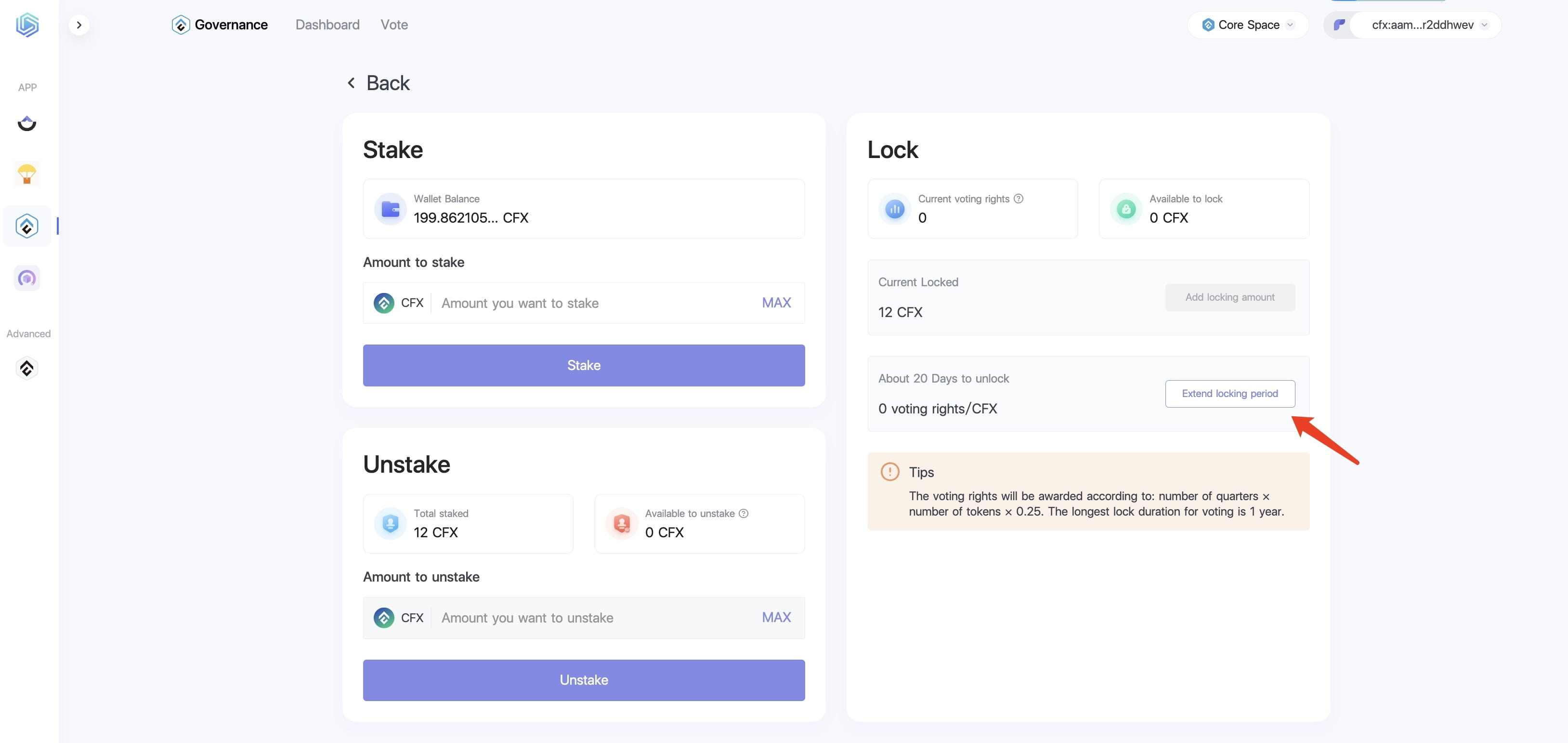
The maximum locking period for voting is 1 year. It is important to note that after selecting a six-month lock, it can be changed to a one-year lock, but once a one-year lock is selected, it cannot be changed to six months.
(5) Slide to select the locking period, confirm it is correct, then click 'Lock'.
After clicking 'Lock', a confirmation box will pop up. After clicking 'Confirm', a confirmation request interface will appear.
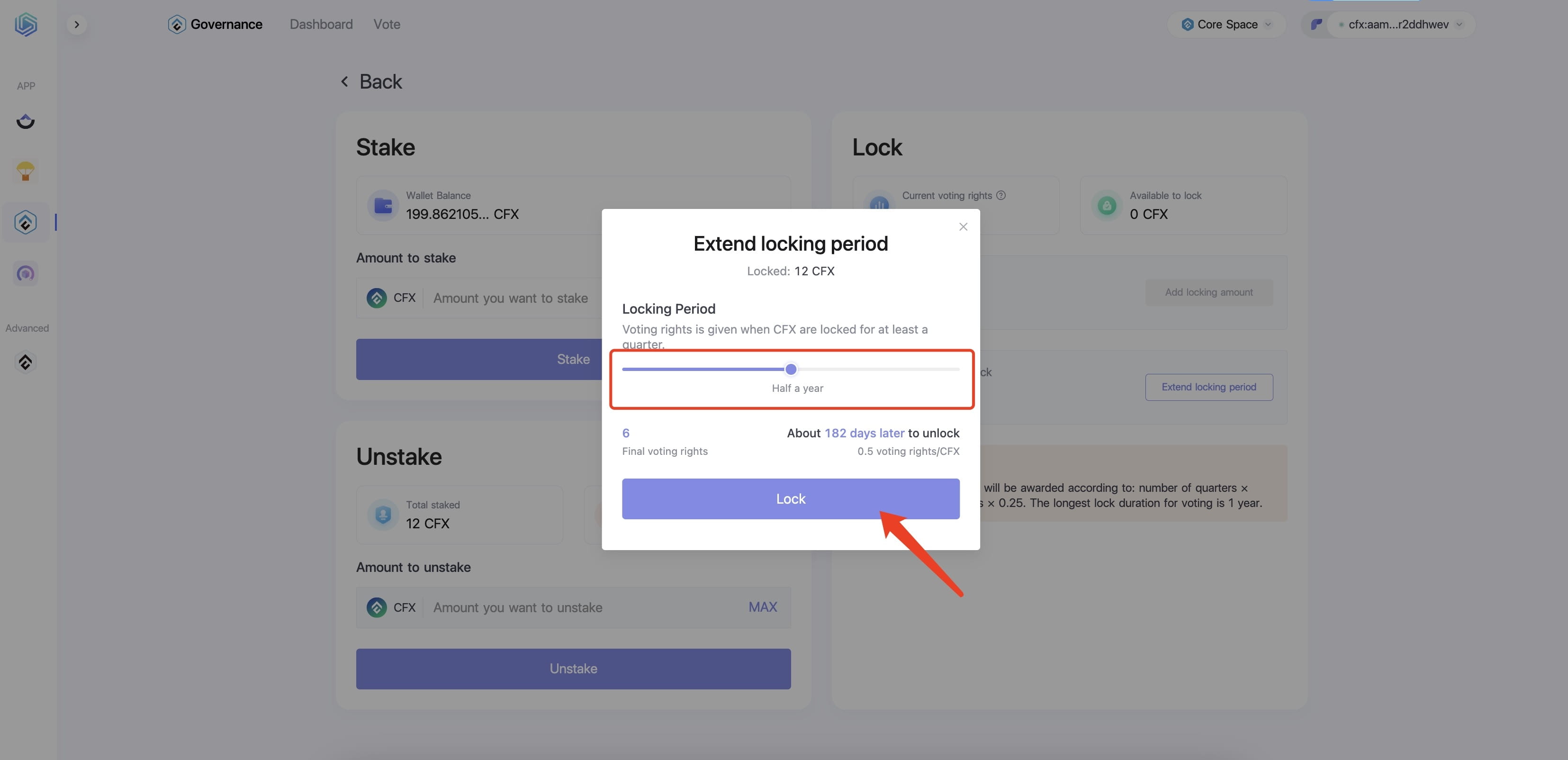
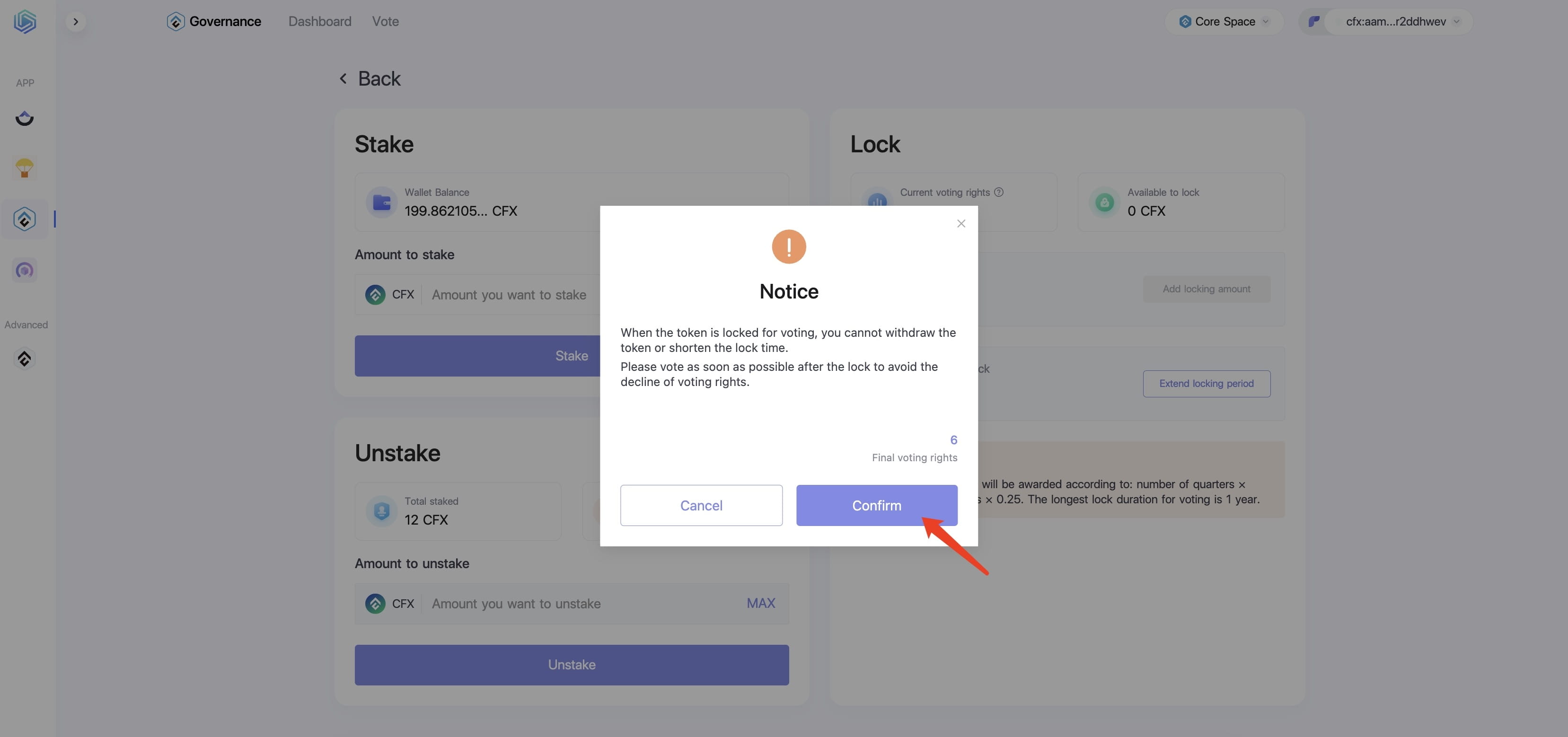
(6) Click 'Confirm', and the system will generate a transaction hash.
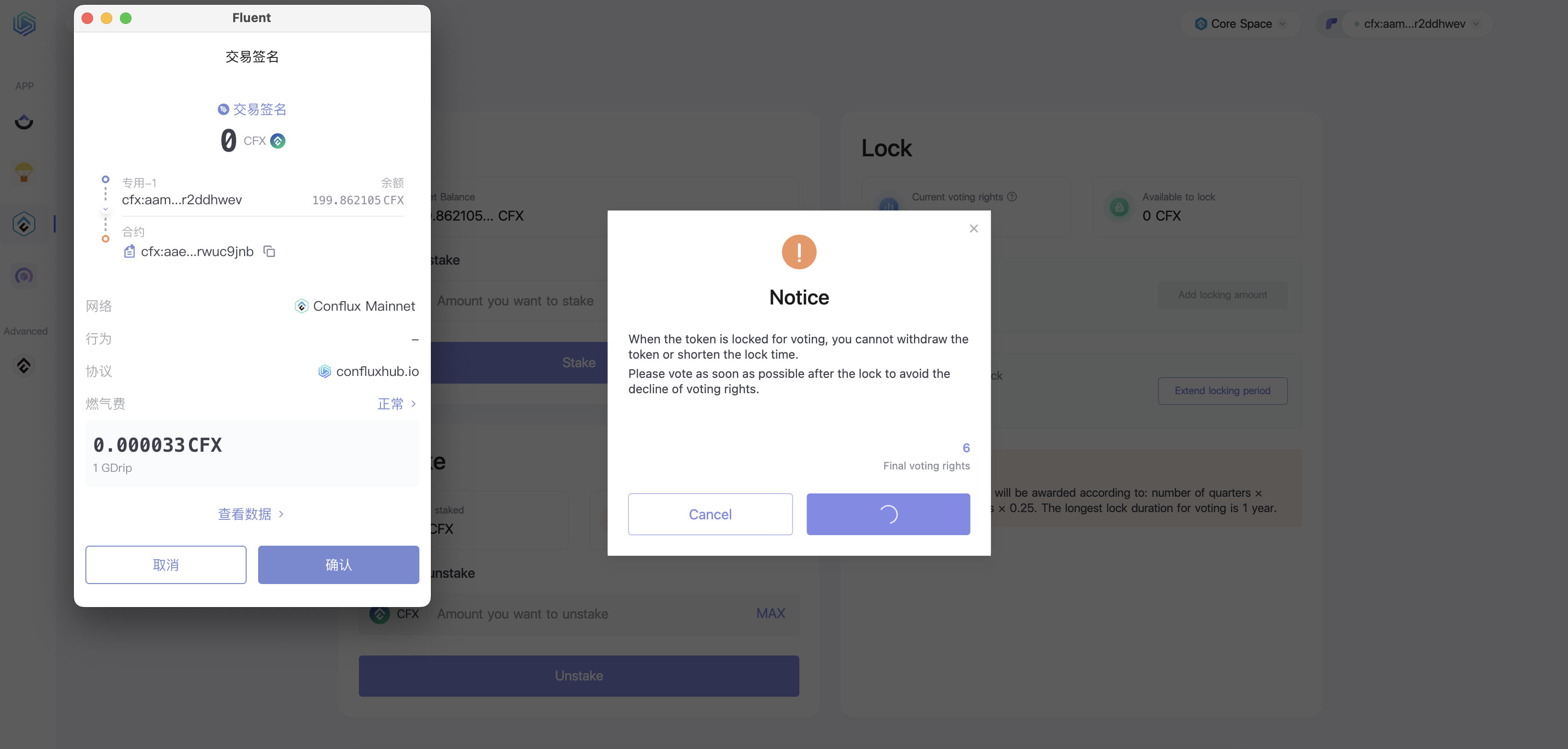
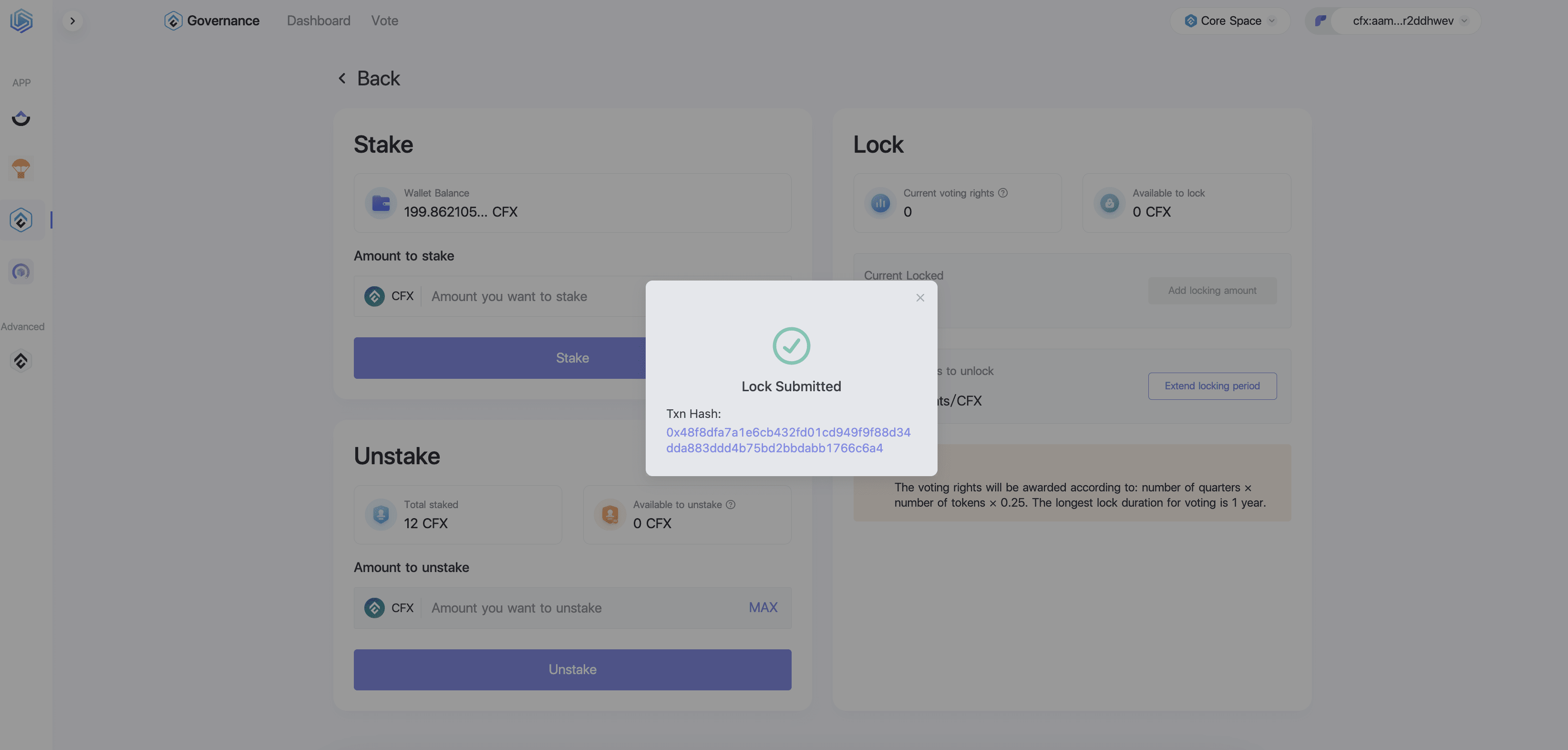
At this time, the voting rights above change accordingly.
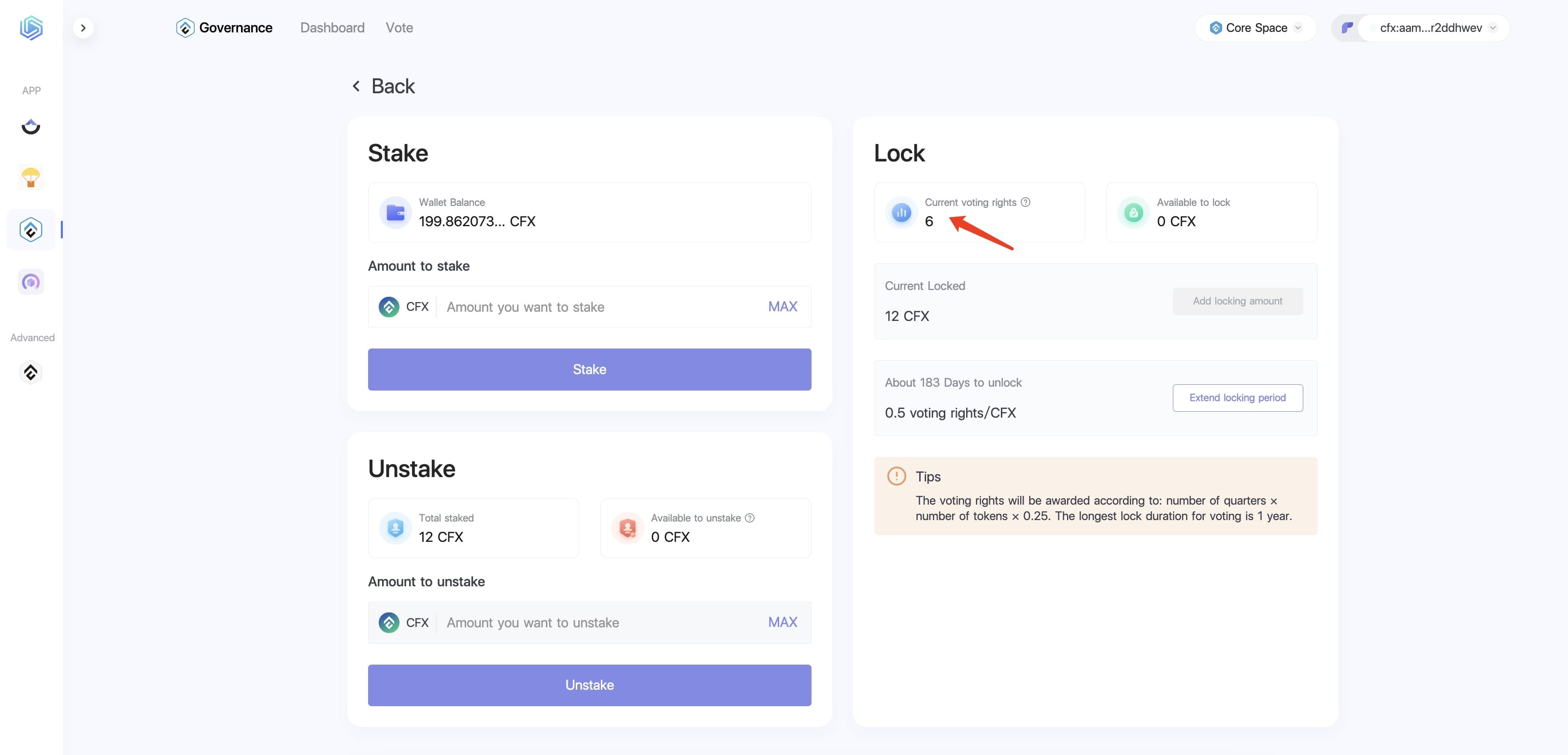
(7) Users can click the question mark icon to view relevant instructions.
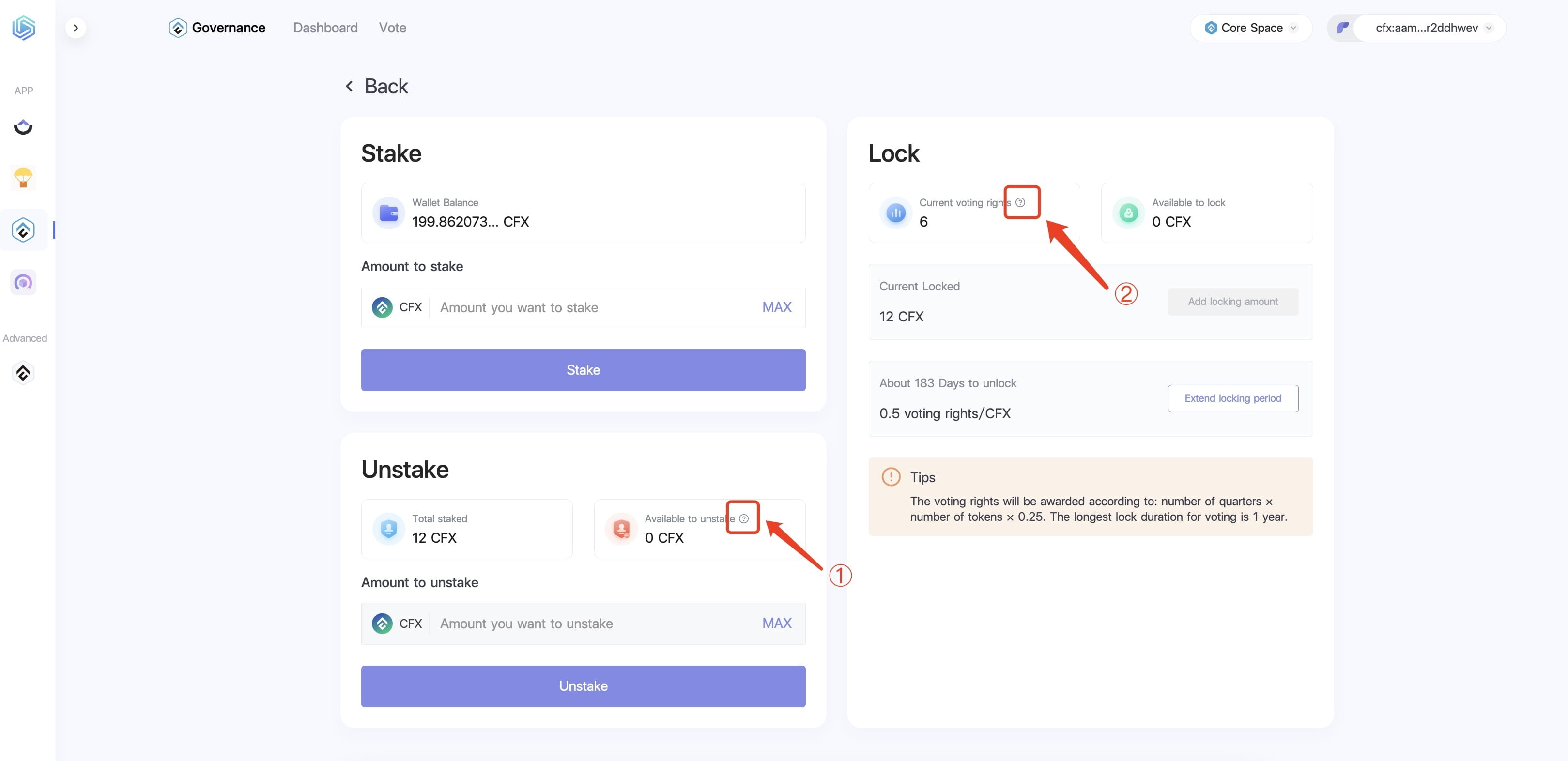
① Explanation of the extractable amount: Only CFX that has not participated in governance staking or PoS staking can be withdrawn.
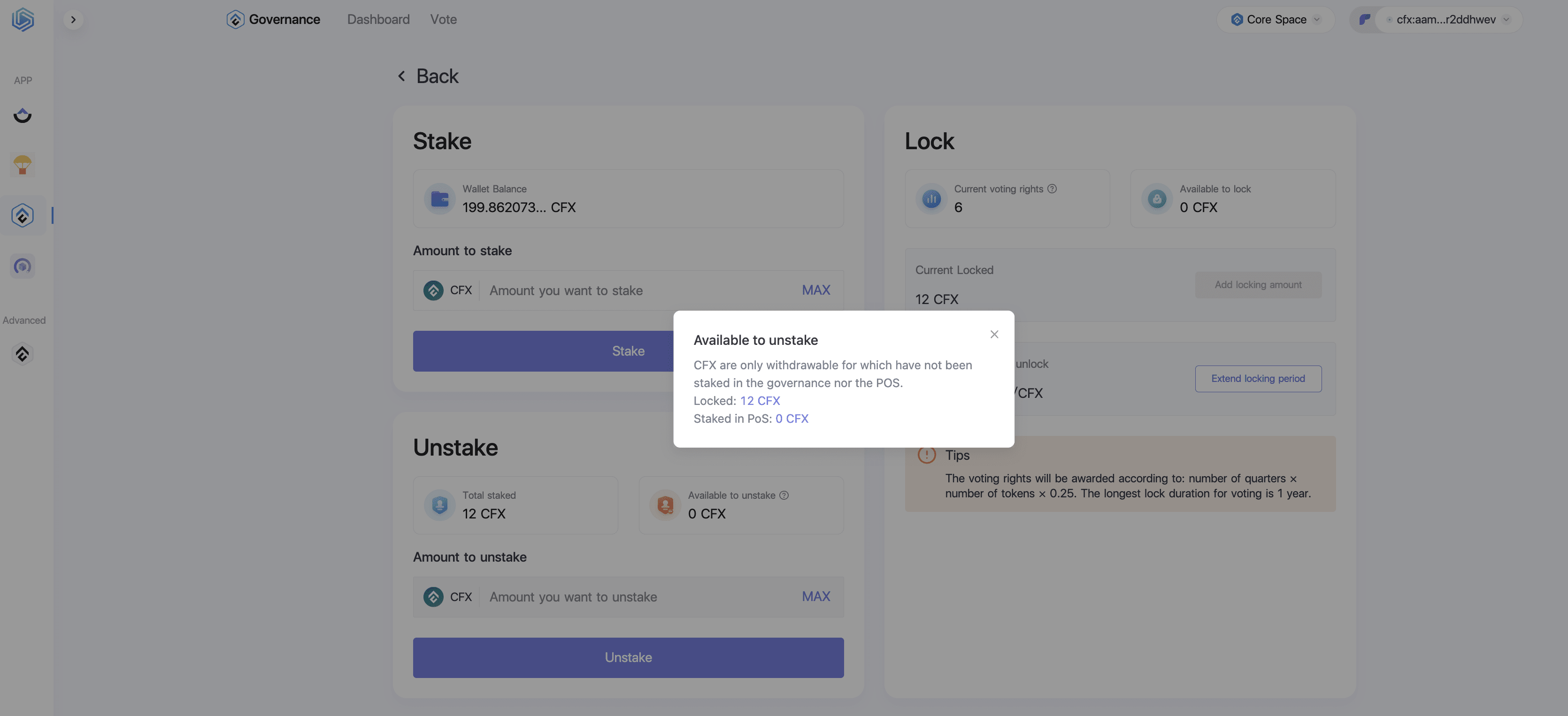
② Current voting rights explanation: The calculation formula for voting rights is the number of quarters × the number of tokens × 0.25.
We calculate 'time' in terms of blocks based on an assumed annual block count of 63,072,000. When tokens are locked to obtain voting rights, users retain the right to earn interest. The maximum locking period for voting is 1 year. When tokens are locked to obtain voting rights, users cannot withdraw tokens or shorten the locking time.
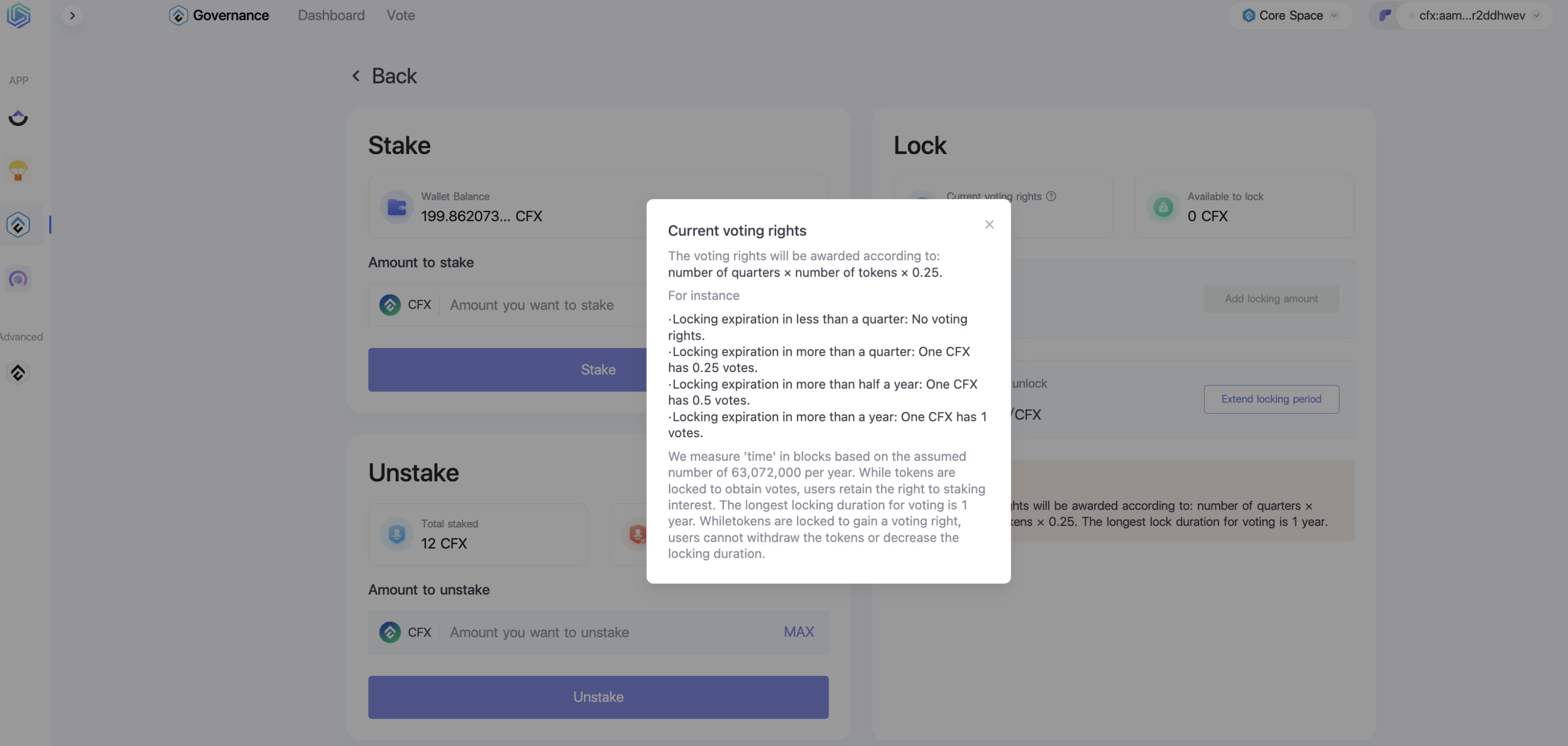
4. PoS Staking
Currently, Confluxhub Governance supports users who stake in the following PoS pools to vote: PHX v1, Consensus Pool, ABC Pool, HydraSF.
After users stake in the above PoS pool official website, log in to open the Confluxhub Governance staking and voting page, click the wallet login in the upper right corner, and log in to the wallet account that staked CFX to view the current wallet account staked in which third-party PoS pools and the amount of CFX staked.
The subsequent locking process is similar to PoW locking, and will not be elaborated here. It is important to note that locking does not affect your earnings in the PoS pool, but after selecting the locking time, you cannot withdraw your CFX from the PoS pool until the corresponding locking time has been reached; please choose as needed.
For more detailed steps, please refer to: Confluxhub Governance Voting Methods and Operation Steps - PoS Stake
II. Governance Tutorial
Users can participate in governance voting after staking and locking, and obtaining voting rights.
(1) Click 'Vote', then click 'Proposal' to jump to the governance interface.
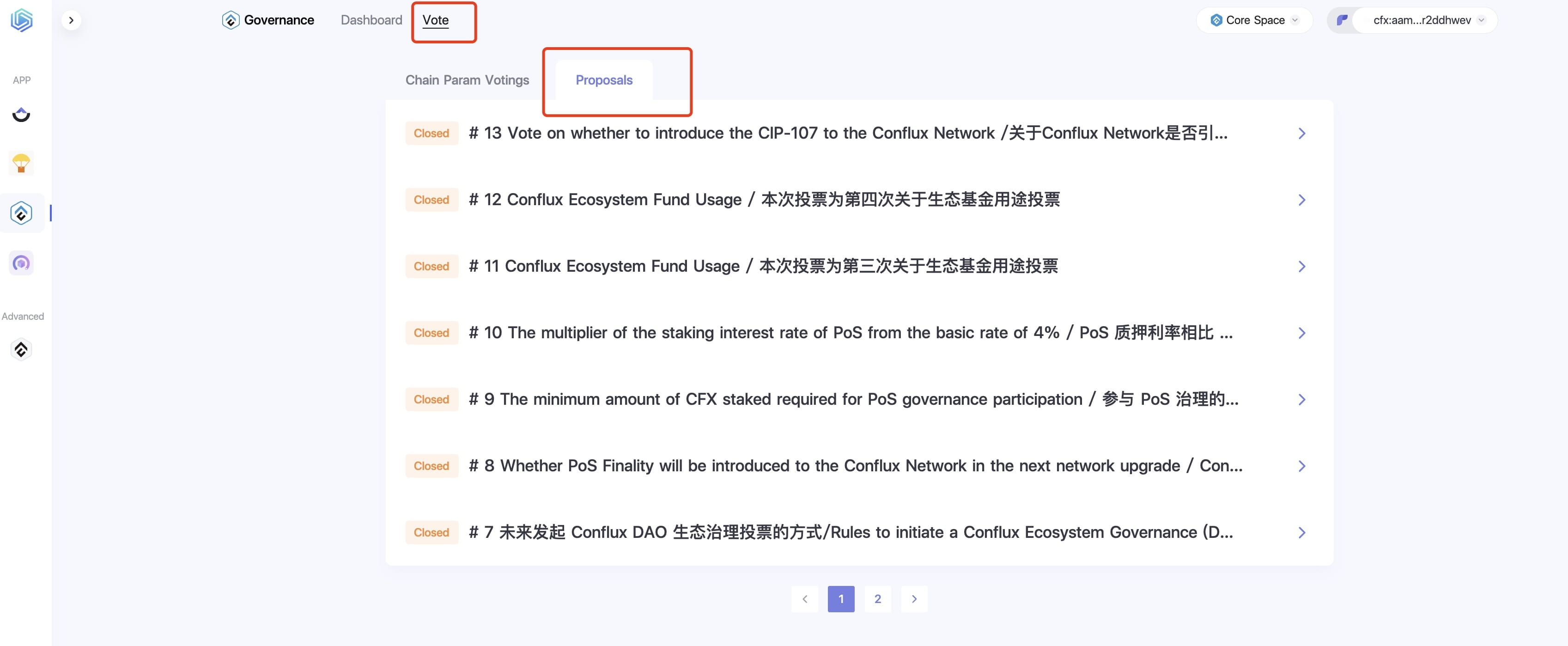
(2) Users can click on the proposer to jump to the address detail interface, or click on the proposal discussion to jump to the Conflux forum.
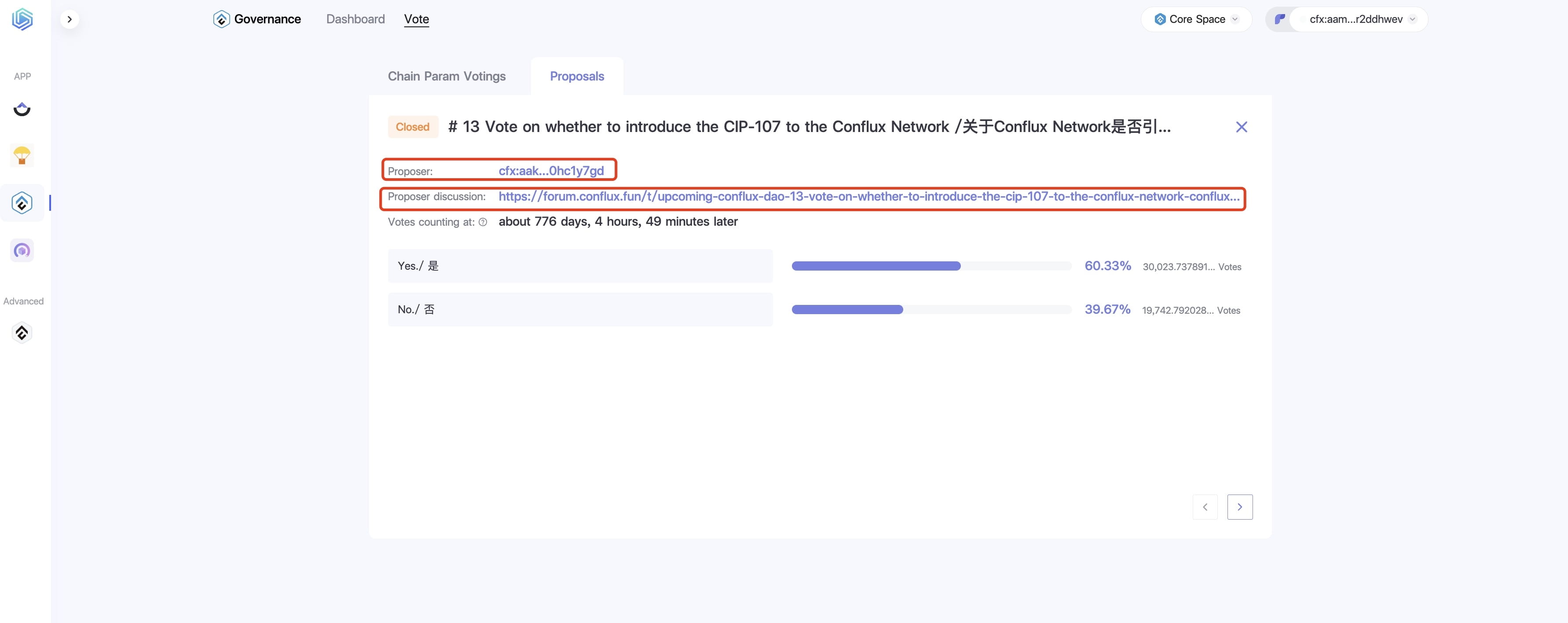
(3) Users can choose voting options themselves and click the 'Vote Button' to vote.
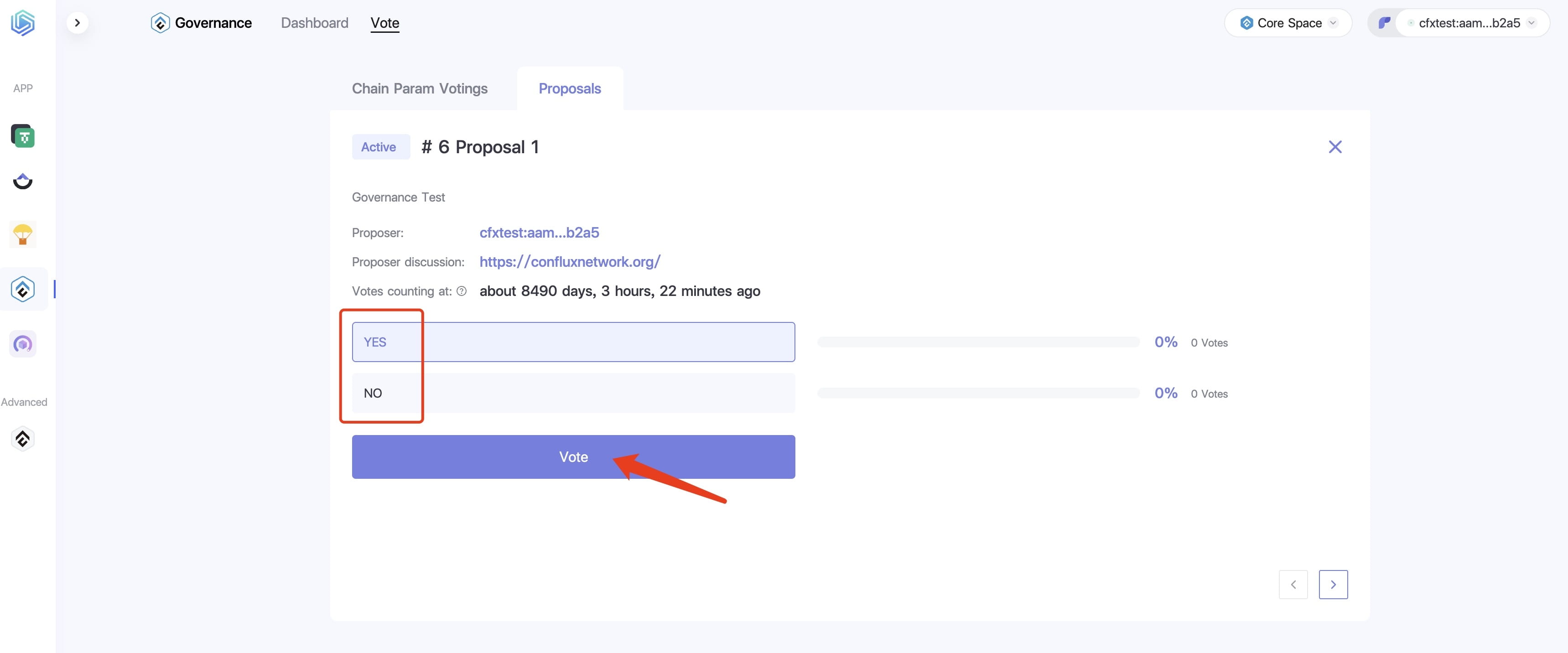
(4) If voting with PoW locking, directly select 'Vote', enter the number of votes, and click 'Vote' to cast a vote.
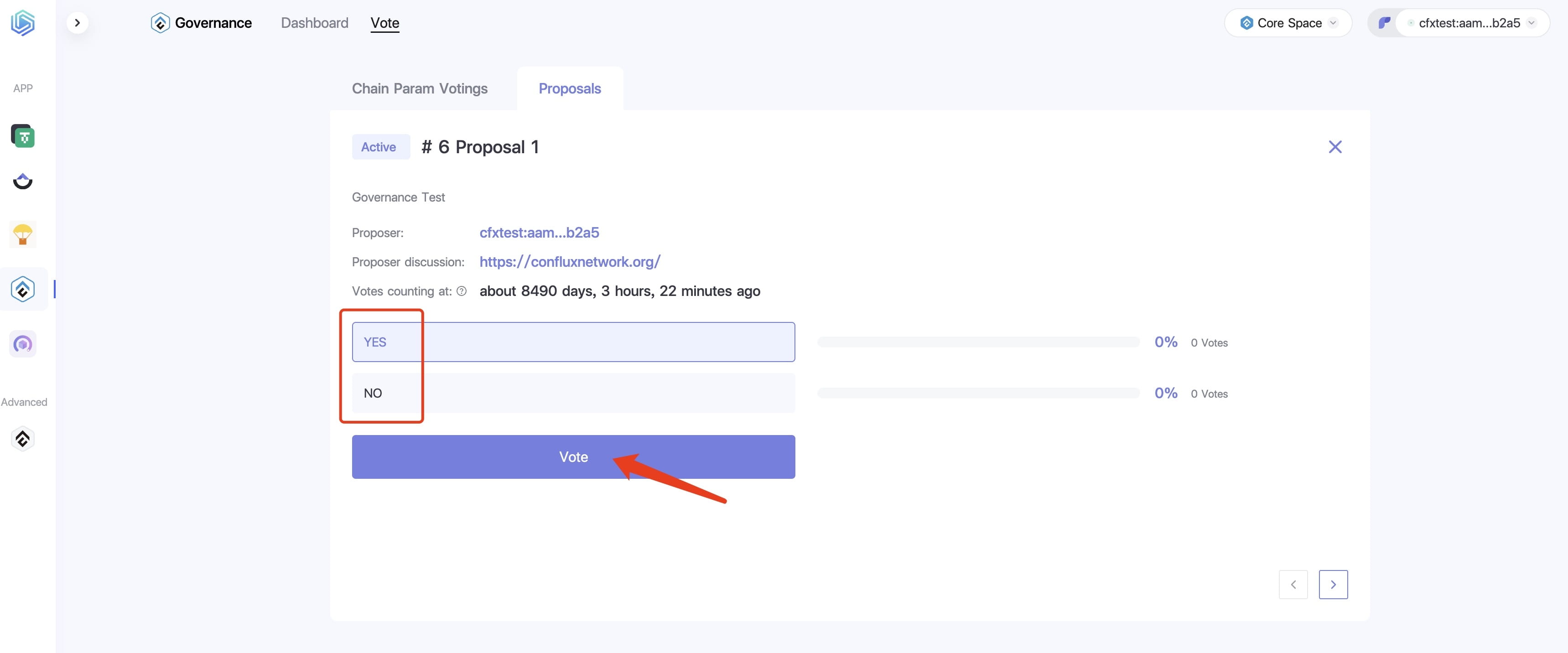
If voting with PoS staking, select 'Proxy Vote', click 'Choose a PoS Validators', select the PoS pool where the current wallet is staked in a third party, such as: PHX, ABC, etc., enter the number of votes, and click 'Vote' to cast a vote.
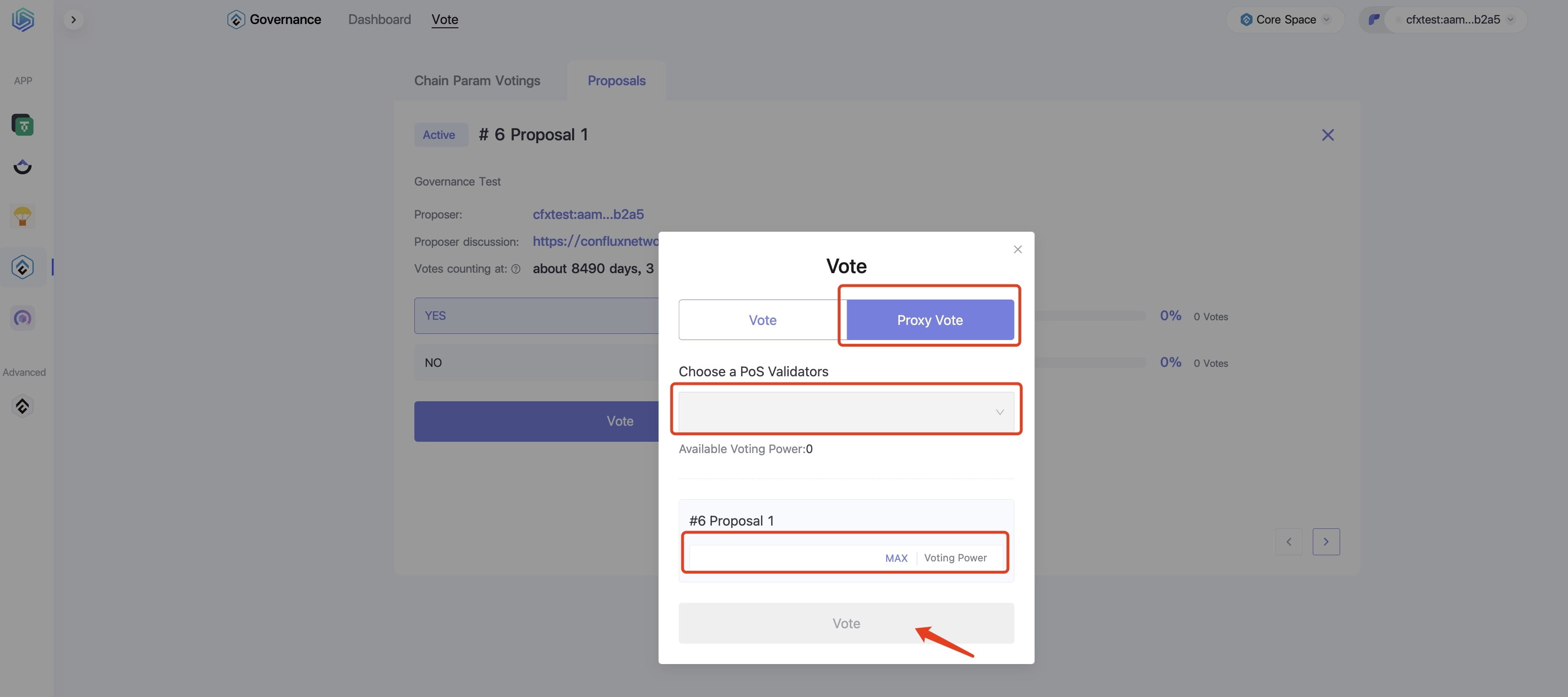
(5) A request confirmation interface will pop up, click 'Confirm', and the system will generate a transaction hash.
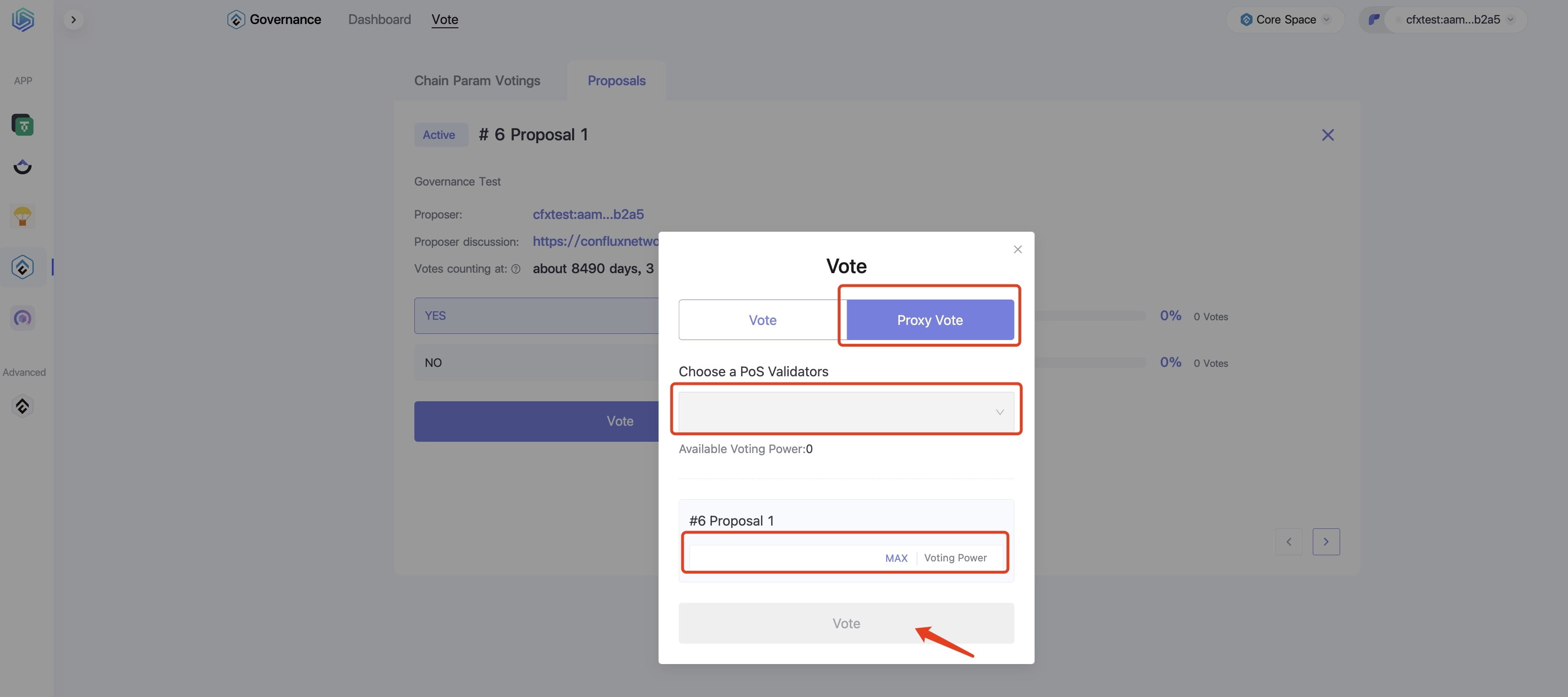
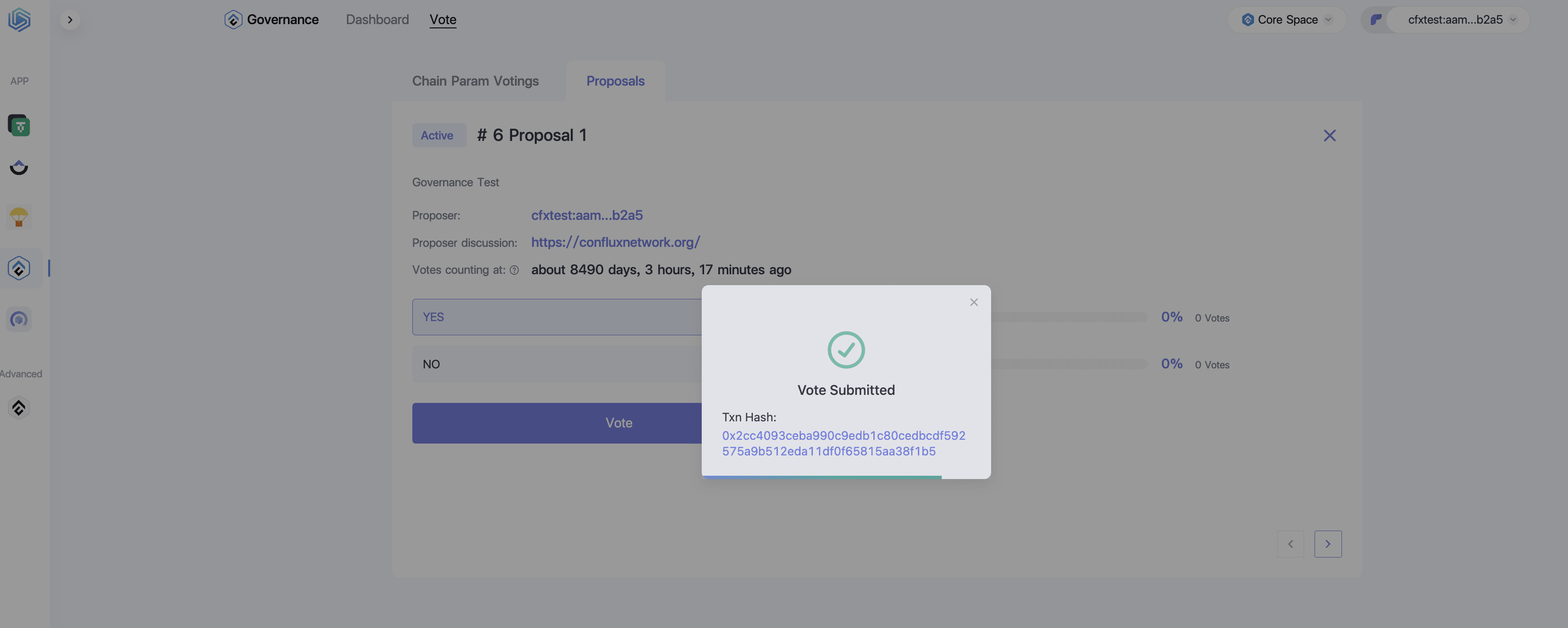
(6) Note: The user's voting rights remain unchanged after voting, and can be modified during the voting period.
When modifying, directly enter the modified number of votes in the voting box; the total number of votes must not exceed the number of voting rights.
For example, if a user has 5 votes and has already cast 3 votes for 'yes', if they want to increase it to 4 votes, they can directly enter '4'. At this point, they can give at most 1 vote for 'no'. If they want to give 'no' more votes, they need to first reduce the number of 'yes' votes to ensure the total does not exceed 5.