If you’ve lost access to your 2FA devices and want to reset them, please follow the steps below.
In order to protect your account, withdrawals, P2P selling, and payment services will be disabled for 48 hours after resetting your 2FA devices.
1. Visit the official Binance website and click [Log In].
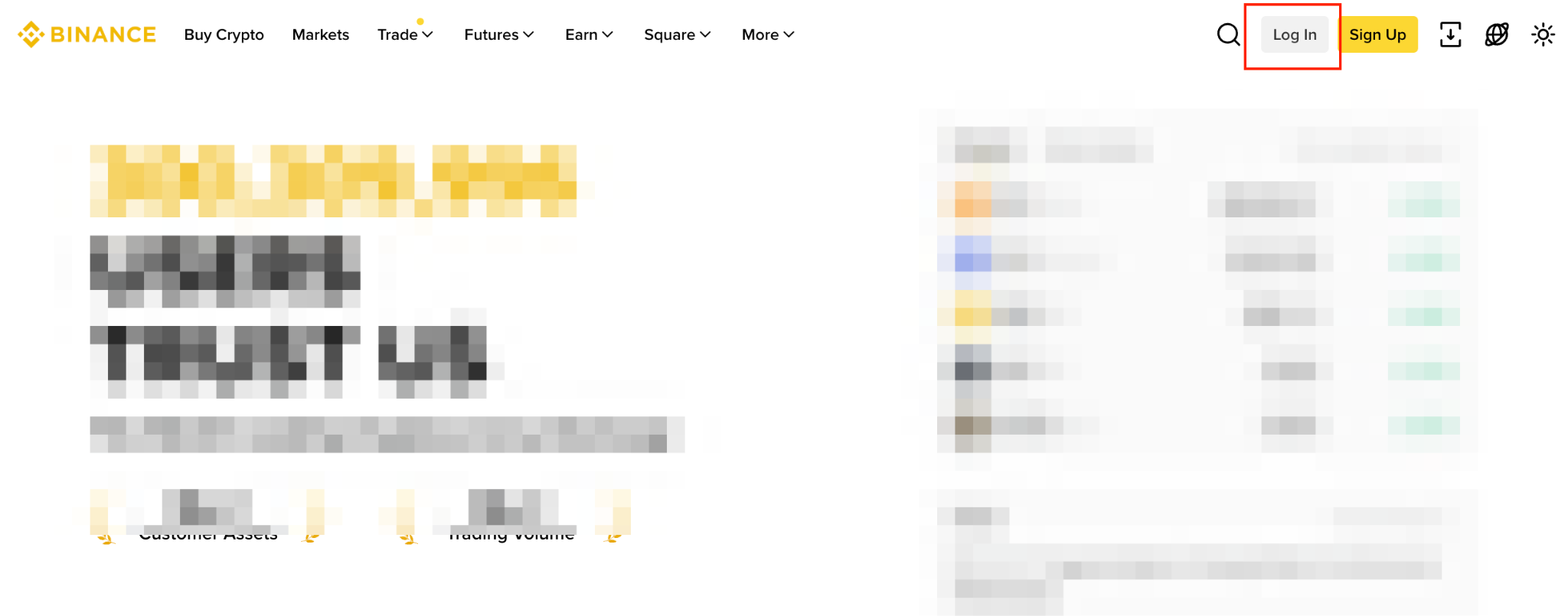
2. Enter your email or phone number and click [Next].
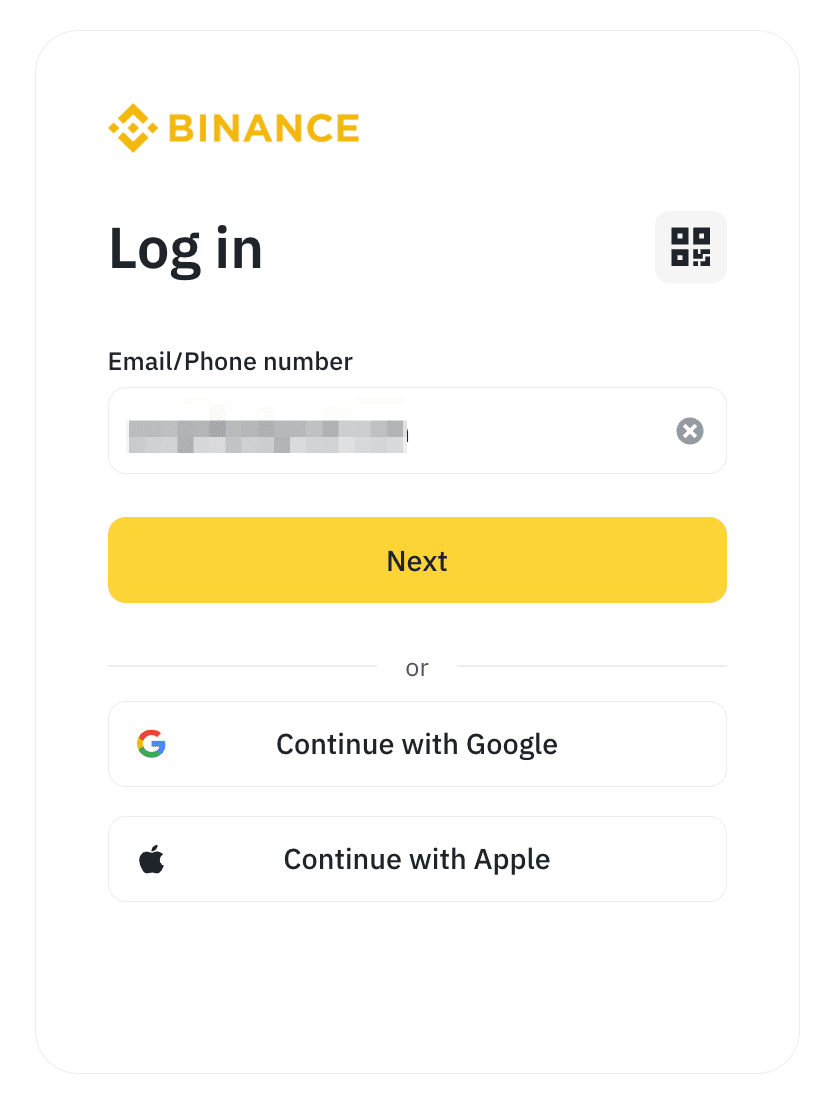
3. If you have added passkeys before, you may be asked to verify with your passkey on a pop-up window. Click [Cancel], then choose [My Passkeys Are Not Available].
If you are not asked to verify with your passkey, please skip this step.
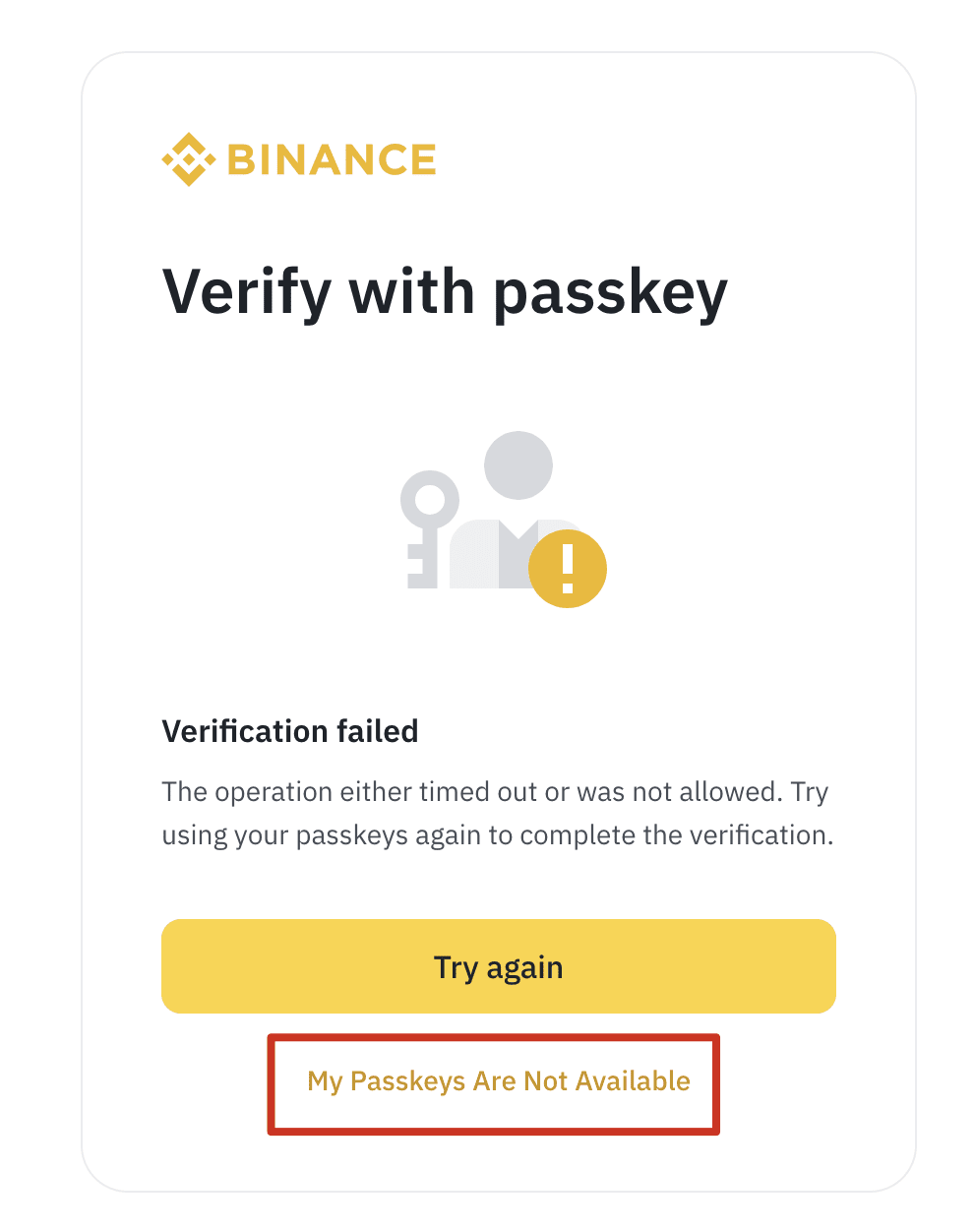
4. You’ll be prompted to enter your password to log in. Enter your password and click [Next].
Please note: If you have forgotten your password, click [Forgot password?] to reset it. If you’re unable to reset your password because you can’t access any 2FA, please contact our Customer Support.
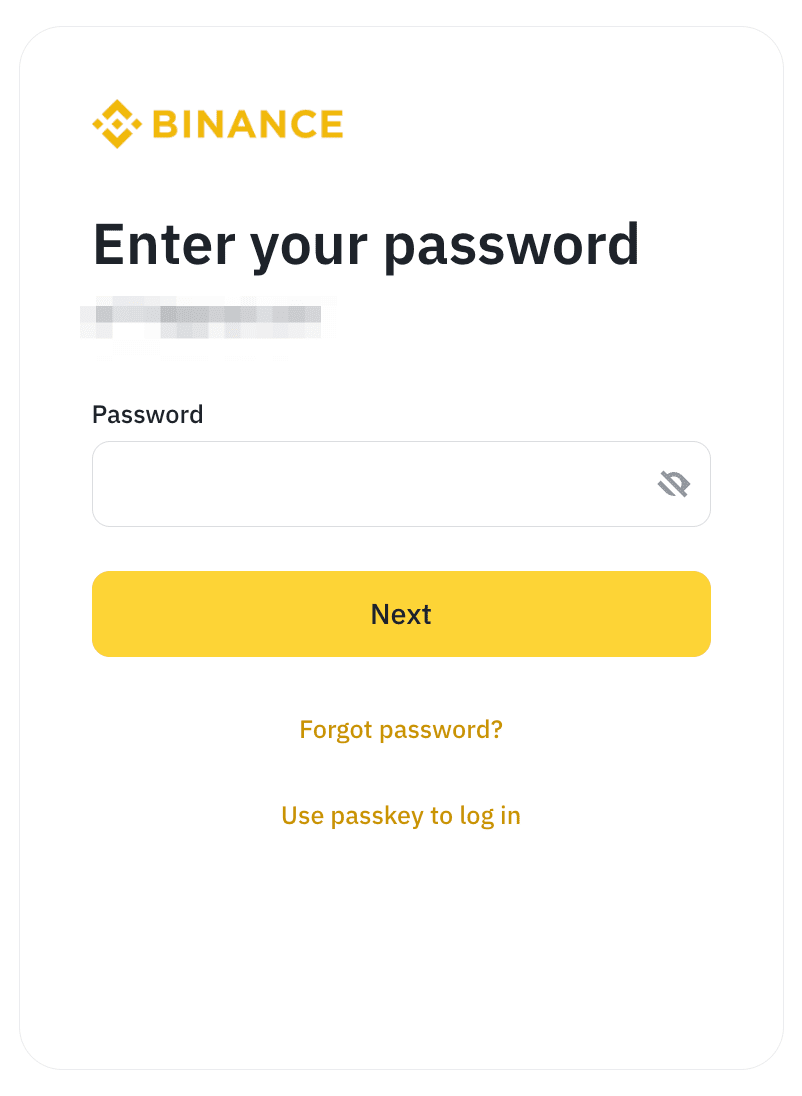
5. After you have entered the correct password, you will see the Security Verification Requirements page. Select the verification method that is currently unavailable to you to start the reset process. For example, if your email is not available, you can choose [Email], then click [Security verification unavailable?] on the following pop-up to reset.
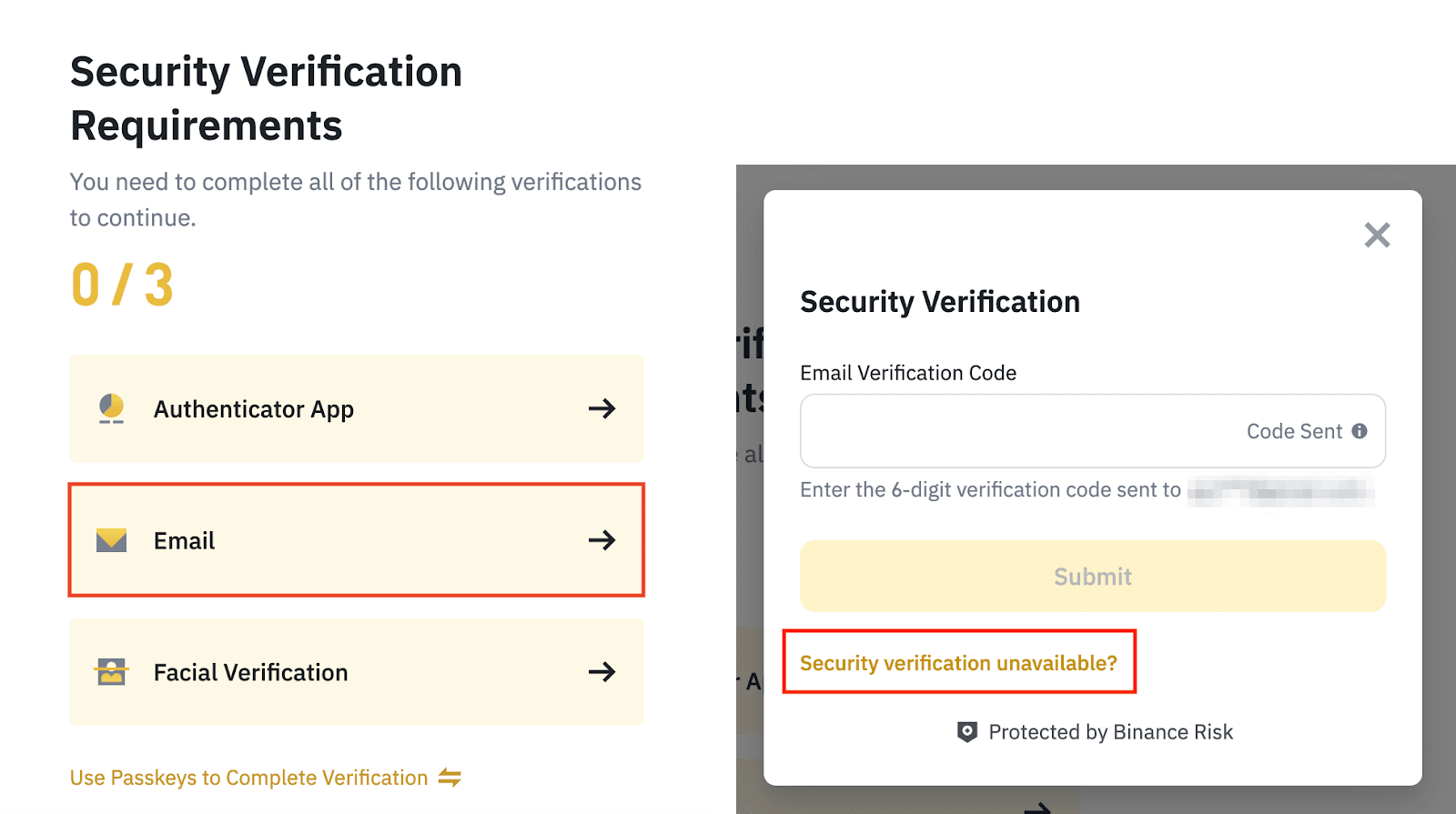
6. You’ll be redirected to the Reset Security Verification page. Check the box(es) next to the 2FA device(s) that you have lost access to and click [Confirm Reset].
Please check all the 2FA devices that you’ve lost access to.
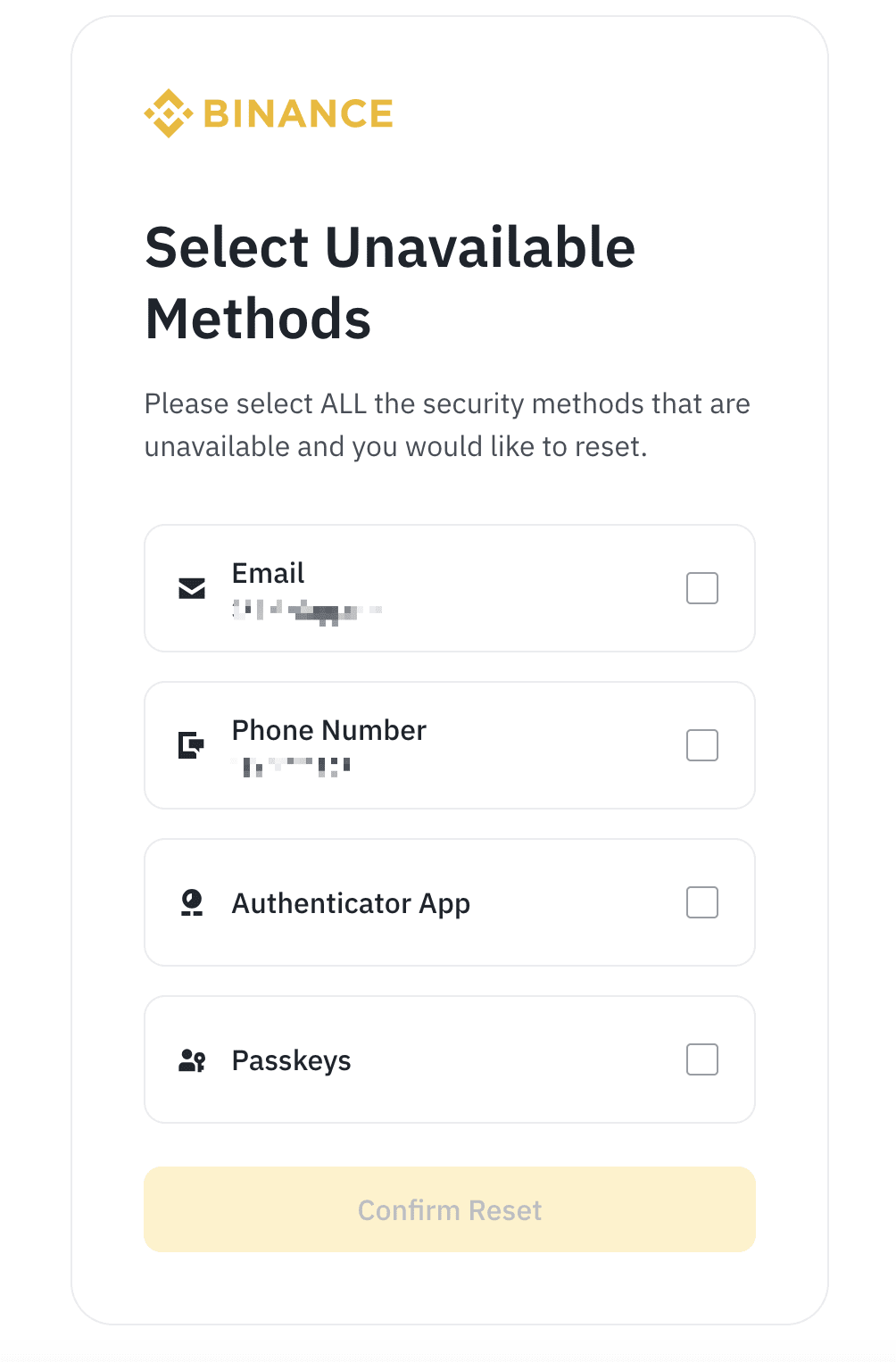
7. You’ll see a pop-up window. Read it carefully before clicking [Confirm].
In order to protect your account, withdrawals, P2P selling, and payment services will be disabled for 48 hours after resetting your 2FA devices.
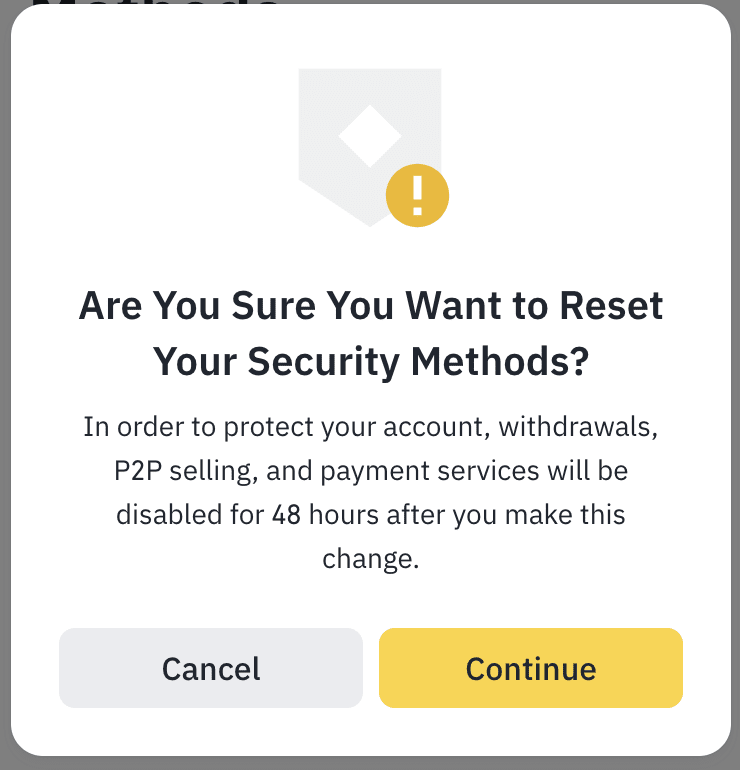
8. You’ll be prompted to verify via your other available 2FA device(s). Complete all the security verifications.
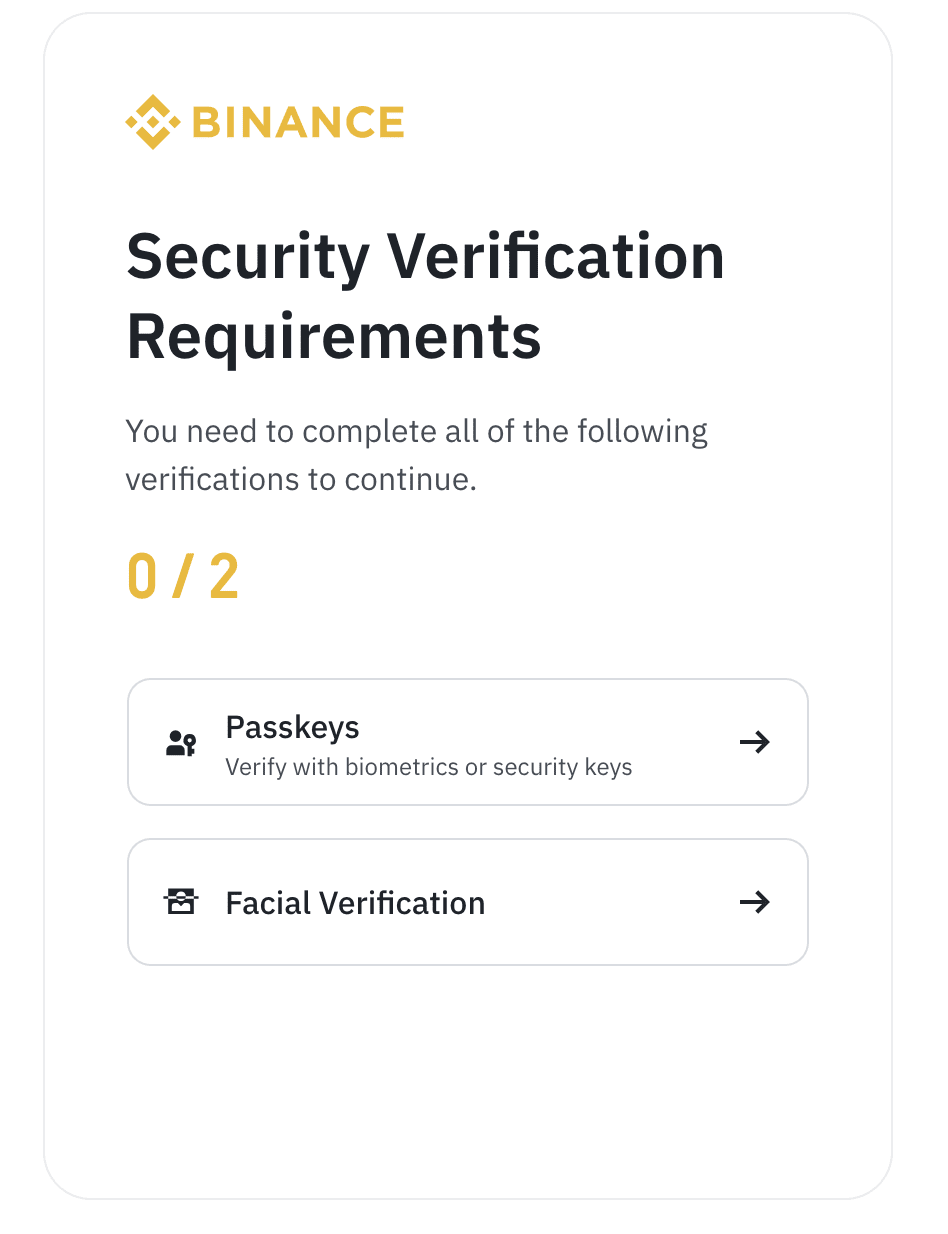
9. You may be asked to enter a new phone number and/or email address. Click [Get Code] to verify, then click [Submit].
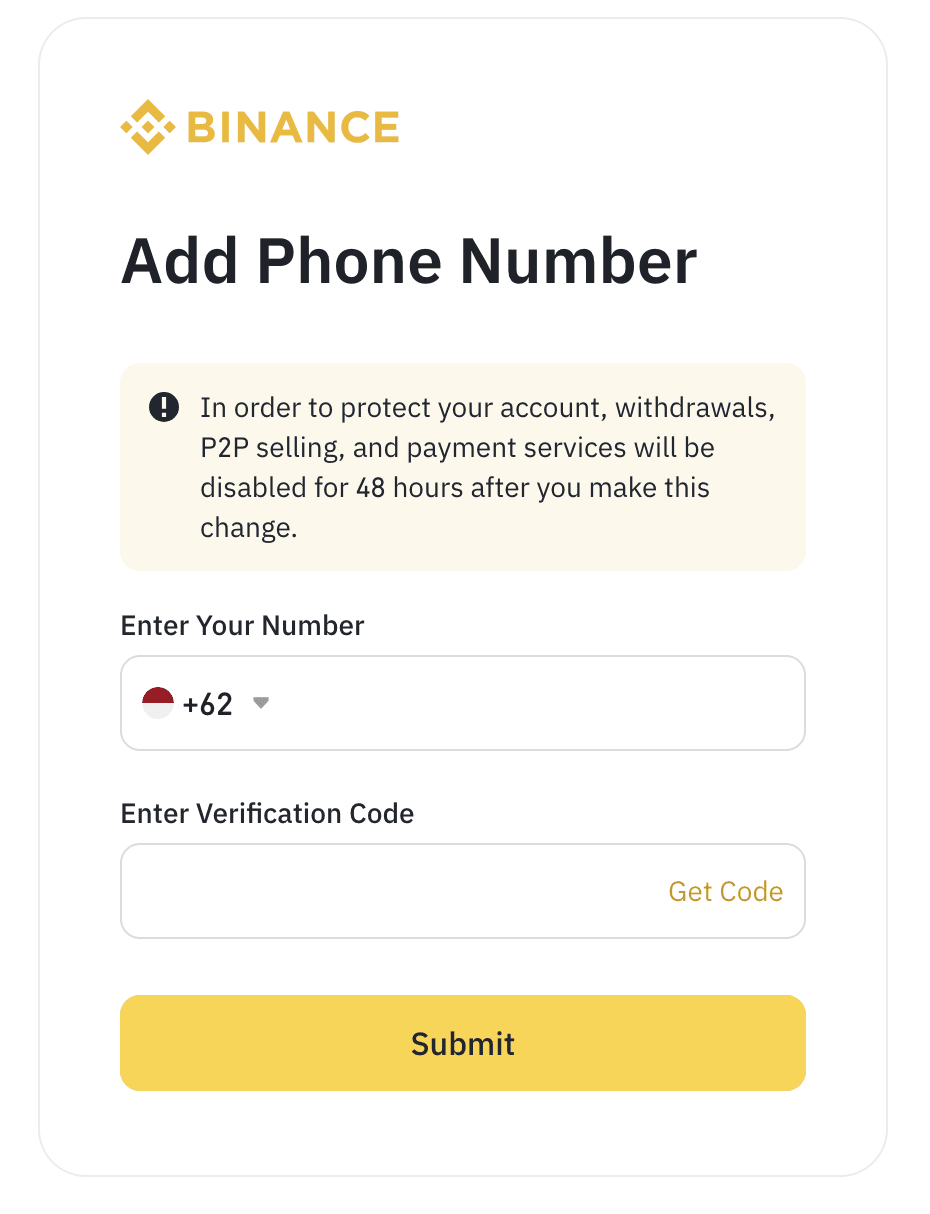
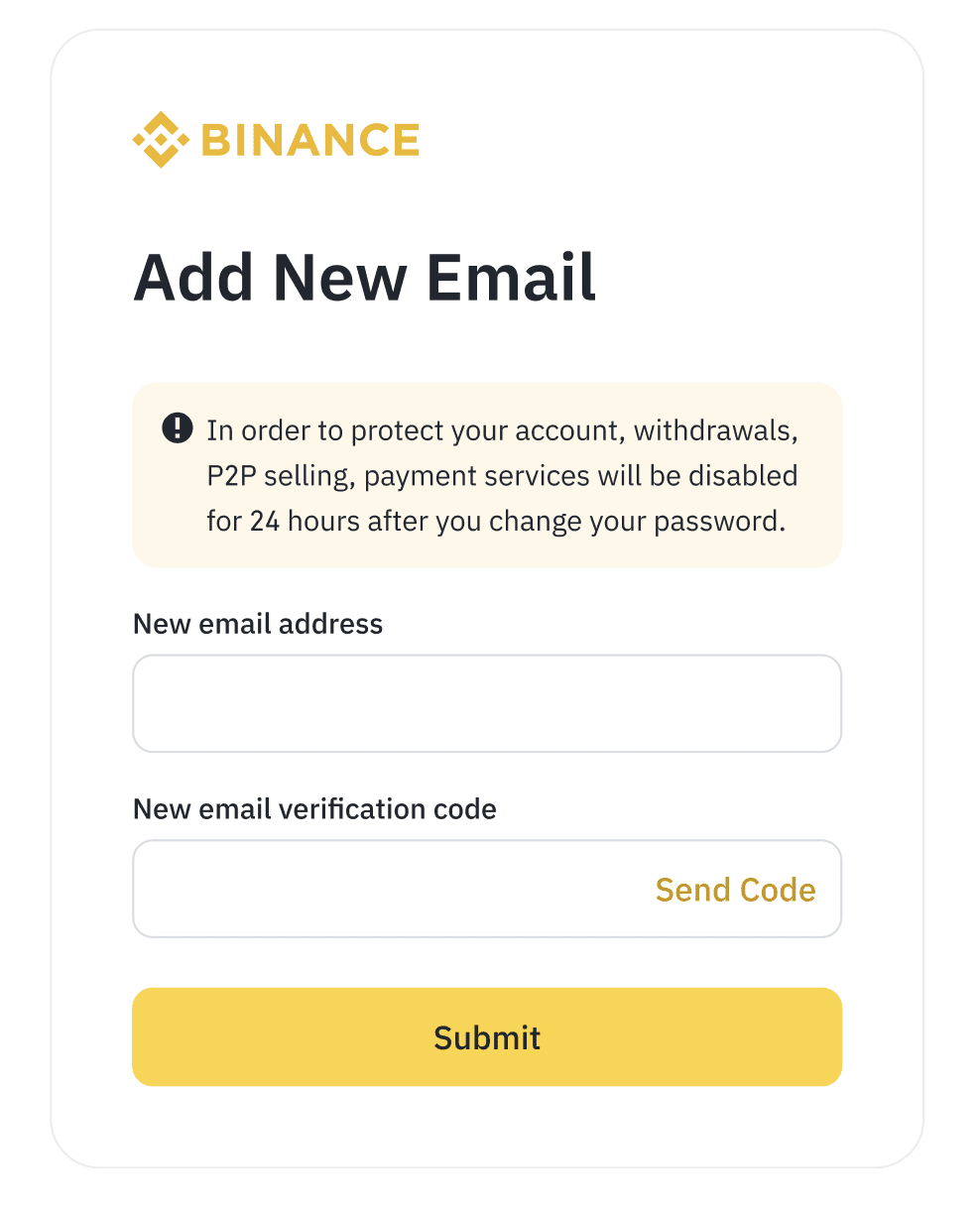
10. When you see the following screen, it means that your reset request has been submitted. Please wait for the system to process it.
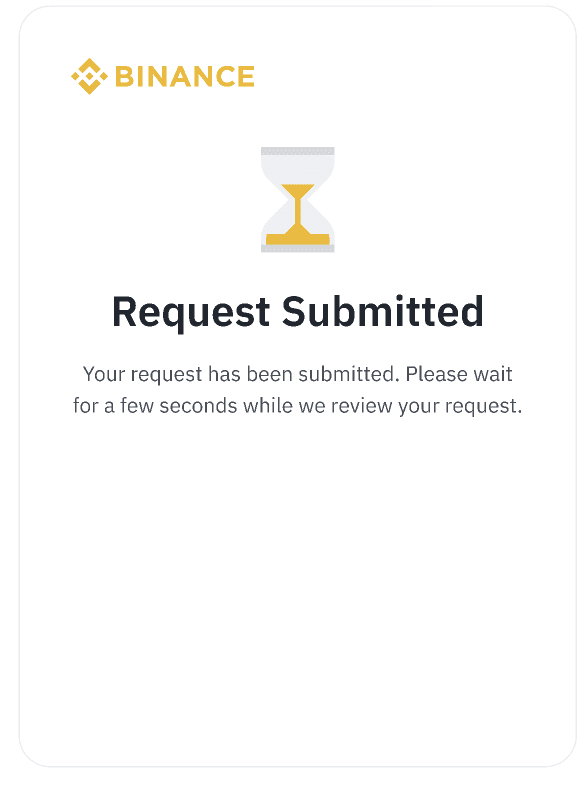
11. If the reset is successful, you can login with your new 2FA device(s).
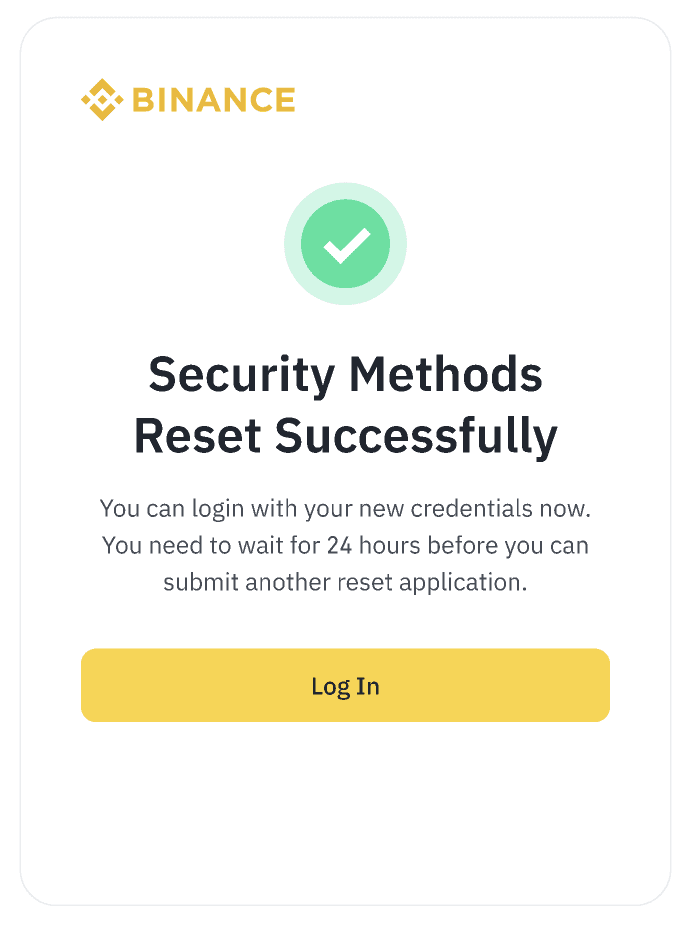
12. If you see [Application Denied], you need to double-check your available 2FA devices and try again.
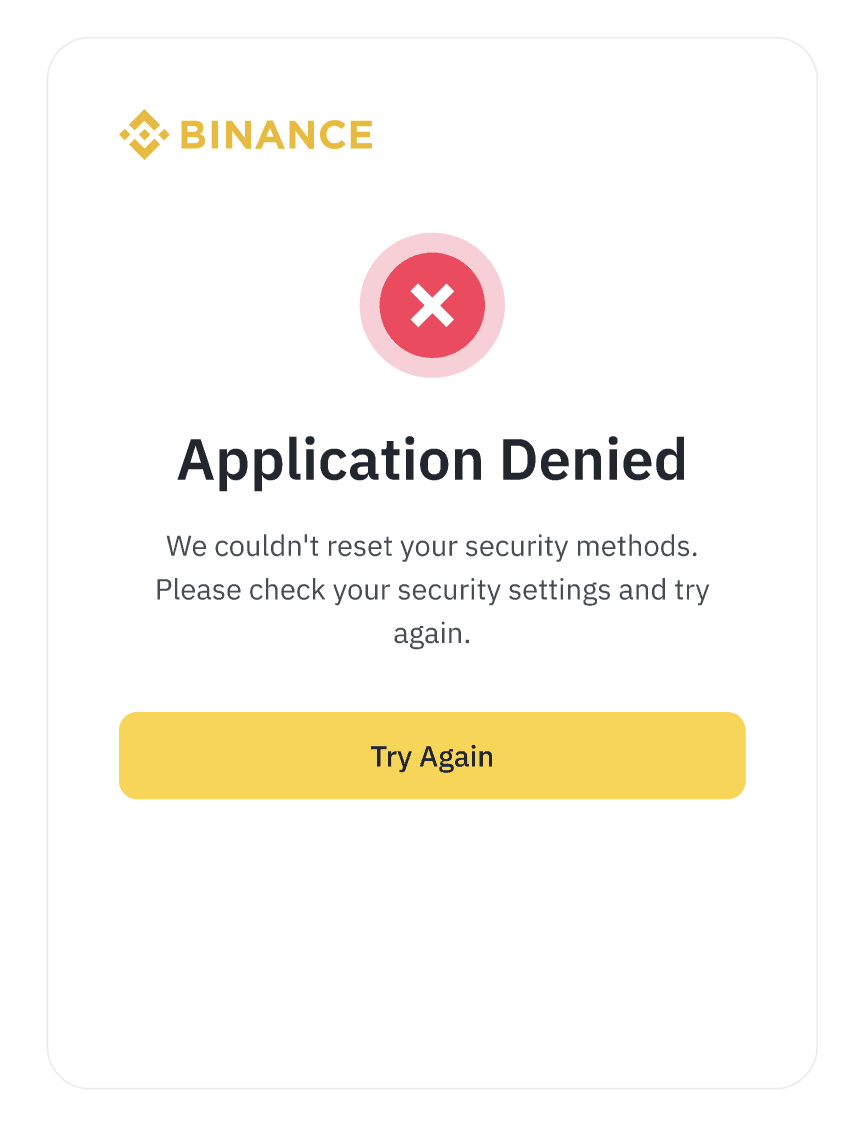
13. If your request is [Under Review], it means that a dedicated team is reviewing your request and may take up to 48 hours to process. Please wait patiently.
Once the review is complete, you’ll be notified via the new verified email address. You can also come back to this page through the ‘Security verification unavailable?’ link to check the result.
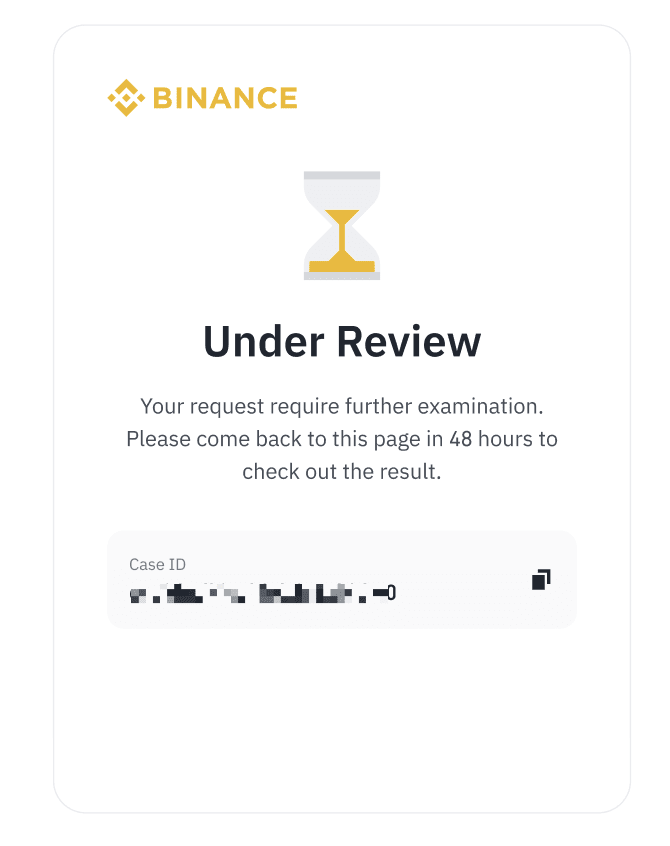
For more details on how to enable or change your 2FA devices, please refer to FAQs: Two-Factor Authentication (2FA).