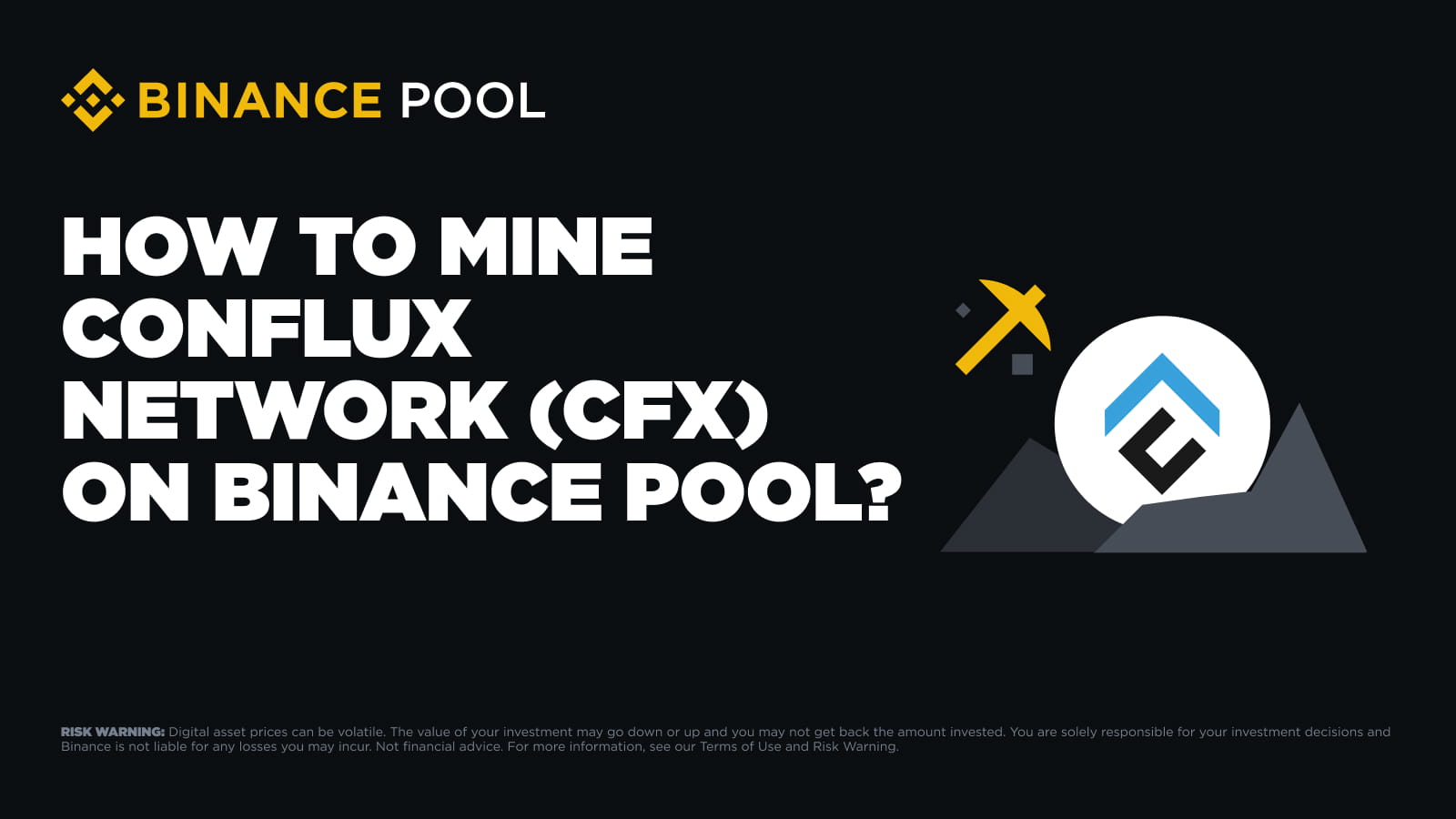
Conflux Network (CFX) is a public blockchain that uses both Proof-of-Work (PoW) and Proof-of-Stake (PoS) for consensus. It features the Tree-Graph ledger structure and GHAST algorithm to ensure security, high throughput, and decentralization.
The mining algorithm for Conflux is Octopus.
Conflux miners will receive CFX income according to the PPLNS mining method. Mining fees for the Conflux Network (CFX) mining pool are set at 1%.
You can learn more about CFX from Binance Price.
Conflux Network (CFX) can be efficiently mined with GPUs.
Conflux Network (CFX) cannot be efficiently mined with CPUs or ASICs or FPGAs.
1.1 Visit the official Binance Pool website and register for a Binance Pool account to create a mining account. You may also create multiple sub-mining accounts to suit your needs. For more details, please refer to this FAQ - “What Is Binance Mining Account and How to Create It?”.
2.1 Configure Stratum URL
Stratum+tcp://cfx.poolbinance.com
Supported ports: 443 / 1800 / 3333 / 8888
2.2 Create a worker name and password
Create a worker name ("MiningAccount.Worker") and set up a password. Worker names can be numbers or a combination of numbers and letters.
For example, if your mining account name is MiningCFX, your worker name could be "MiningCFX.001". Password is optional.
2.3 Mining configuration
Bminer and NBMiner are popular community-developed applications for mining on Linux and Windows machines.
After downloading your chosen mining software, uncompress it, locate the start.bat or start.cmd file, right-click on it, and select [Edit].
Replace the existing commands in the file with the appropriate commands from the chart below for your chosen mining software.
| Software | Commands |
| Bminer | bminer -uri conflux://[email protected]:443 |
| NBMiner | nbminer -a octopus -o stratum+tcp://cfx.binancepooll.com:443 -u account_name.worker_name |
| T-Rex | t-rex -a octopus -o stratum+tcp://pool.binancepool.com:443 -u account_name.worker_name -p x |
In the commands above, replace `account_name` with your binance pool account or subaccount name. Choose a name for your miner, such as "001", and replace `worker_name` with it.
Finally, save the start file and exit. Double-click the start file when you’re ready to start mining.
To ensure stable mining, we recommend setting multiple ports. When one port fails to connect, the miner will automatically switch to the next and continue mining.
After your miner is up and running, you can view the performance statistics in approximately 10 minutes. Go to [Workers] to view the active hashrate

The settlement cycle calculates from 00:00 of the previous day to 00:00 of the current day (UTC). The mining pool payment occurs between 02:00 to 10:00 (UTC) every day.
After the settlement is completed, your mining income will be credited to the Funding Account you linked to your mining account. You can check the daily income records by going to [Earnings], or [Overview] - [Main Account Bill].

We recommend configuring multiple ports to ensure a stable and sustainable mining process. If one port becomes inactive, the miner will automatically switch to the next available port to continue mining.
The miner status will become active after it keeps running for approximately 10 - 20 minutes. If you see an “inactive” status, please check the miner’s settings. If the issue persists, please contact Binance Support.