Disclaimer: In compliance with MiCA requirements, unauthorized stablecoins are subject to certain restrictions for EEA users. For more information, please click here.
Exclusive Airdrops are collaborative events featuring carefully vetted projects chosen by the Binance Wallet team. Projects contribute tokens and other rewards for the airdrop event. Users can earn project-specific airdrop rewards by completing activities exclusive to Binance Wallet.
Eligibility: Only users with a backed-up, keyless MPC Binance Wallet can participate.
How to Participate:
Potential Rewards are airdrop opportunities from trending projects that have not yet partnered with Binance Wallet but still allow users to earn rewards by completing specific tasks. While these rewards are separate from Exclusive Airdrops, they still provide users with earning opportunities.
Eligibility: Open to any wallet (not limited to Binance Wallet).
How to Participate:
Note: Users who are logged in via Binance Wallet do not need to link their wallet again.
The Airdrop tab and Web3 campaigns are only visible and available in certain countries or regions.
If you previously had access to these campaigns but can no longer see them, please check if the following may apply to you:
If you're unable to verify your task completion, please follow these steps:
a. Check Wallet Eligibility:
b. Review Task Instructions:
c. Allow Time for Verification:
If the issue persists, please contact our Customer support team so our technical team can investigate further.
You can view and claim your airdrop rewards on the [Binance Wallet] - [My Rewards] page.
Follow these steps to check your rewards:
a. Go to the My Rewards page in your Binance Wallet.
b. Rewards are organized under the following tabs:
Claimable: Shows all rewards that are available for claiming.
Pending: Rewards that are awaiting the project’s token launch (or Token Generation Event (TGE)) are still being calculated. You’ll need to wait for the project owner to complete the token launch or for the rewards calculation to finish.
Received: Displays rewards that you’ve successfully claimed or those directly distributed by Binance.
Note: If you don’t see these tabs or your rewards, please update your Binance Wallet app to the latest version and check again.
If you're having trouble claiming your rewards, please check the following:





Users can open the project links of tasks they have already completed in their Binance Wallet.
a. Go to [Airdrops] - [Joined].
b. Tap on [Ended], choose the specific project you have joined previously and press [Visit].
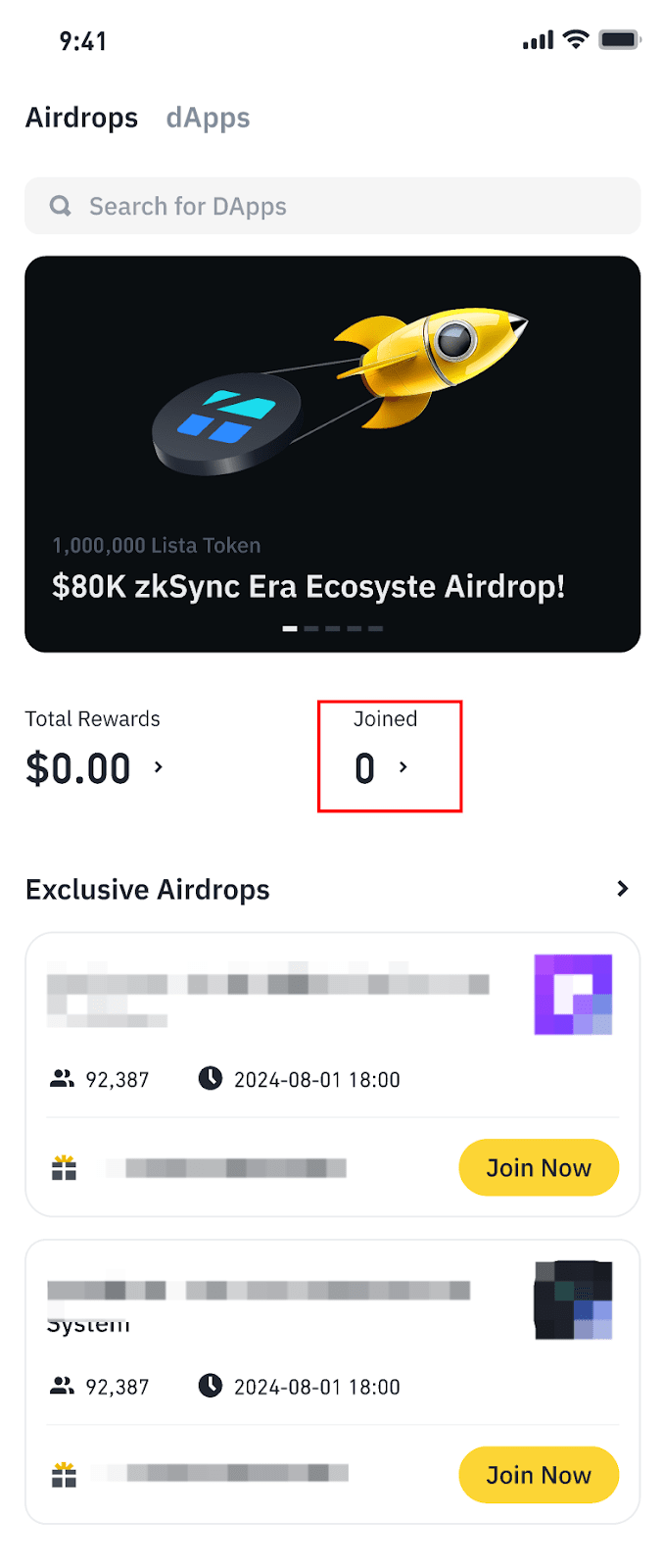

c. Under the airdrop campaign, users can view information related to airdrop tasks.


During peak activity periods, system overloads can sometimes delay or disrupt the task verification process. This may result in unsuccessful or incomplete verifications.
To resolve this, please try the following steps:
a. Double-check your task submission to ensure all the required criteria have been met.
b. Clear wallet’s cache and relaunch app.
c. Retry the verification after a short wait.
d. If the issue persists, contact our Customer Service team for assistance with your task details and provide any relevant screenshots.
We appreciate your patience and are working to improve our system's stability to prevent such occurrences.
a. Tap on [...] in the dApp browser.
b. Tap on the current network to switch to a different one.


There may be a few reasons, please try the following steps:
a. Check your internet connection;
b. Check the network you’re connecting is a supported network in the wallet;
c. Try to update to the latest version.
There may be instances where you come across error messages, please try the following steps depending on the error message you have received.
a. “Unsupported Chain ID”: This means the network you’re connected to is not supported in the Binance Wallet. Please try switching to another network.
b. “Update required”: This means that the feature you wish to use is not supported on your current APP version. Please try updating your App to the latest version.
c. “Connection exception”:Please try to refresh your connected wallet’s QR code and scan again.
d. “Web socket is not connected to any URL” or “Networking connection error”: This means that the WalletConnect server failed to connect to the wallet. Please check your internet connection or try again later.
e. “Something went wrong. Please try again.”: There are a few reasons which could have caused this issue: