The following are the steps to issue tokens on the Lets Bonk fun platform via GTokenTool, and how to simultaneously purchase tokens through other addresses at the opening. These steps are based on the one-click token issuance feature provided by GTokenTool on the Solana chain and the bundle purchase mechanism of LetsBonk, as shown in the tutorial below.
1. Steps to Issue Tokens via GTokenTool on LetsBonk
Preparation:
Install Phantom Wallet: Ensure that Phantom Wallet (a commonly used wallet in the Solana ecosystem) is installed.
Prepare SOL: Ensure there is at least 0.03 SOL in the wallet to pay for the token issuance fee (including network fees and token creation fees).
Network environment: Operate with a VPN to ensure no network restrictions when accessing the GTokenTool website.
Access the LetsBonk token issuance page:
Open the GTokenTool's LetsBonk token issuance page.
Switch the language in the upper right corner of the page (if you need an English interface, choose English).
Click 'Select Wallet' to connect the Phantom wallet, confirming that the wallet address is displayed on the page.
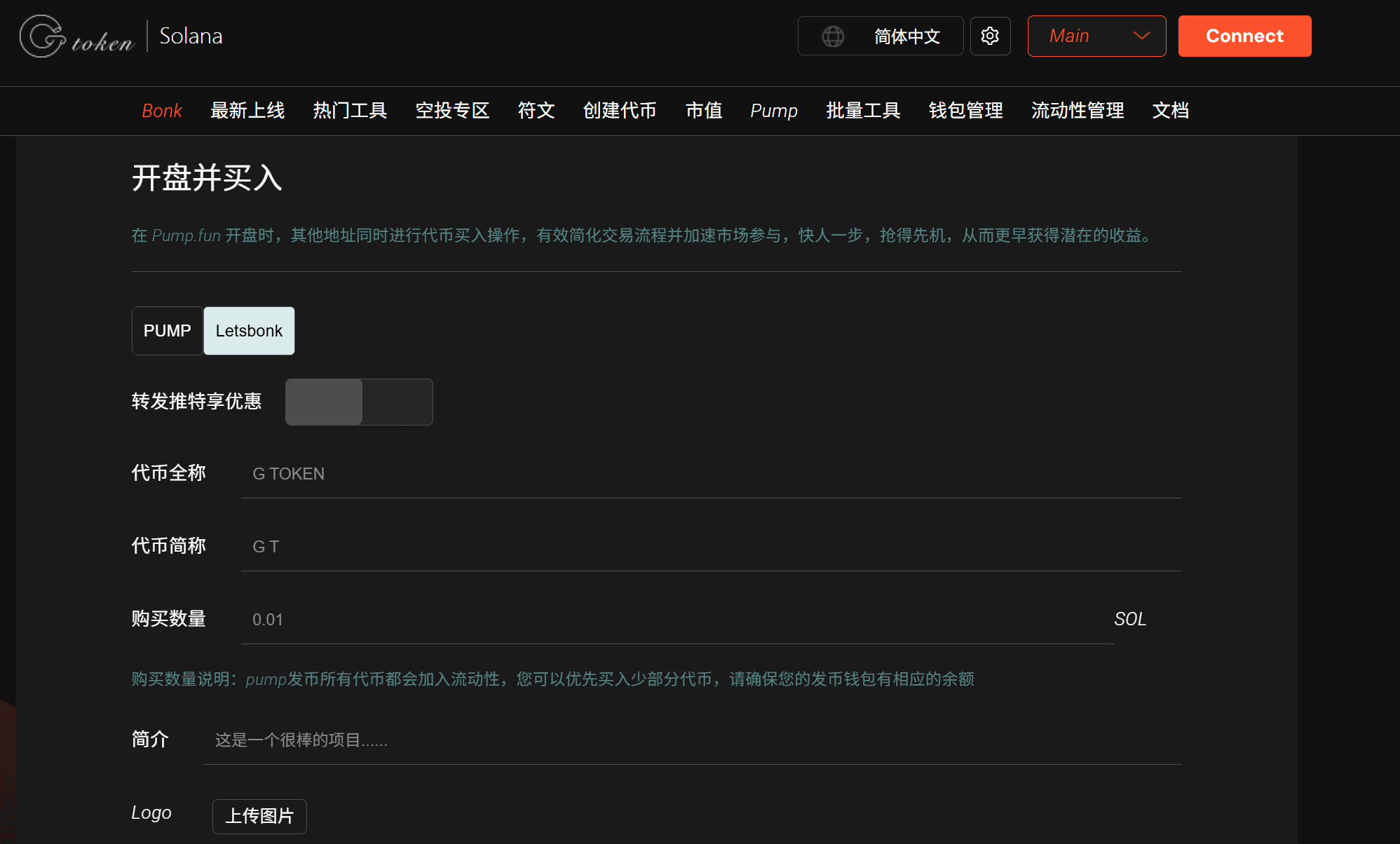
Fill in token information:
Official website link, Telegram, Twitter, Discord, and other social media links.
Vanity Contract: Option to customize token contract address (optional).
Permission settings:
Revoke Update: Give up metadata modification rights to enhance investor trust.
Revoke Freeze: Give up freezing rights, applicable to certain markets.
Revoke Mint: Give up minting rights to prevent future issuance and enhance token security.
Token Name: Enter the token name (e.g., 'G Token'), supports both Chinese and English, maximum 32 characters.
Token Symbol: Enter the token abbreviation (e.g., 'GT'), supports both Chinese and English, maximum 10 characters.
Decimals: Set token precision, default is 9 (related to maximum supply).
Token Icon: Upload token icon (supports PNG, JPG, GIF, max 2MB) for display in the wallet.
Optional information (click 'Optional Content' to expand):
Submit a token issuance request:
After confirming all information is correct, click 'Create Token' or a similar button.
The Phantom wallet will pop up a transaction confirmation window; check the fees (about 0.03 SOL) and sign to confirm.
The transaction will be executed on the Solana blockchain, usually completed within a few seconds.
Verify Token:
After the token issuance is completed, you can view the token information on the Solana blockchain explorer to confirm the name, symbol, contract address, etc.
If the Phantom wallet does not immediately display the token icon or information, please wait a moment or manually add the token contract address.
2. Simultaneously Buy Tokens through Other Addresses at Opening
The LetsBonk platform supports one-click operations for 'Issuing Tokens + Opening + Bundle Purchase', aiming to simplify the trading process and accelerate market participation. The following are the specific steps:
Select Bundle Purchase Mode:
On the LetsBonk page, select the 'PUMP Token Issuance and Bundle Purchase' mode.
This mode allows for automatic buy operations to be set for other addresses while the token is being created, seizing market opportunities.
Prepare Buy Addresses and Funds:
Multi-address preparation: Create or import multiple Solana wallet addresses in advance (can be generated through GTokenTool's 'Bulk Generate Solana Wallet Addresses' feature). Each address needs a small amount of SOL to pay for transaction fees (about 0.000005 SOL/transaction).
Fund allocation: Prepare enough SOL or USDC in the main wallet or other wallets for bulk token purchases. It is recommended to use a CSV file to bulk import target addresses and allocated amounts.
Set up bundle purchase:
On the LetsBonk token issuance page, enter the 'Bundle Purchase' module.
Upload a CSV file containing the target addresses and the amount for each purchase (supports 'one-to-many' or 'many-to-many' modes).
Select the token to buy (i.e., the newly issued token contract address) and the amount.
Confirm the transaction data and click 'Execute Transaction'; the Phantom wallet will pop up a batch transaction confirmation window.
Execute Transaction:
The transaction will be executed in batches on the Solana blockchain, usually completed within a few seconds.
After the transaction is completed, you can check the token balances of each address on Solscan to confirm the purchase was successful.
Notes:
Network confirmation: Ensure all transactions are confirmed on the Solana chain to avoid delays due to network congestion.
Security: Only use trusted addresses and platforms (like GTokenTool and LetsBonk), and check the token contract address to prevent counterfeit tokens.
Fee management: A small SOL network fee is required for each transaction; ensure sufficient wallet balance.
Market strategy: By purchasing via multiple addresses simultaneously, you can quickly increase token trading volume and market enthusiasm, but be aware of market risks and avoid blind operations.
3. Advantages of Accelerating Market Participation
Stay ahead: The bundle purchase feature of LetsBonk allows for bulk buying through multiple addresses at the moment the token opens, seizing early price advantages and increasing potential profit opportunities.
Streamlined process: The visual interface and automation tools of GTokenTool reduce manual operations and lower the risk of errors.
Efficient and low-cost: The low transaction fees on the Solana blockchain (about 0.000005 SOL/transaction) are suitable for batch operations, significantly lower than other chains like Ethereum.

