When the crypto market is changing rapidly, you often don't have time to open charts, set limit orders, or analyze patterns. Binance Convert is a simple tool that allows you to buy or sell cryptocurrencies in just a few clicks. It supports a wide range of assets and over 7,000 trading pairs, including fiat currencies. You can easily convert any amount starting from just 0.01 USD.
You receive the offer (price) for conversion instantly, either on the website or in the app. The price depends on current market conditions, and there are no traditional trading fees. For large orders, you can often get a better rate than buying or selling on the Spot market.
How to use Binance Convert?
Before you start:
Make sure you have enough funds in your Spot or Funding wallet to cover the order amount. If not, check the guides on buying, depositing, or receiving cryptocurrency.
1. Logging in and accessing the tool
Register or log in to your Binance account and go to Trade → Convert & Block Trade.
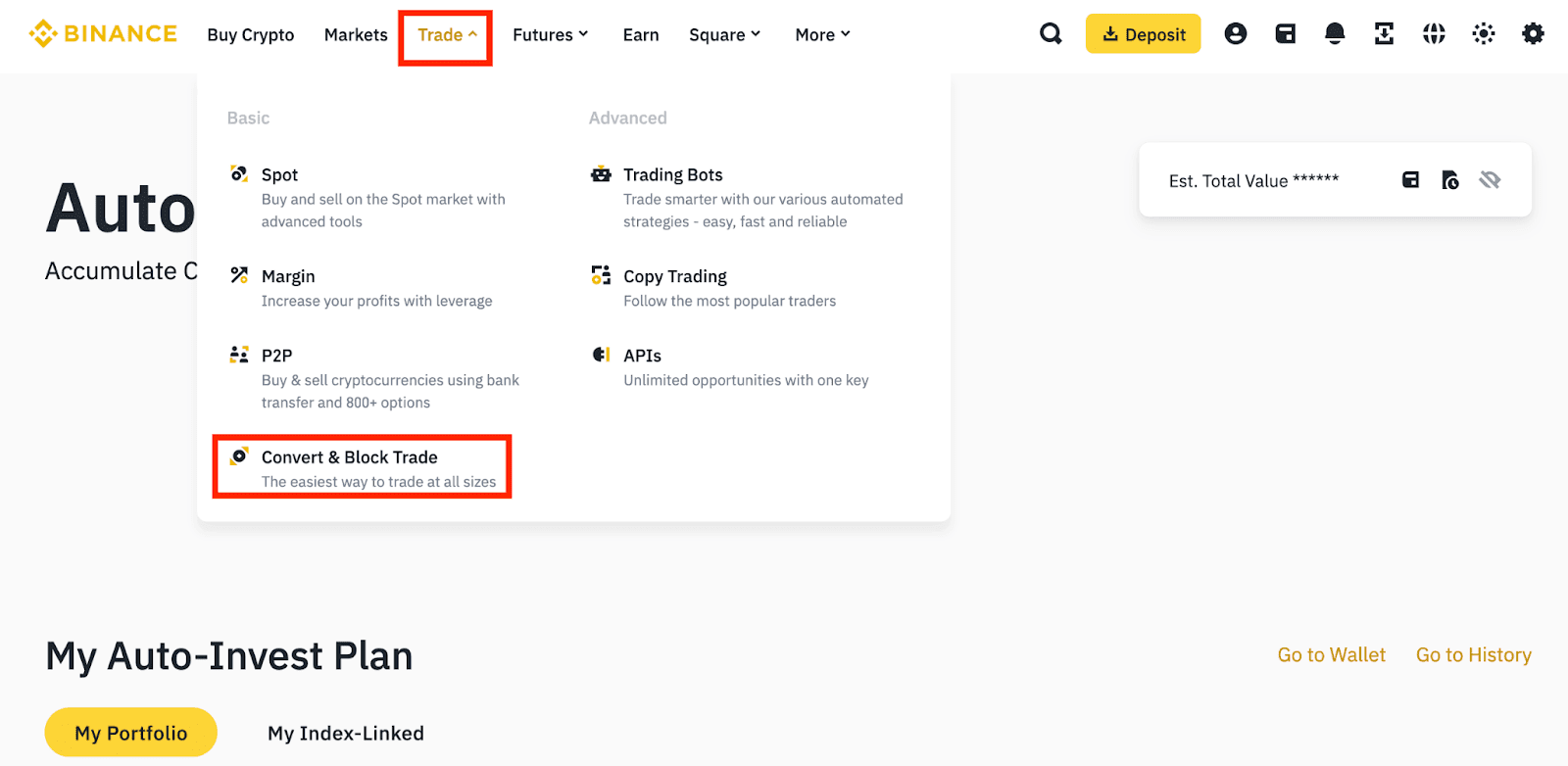
You can also access Binance Convert directly from your Spot Wallet.
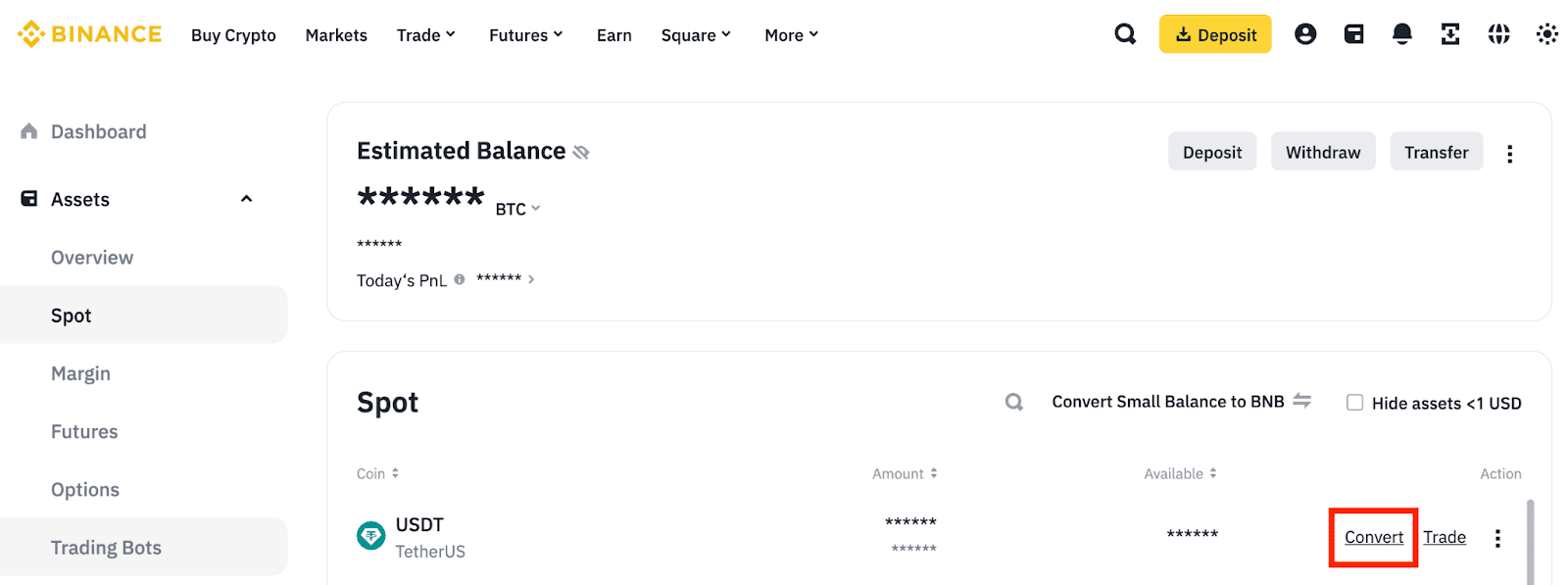
2. Choose the order type: Market or Limit
Market – executes the conversion at the current market price.
Limit – executes the conversion at the price you set. Keep in mind that even if the price is reached, there is no guarantee that the order will be fulfilled.
You can use funds from your Spot or Funding wallet. By clicking on the wallet label, you change from which wallet the funds will be withdrawn.
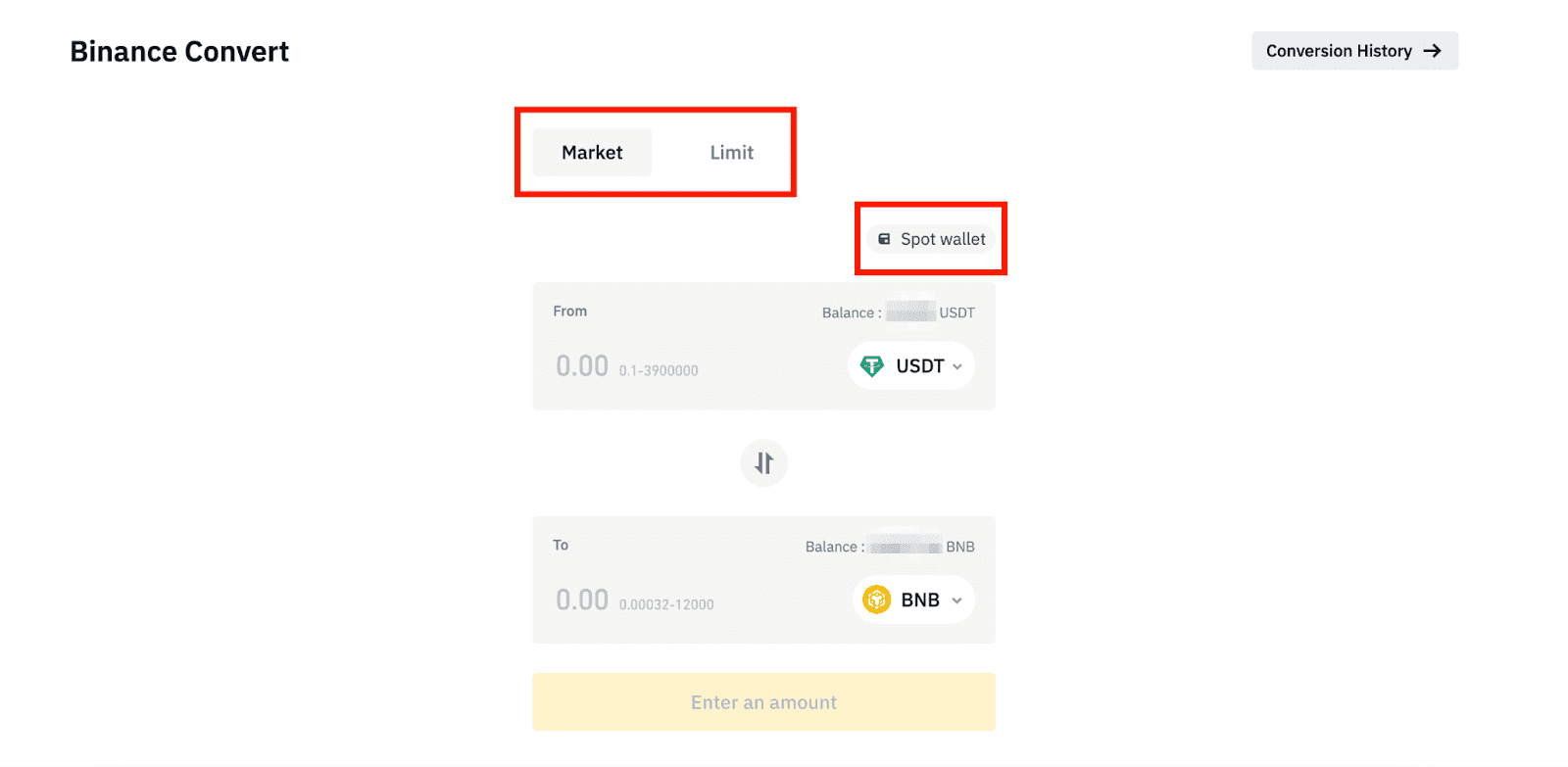
MARKET ORDER
Step 3:
Open the Market tab and select the cryptocurrencies you want to convert.
Example: USDT → BNB.
Enter the amount of USDT or click Balance to have the system automatically enter the maximum available amount. Click Preview Conversion.
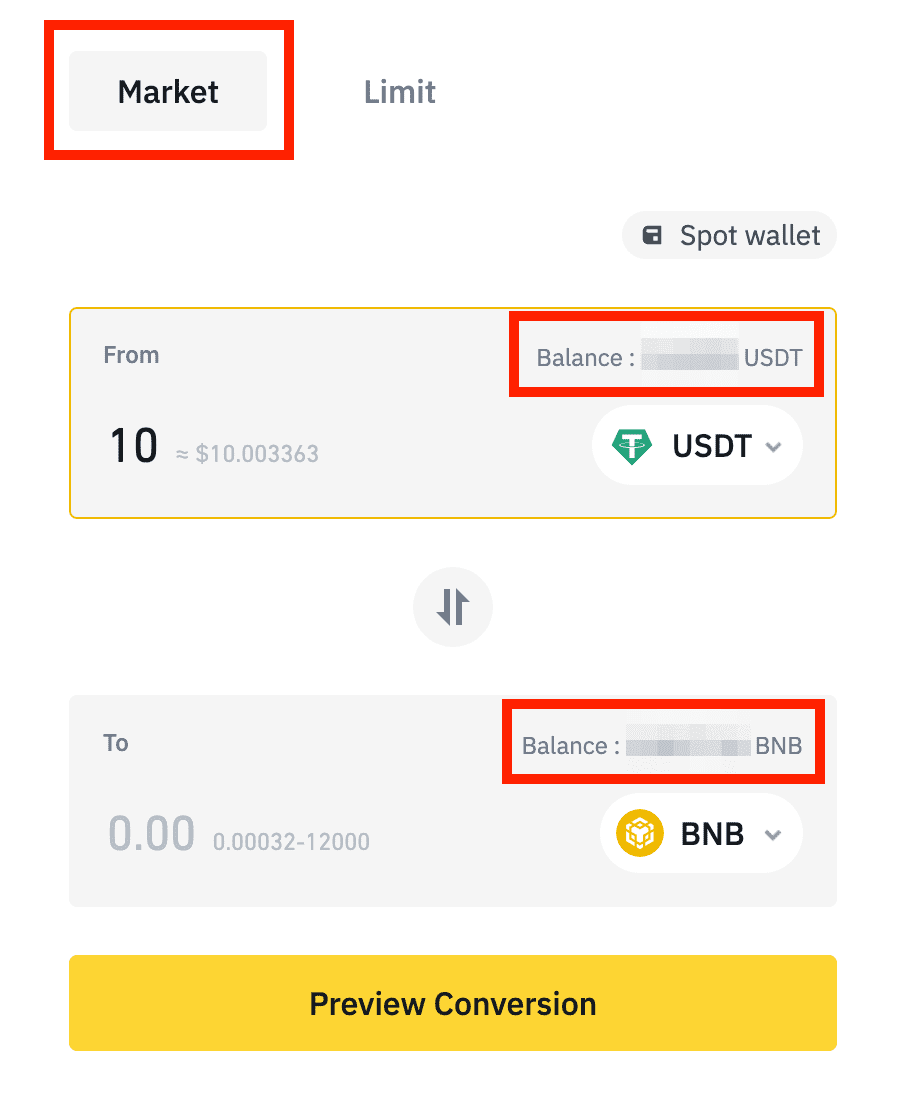
Step 4:
You will see how many tokens you will receive. If the rate is acceptable to you, click Convert to confirm the order. The quote automatically refreshes after a short time, so the amount may change.
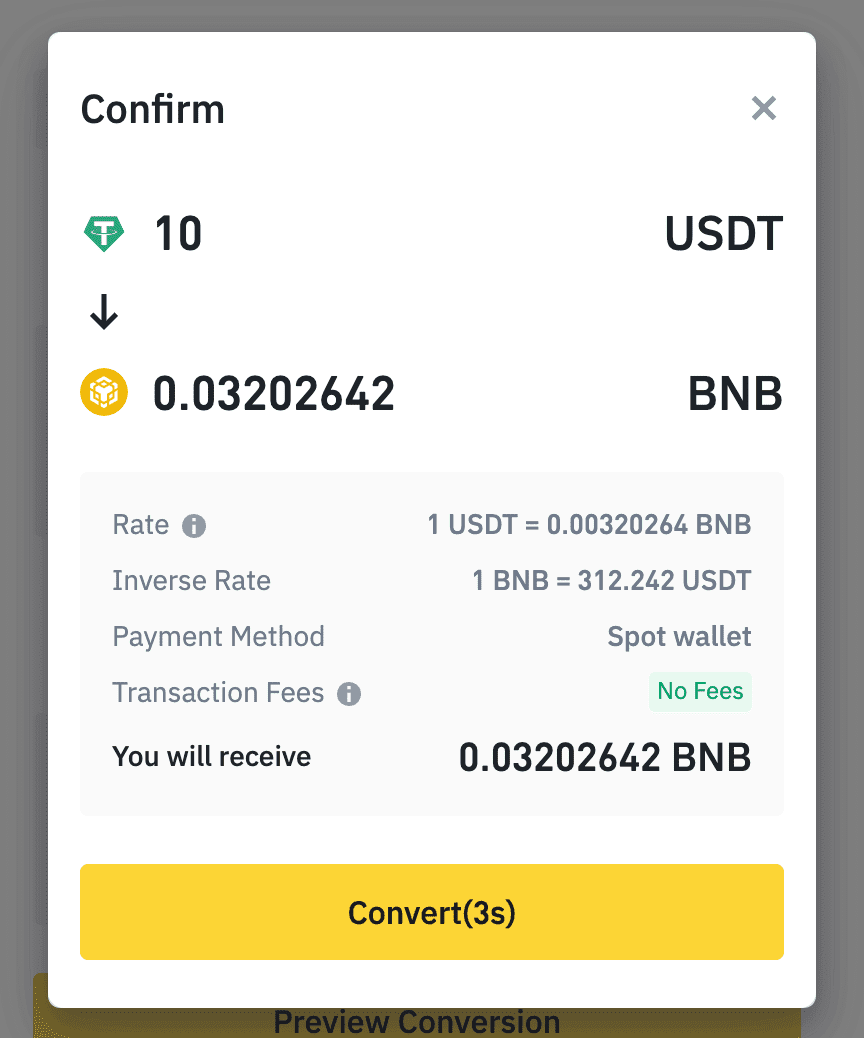
Step 5:
The transaction is processed immediately, and the converted token is transferred to the selected wallet.
After that, you can:
Click Go to Wallet to see your funds.
Click View More to see the trading statistics of the token.
Click Trade More for a new conversion.
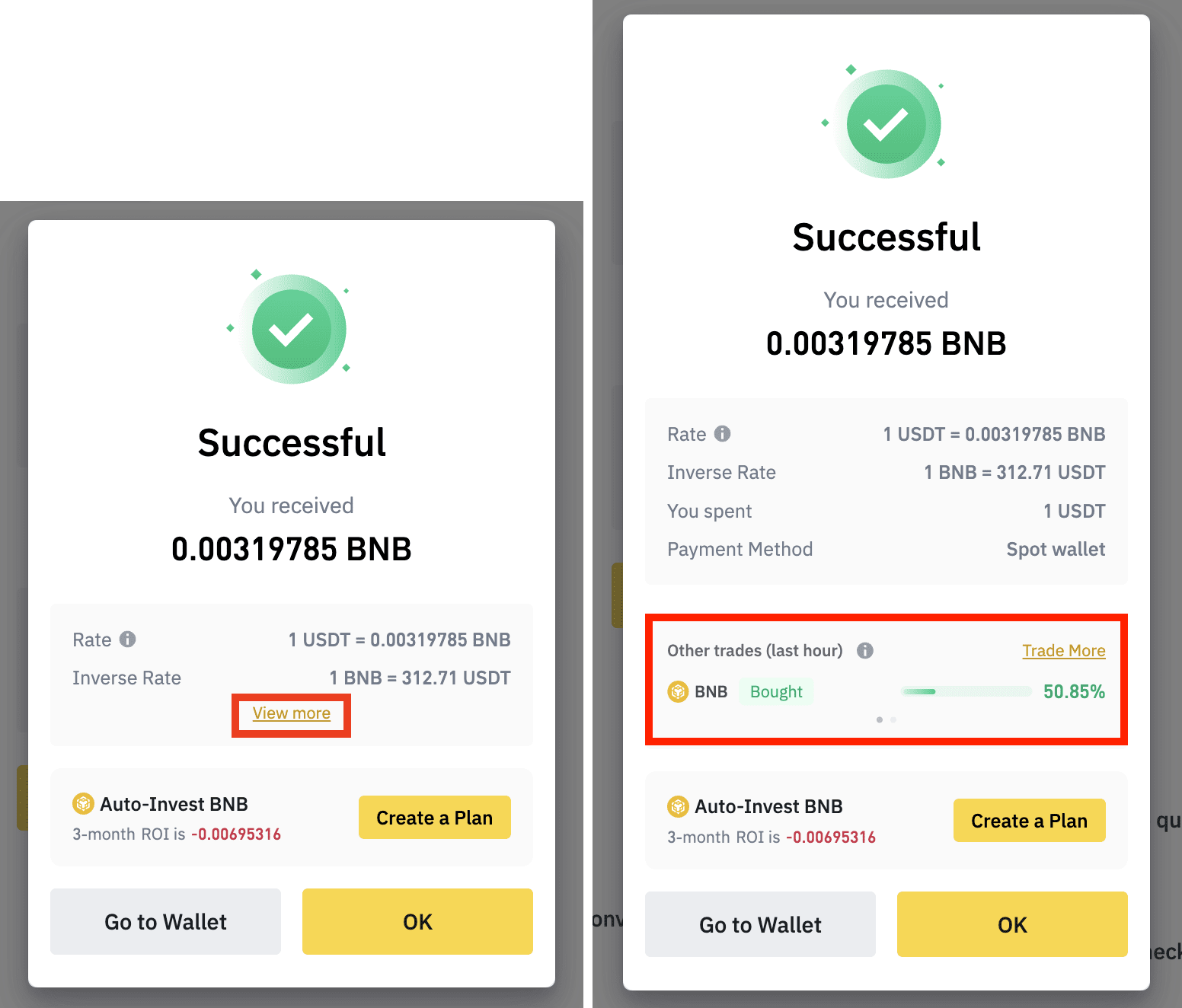
LIMIT ORDER
Step 3:
Open the Limit tab and select the cryptocurrencies you want to convert. On the left side, you will see the 24-hour performance of the trading pair.
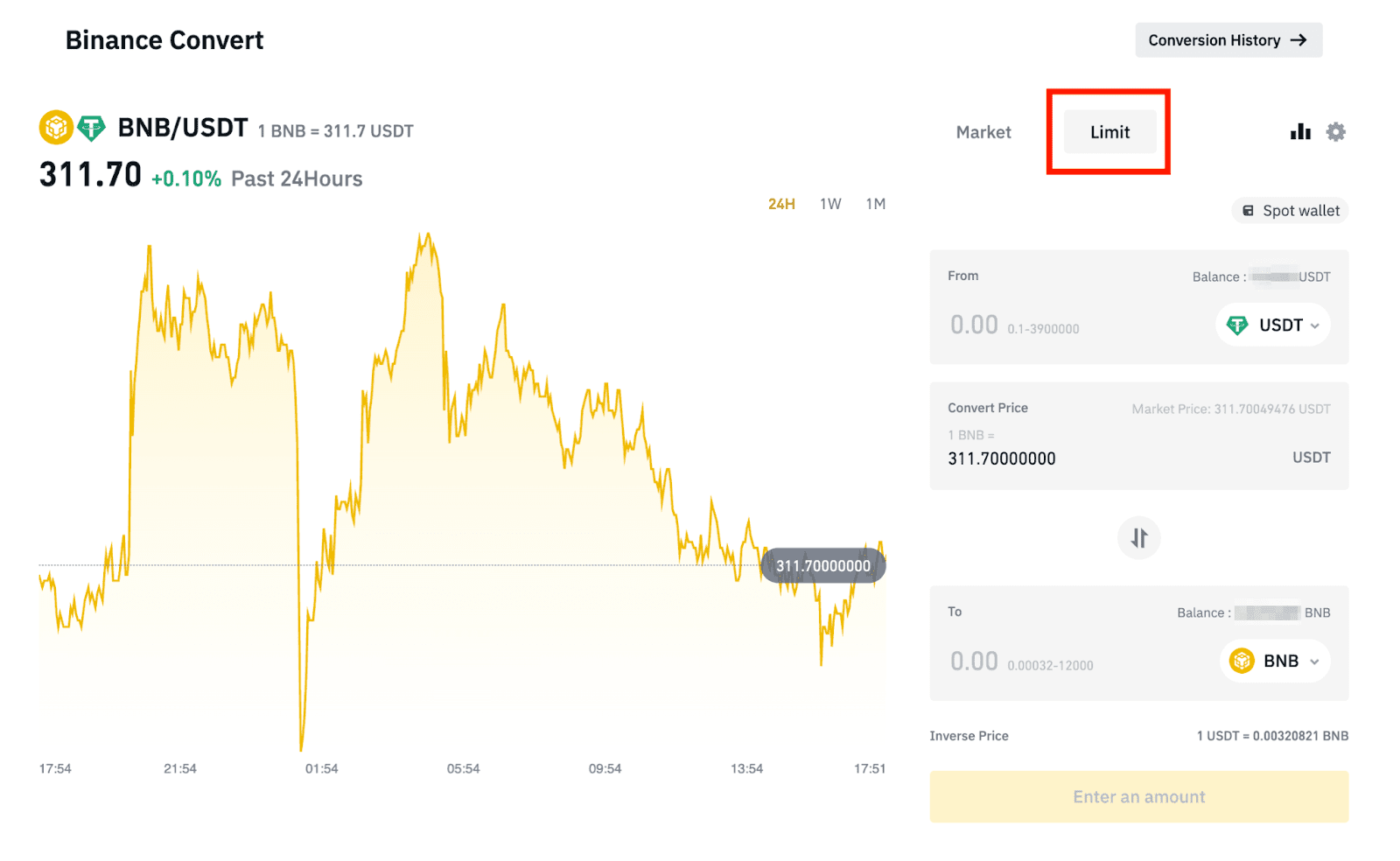
Step 4:
Enter the amount of USDT or click Balance to automatically enter the maximum available amount. You will also see how many tokens you receive at the set price.

Step 5:
By clicking on the Settings icon, you can set the duration of the order.
For example, if you set it for 30 days, and the price is not reached during that period, the order will be automatically canceled.
Keep in mind that the funds for the order will be locked during the order duration.
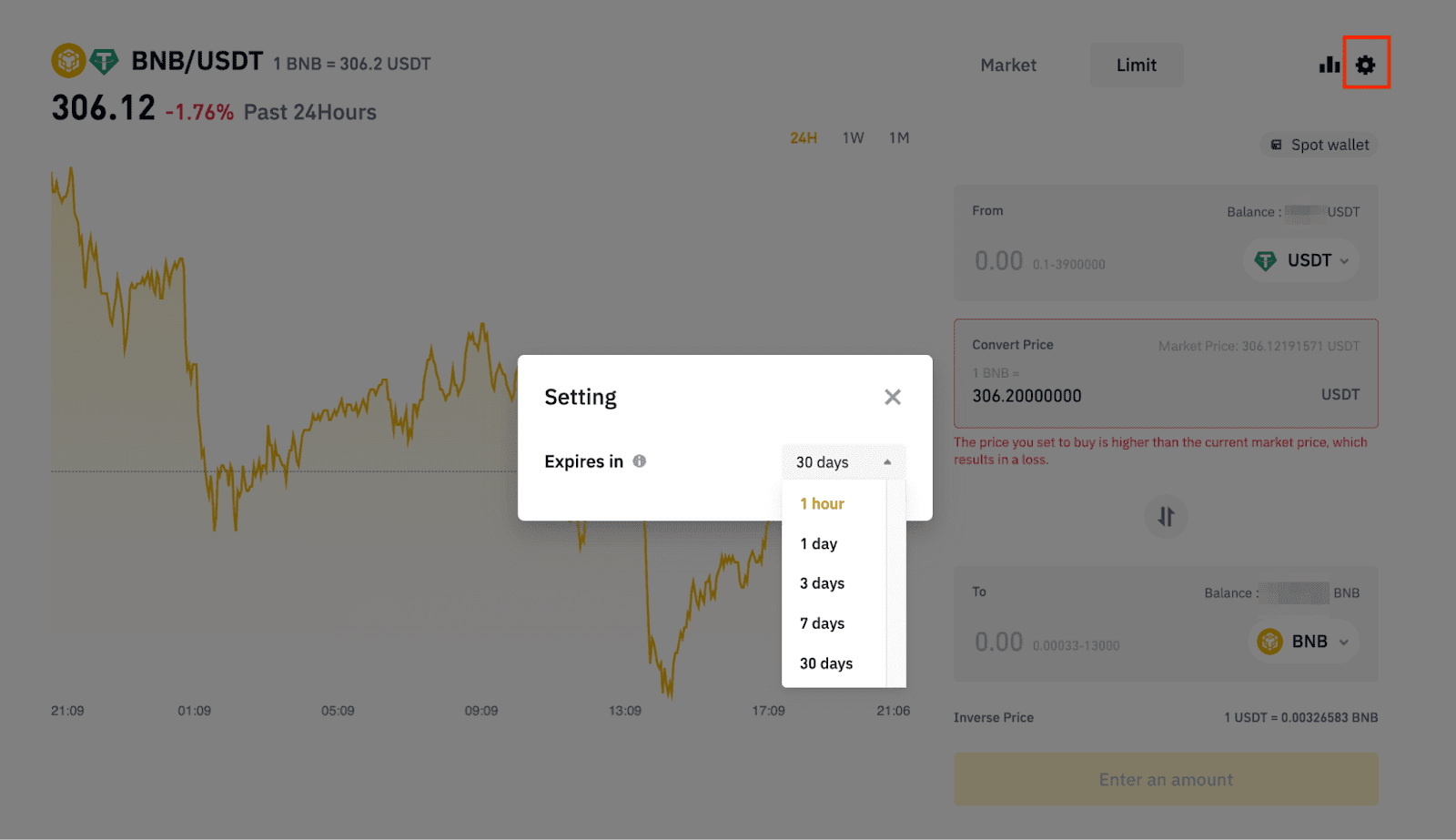
Step 6:
Click Place Order and confirm the details in the pop-up window by pressing Confirm Order.
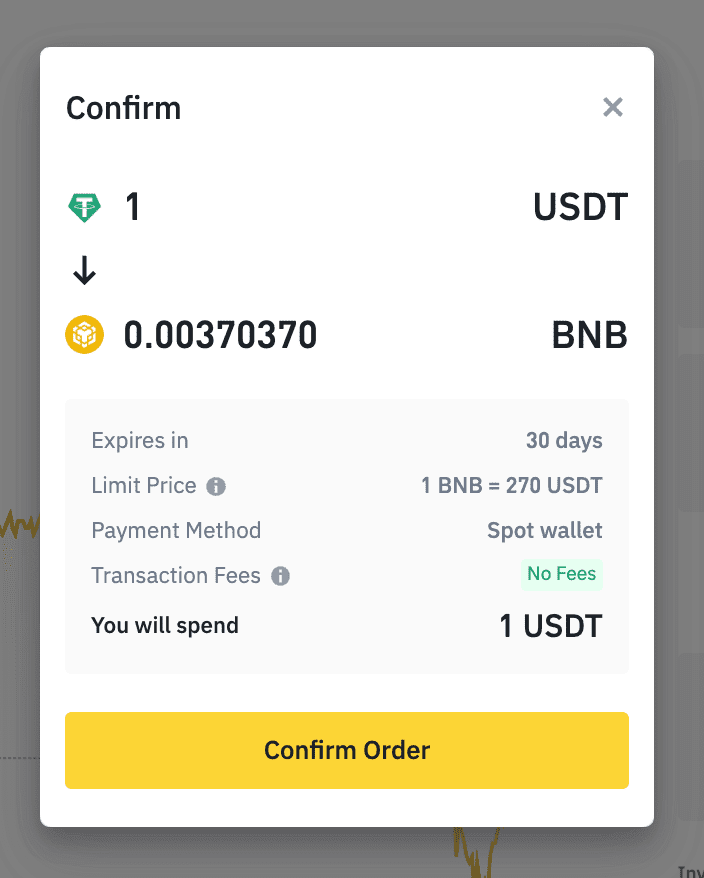
Step 7:
Your order is now on the order book and waiting to be fulfilled. Although the price may reach your limit, there is no guarantee that the order will be executed.
To view open orders, click Conversion History.
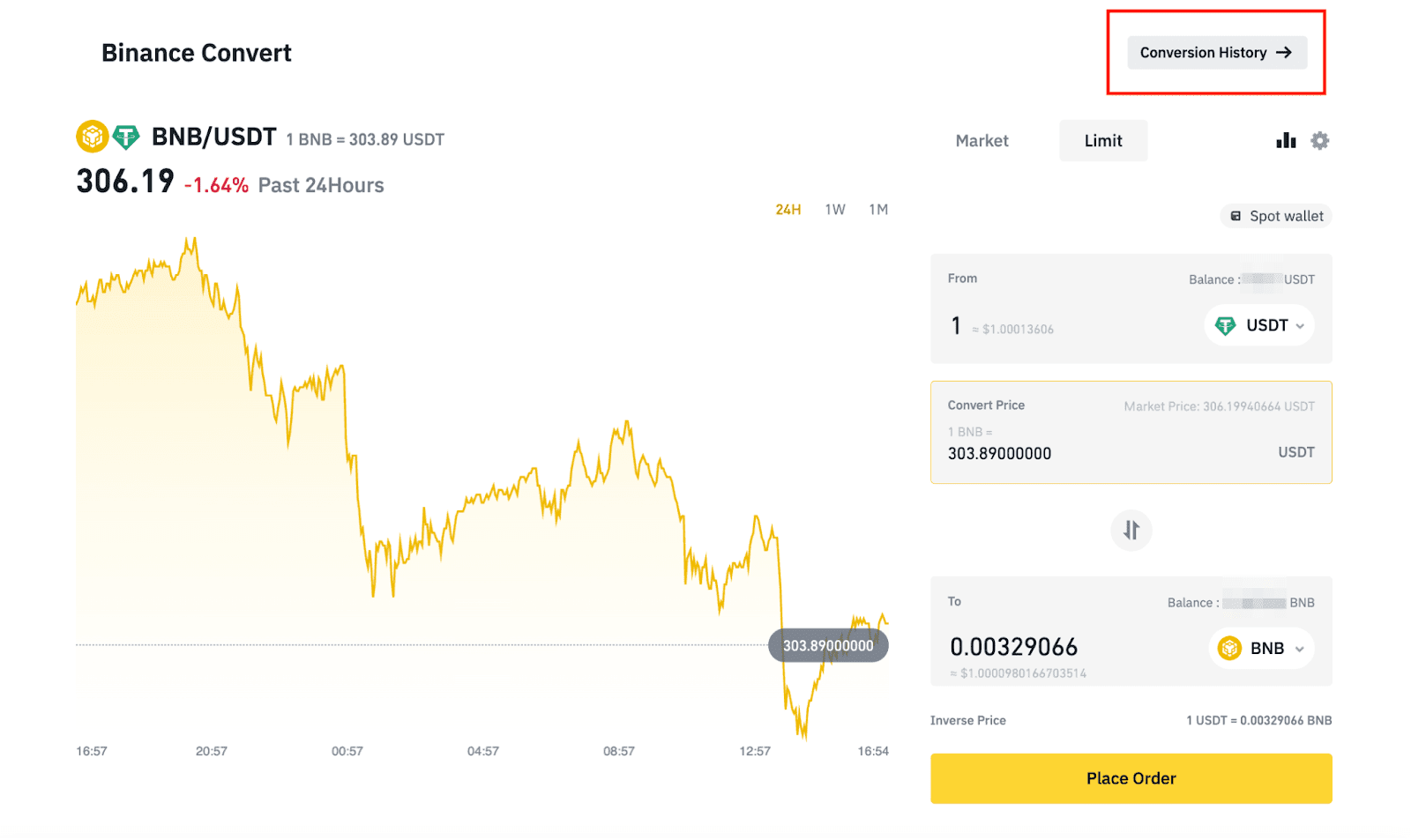
Step 8:
To cancel the order, click Cancel next to it.

View conversion history
To view the complete conversion history, go to Convert History.
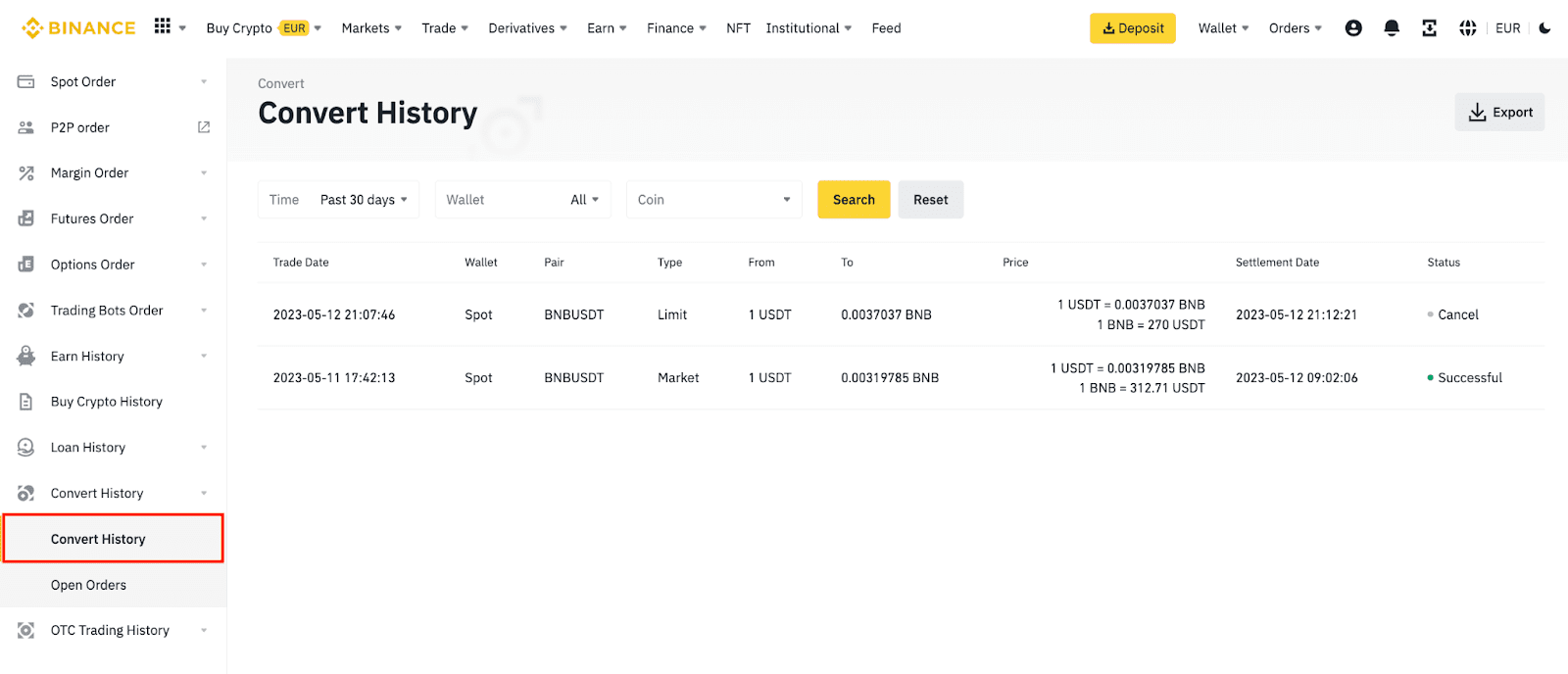
Binance Convert is ideal for both beginners and experienced traders when it's important to react quickly and easily.
