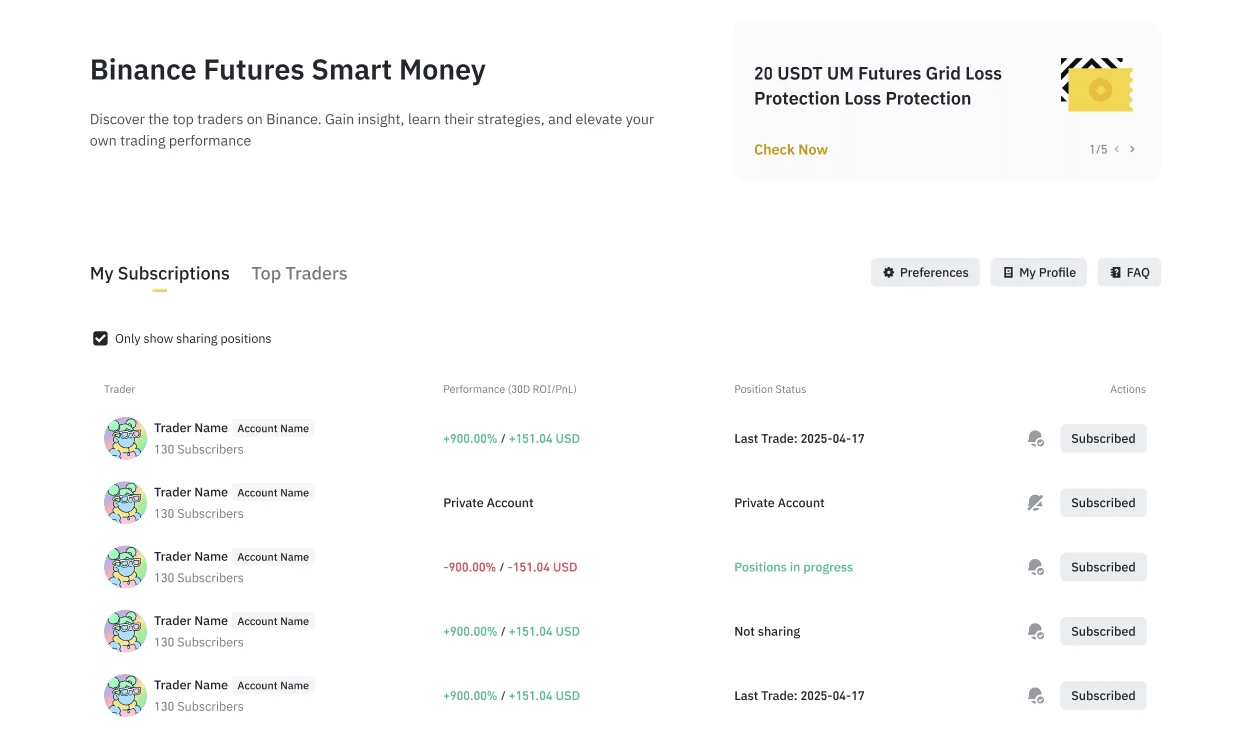Binance has just launched the new feature Smart Money. With this feature, users can easily follow top traders to grasp the market and learn investment strategies to optimize their own trading. This article will introduce the feature along with how to use Binance Smart Money!
What is Binance Smart Money?

Binance Smart Money is a tracking tool from Binance Futures that allows users to search for and follow top-performing traders.
Users can subscribe to follow the live accounts of top traders, view profits (PNL), return on investment (ROI), open positions, and position history.
At the same time, it also helps traders showcase their trading performance in real-time. When traders enable live trading, their accounts will be publicly ranked and positions will be visible to others who follow them.
How to use Smart Money?
Users can use Smart Money as either an Investor (Trader) and/or a Follower (Subscriber)
Trader
As a trader, users can access the following features of Smart Money:
View your own trader profile with detailed performance metrics such as PNL, ROI, Balance, Open Positions, and Position History
Enable/Disable Live Trading account; this action will make your performance data, trading positions, position history, and latest records public
Customize your Settings: Link sub-accounts with live trading, Hide/Display current positions, customize account name and descriptions
Subscriber
As a subscriber, users can follow multiple traders and track their trades through alerts:
View the list of top traders on the Smart Money dashboard
View detailed performance data of live trading accounts
Subscribe to follow traders and view the list of subscribed traders in the 'My Subscriptions' section
Toggle notifications to receive alerts when the subscribed trader takes trading actions
Guide to access Smart Money
On the website
Log into your Binance account > access Futures > click on Smart Money.
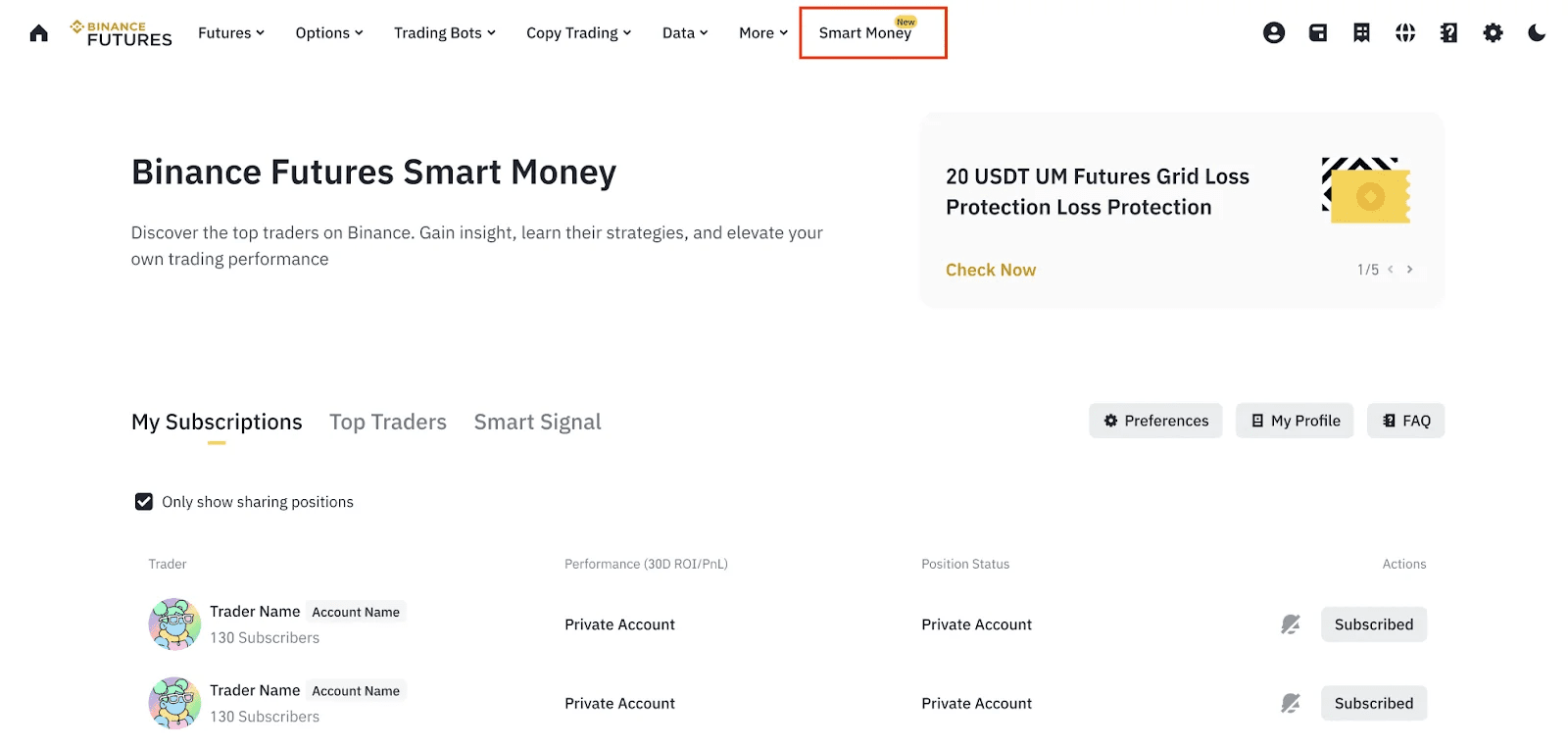
On mobile app
Log into the Binance app > open Futures > More > Binance Smart Money.
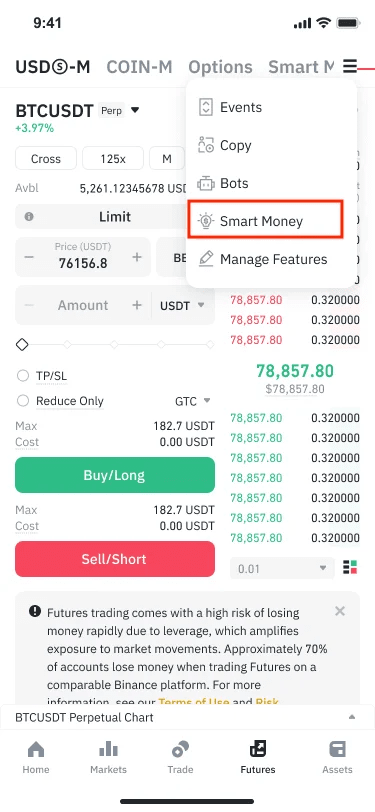
Guide to join Smart Money
Step 1: Click on My Profile to view detailed metrics about your Futures trading performance, including:
Stats: Total ROI, Total PnL, Total Margin Balance, Days Active, MDD, Win Rate, Net Transfer, and Subscribers
ROI/ PNL/ Balance Chart over time: 7 days / 30 days / 90 days / 1 year / All time
Positions: List of open UM and CM positions
Position History: List of previously opened positions
Latest Records: Chronological order of executed orders
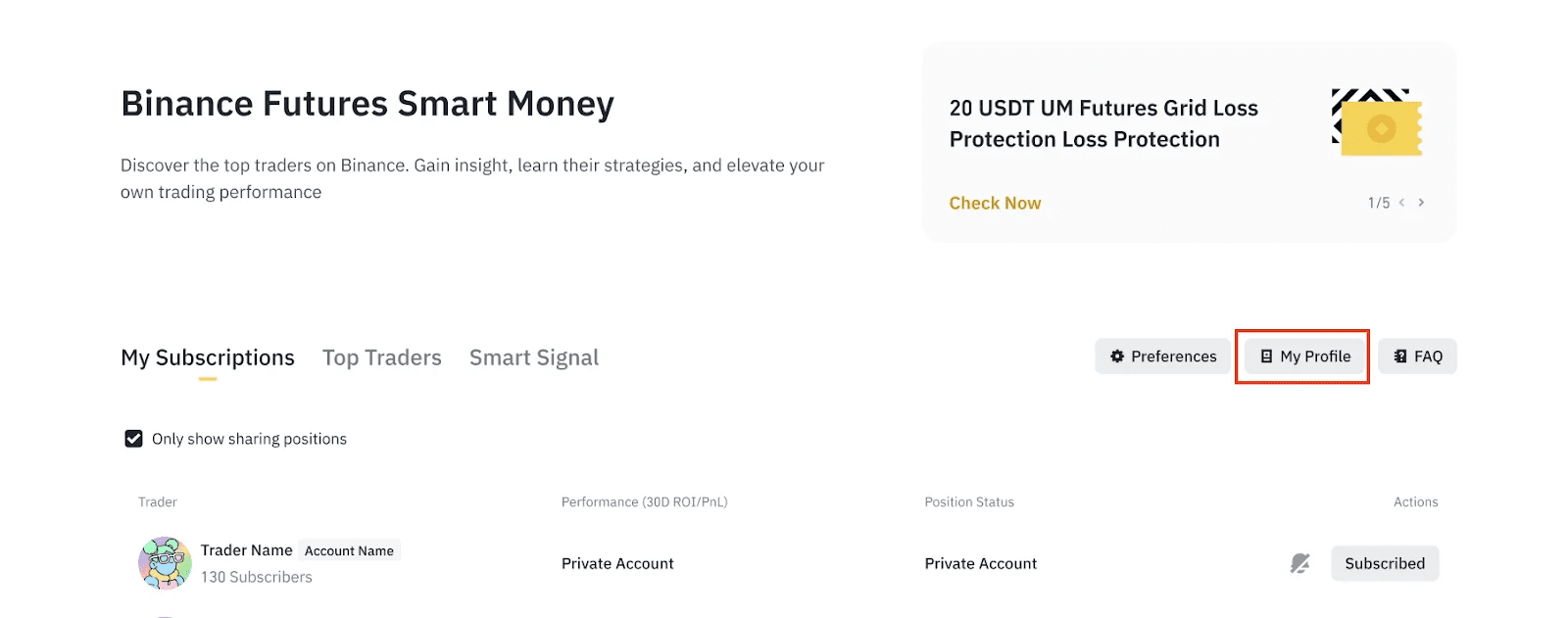
Step 2: Select Preferences to customize settings.
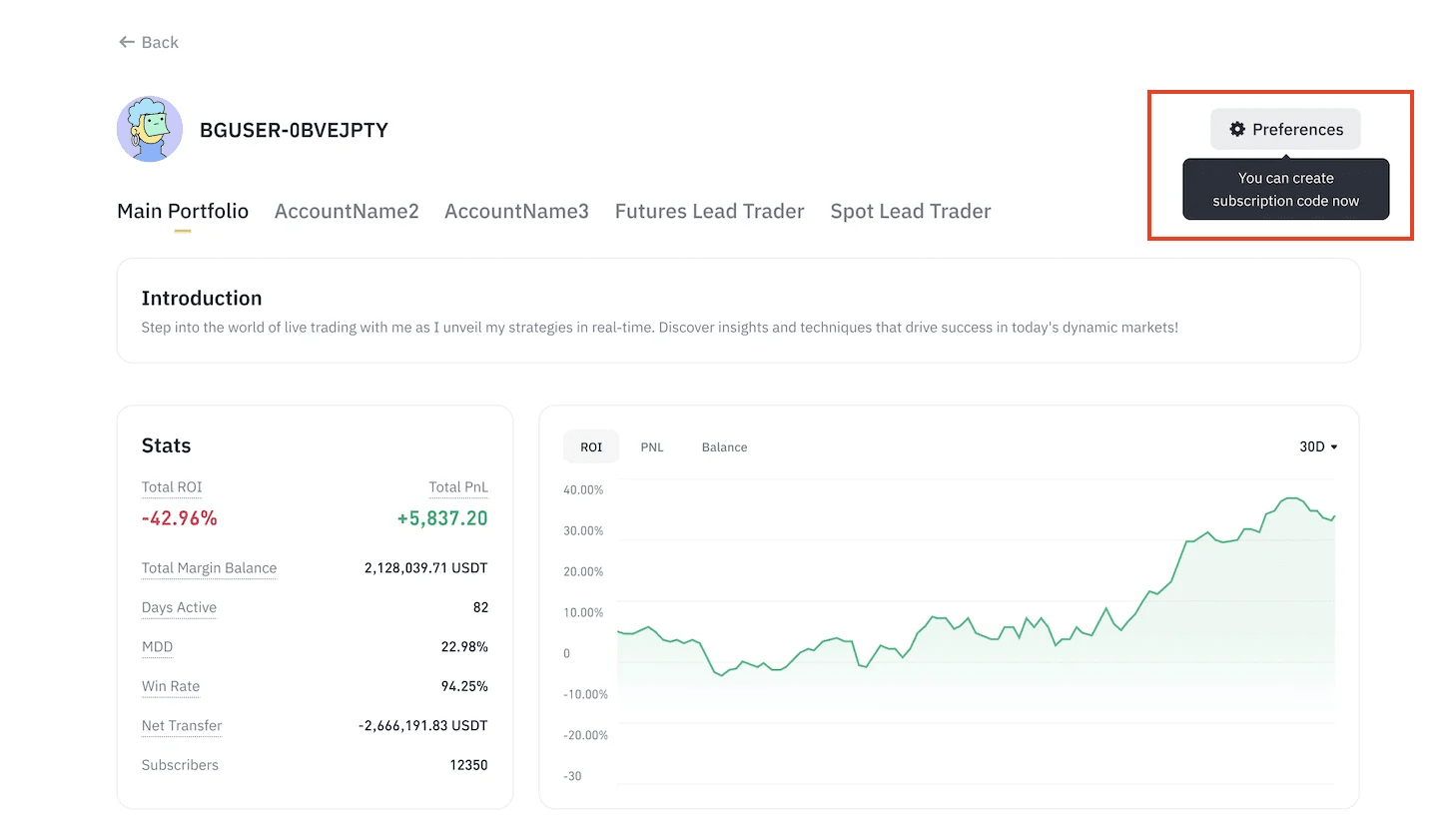
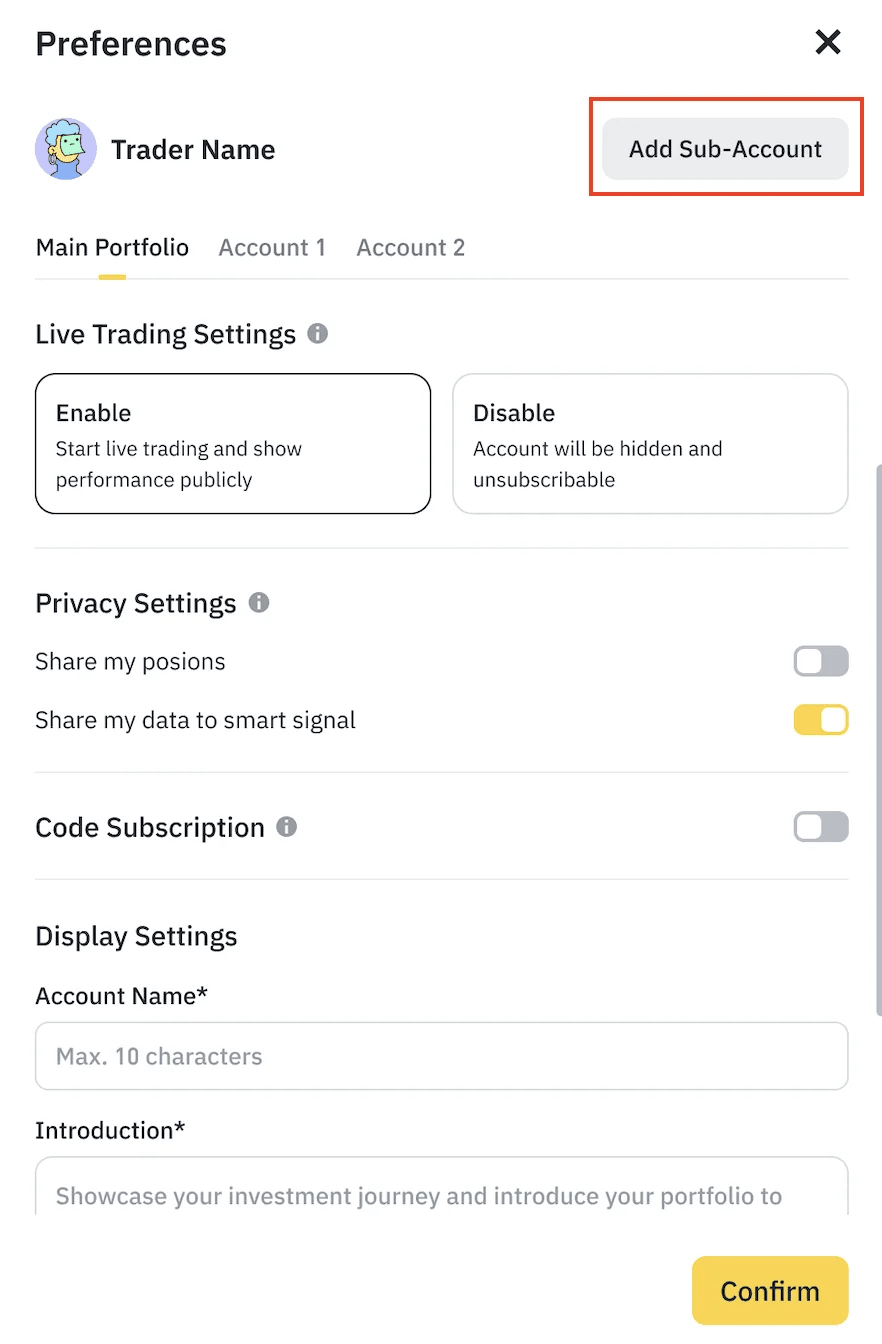
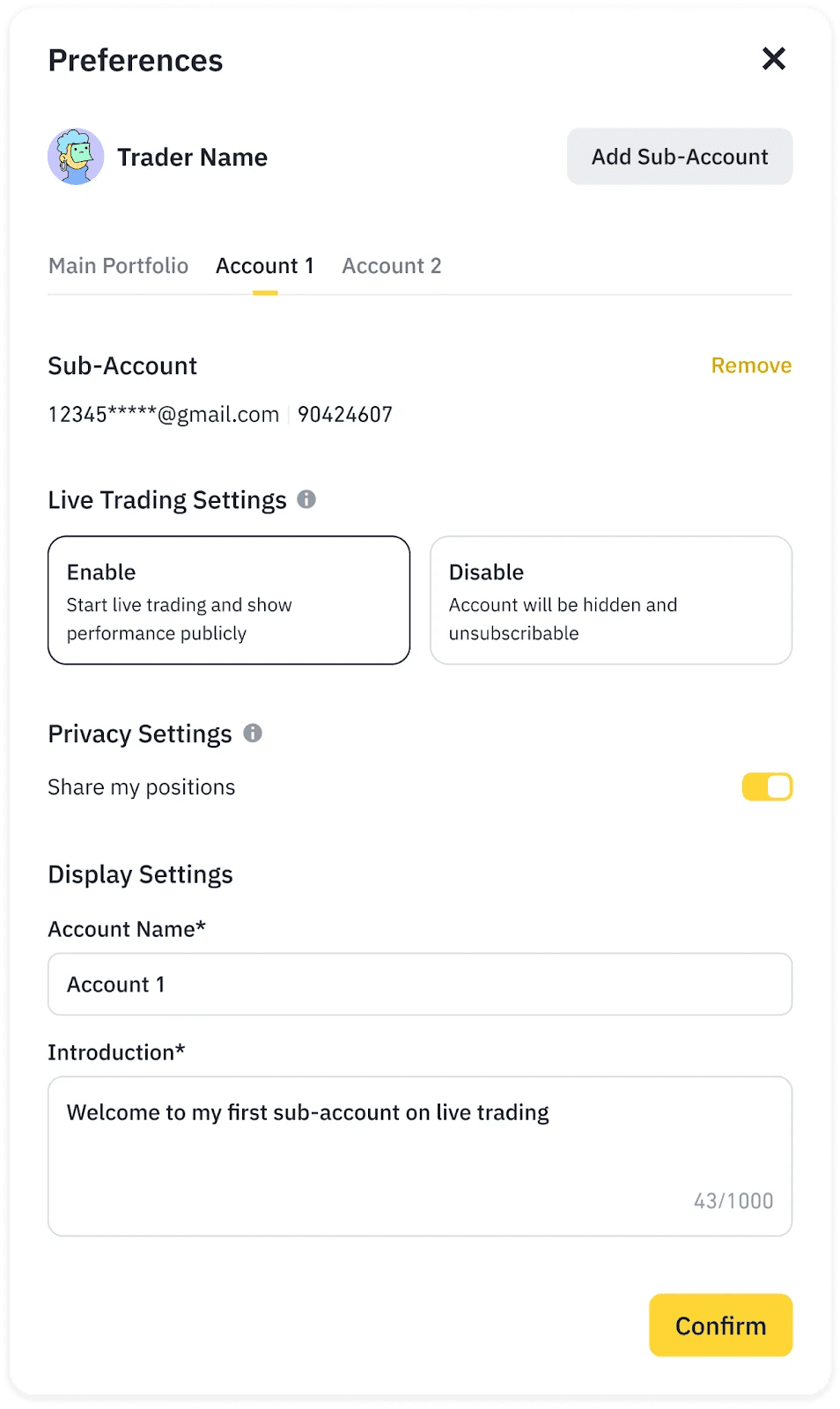
*Note:
Traders who have enabled Live Trading can view all their data across any time frame. If Live Trading is disabled, only performance charts for the past 7 days / 30 days / 90 days will be displayed.
Privacy Settings: When enabled, your Current Positions/ Position History/ Latest Records will be publicly displayed.
Guide to subscribe to top traders on Smart Money
Step 1: View the list of top traders on Smart Money:
Sort by PNL or ROI over the time frame: 7 days / 30 days / 90 days / 1 year / All time
Search: Find live traders by entering a nickname or account name
Traders who have enabled Live Trading will be added to the dashboard and will display Total ROI, Total PNL, and Assets. The data update time is displayed at the bottom of the page.
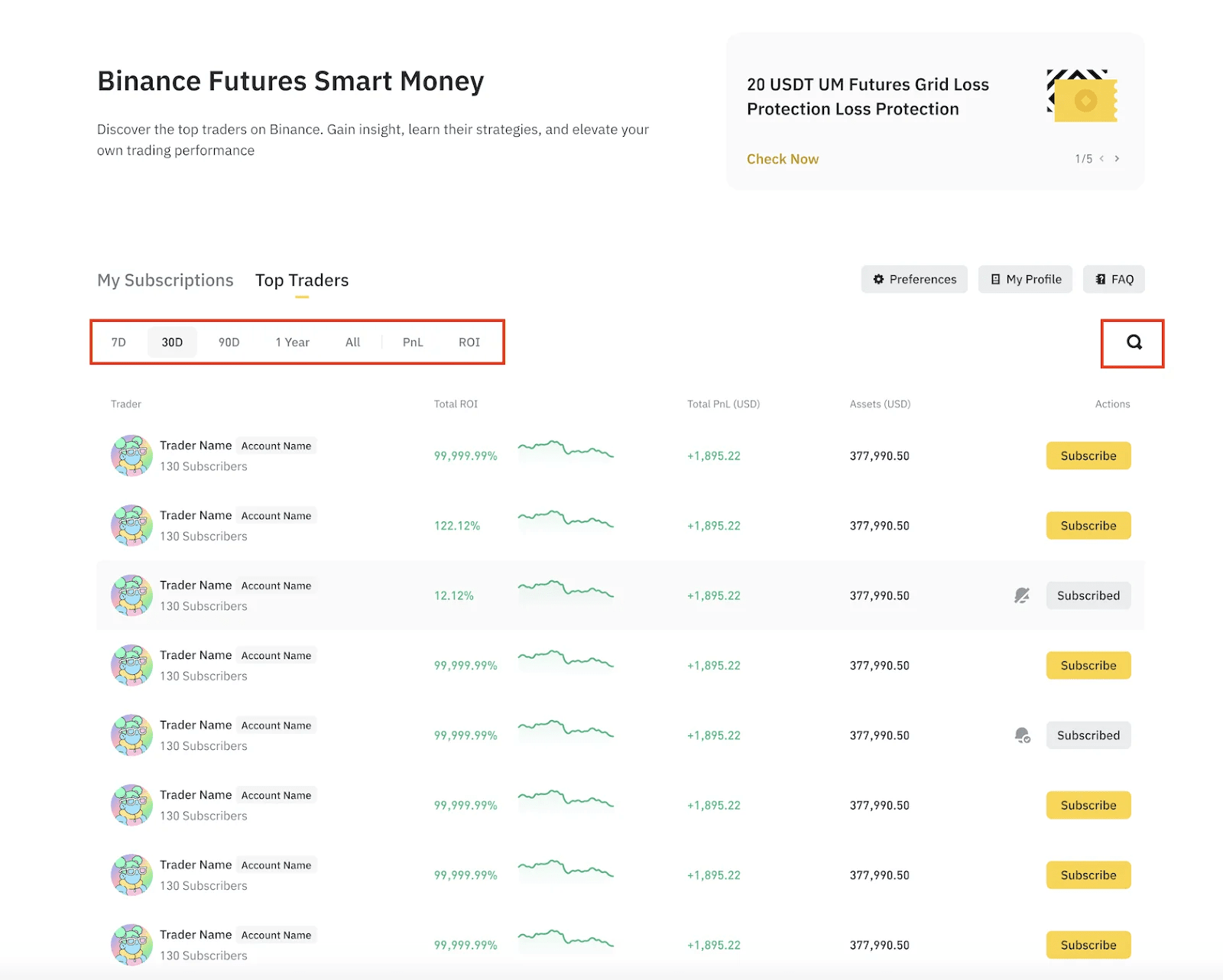
Step 2: Click on the trader's account name to view their profile. View trading performance data, positions, and filter to display only UM or CM positions.
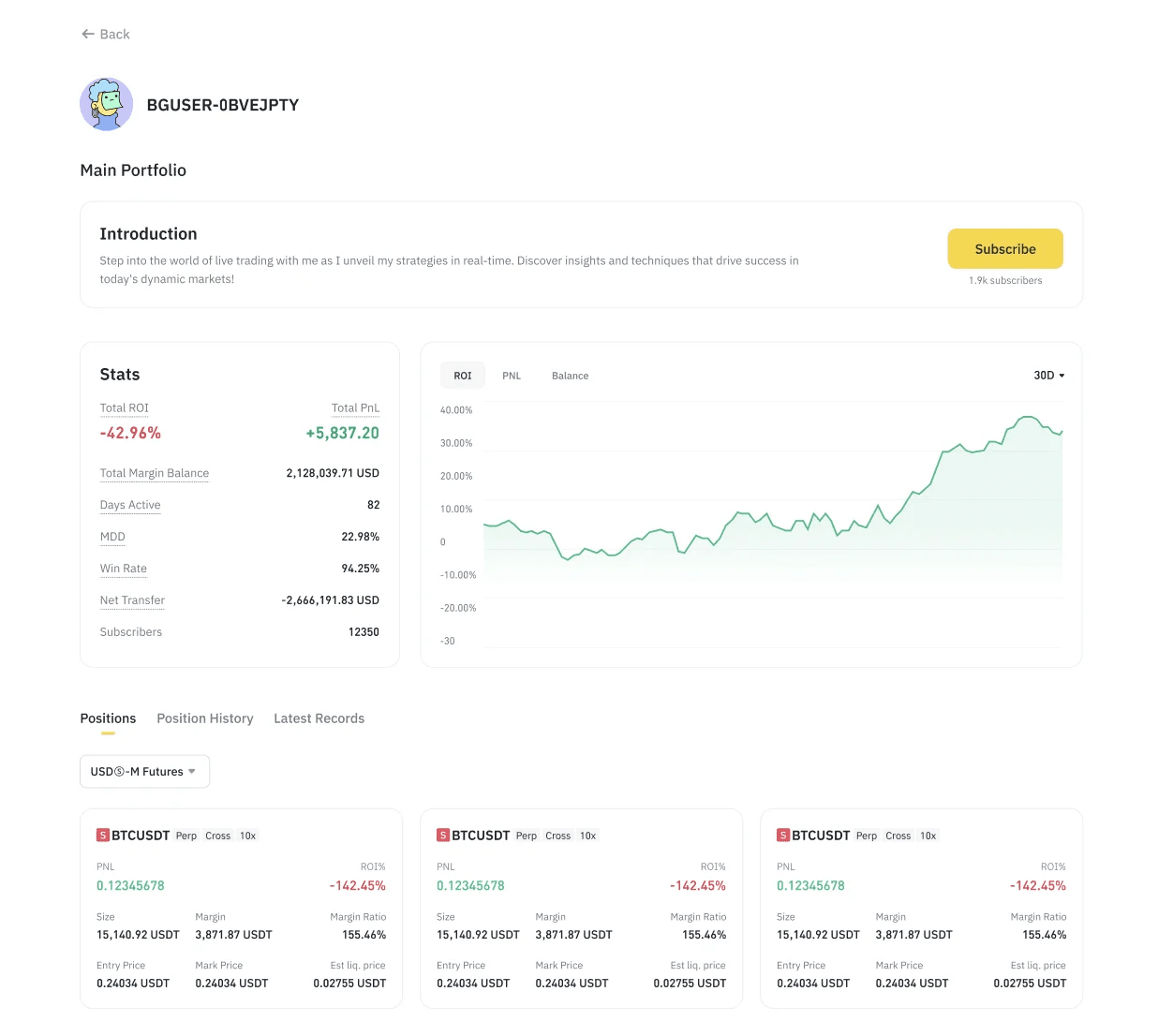
Step 3: Click Subscribe to follow the trader's performance. Click the bell icon to receive notifications when the trader makes a trade.
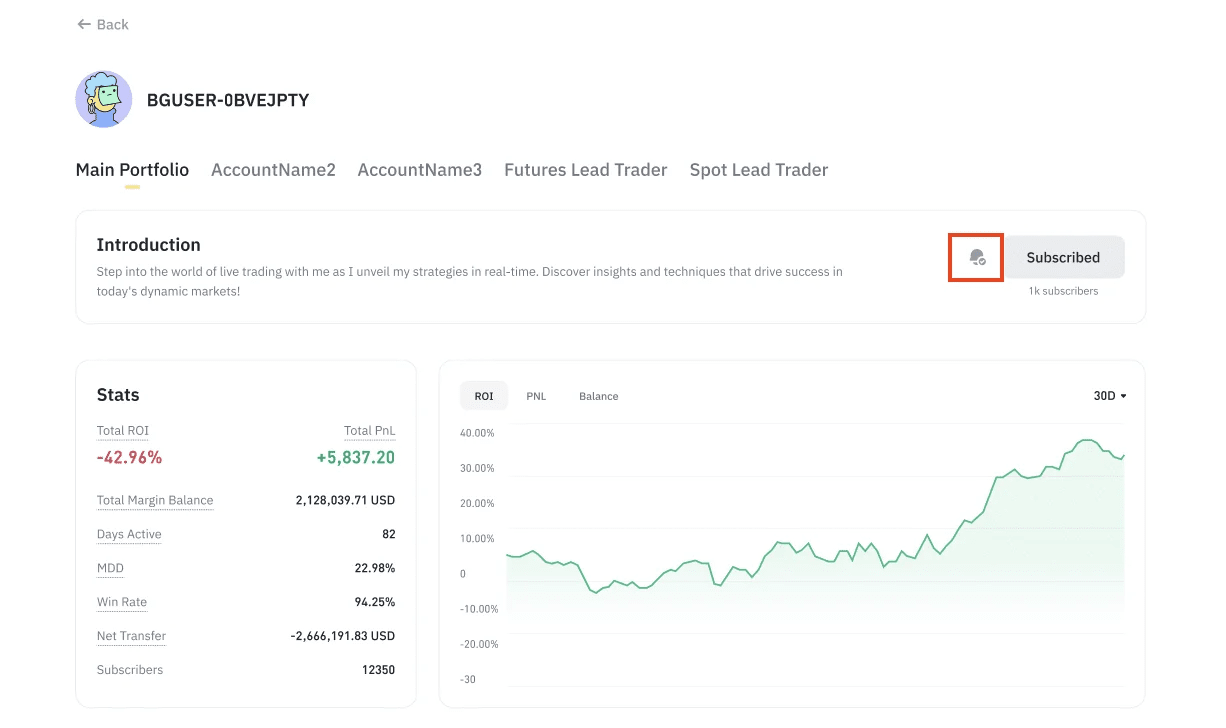
Step 4: View the list of all traders you have subscribed to under My Subscriptions. Manage those you follow by toggling notifications on/off or removing them from the subscription list.