Binance has launched a new user interface for its app featuring a sleek design and a customizable homepage with smart tools.
Update your Binance app now!
(Make sure to update your Binance app on Android/iOS to access new features)
We encourage you to try the new experience and share your favorite tools and customization tips, showcasing how the new layout enhances usability. The goal is to inform and motivate the cryptocurrency community to update their Binance app and explore the improved interface.
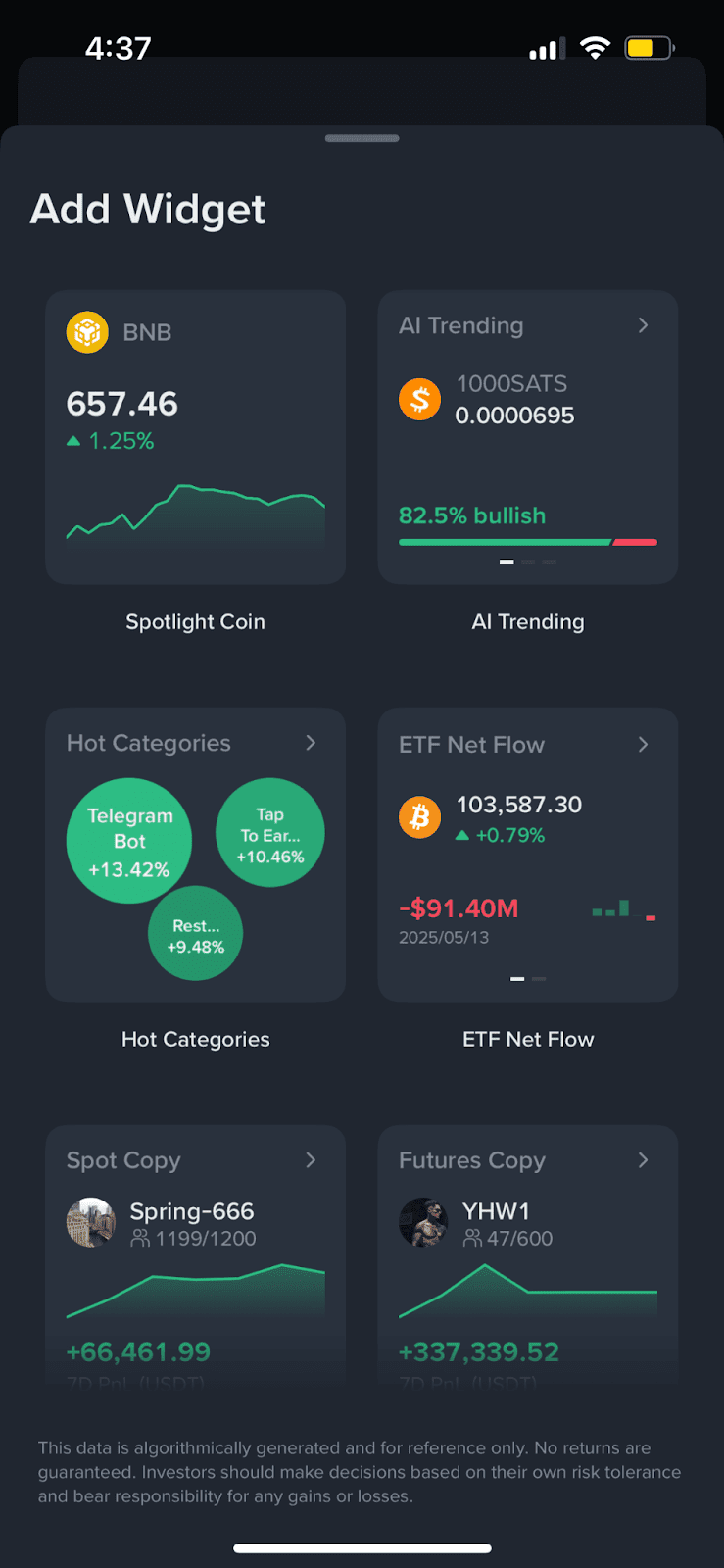
What are Binance app tools and how do I use them?
Binance app tools are designed to allow full control over the layout of the Binance app's homepage. You can add up to 8 tools for the app. By long-pressing on the interface, you can enter edit mode to customize your screen flexibly:
Add, remove, and rearrange tools freely. Tools can only be added below the shortcuts section and above the Discover feed on the homepage. This designated space is where your custom tools will appear.
Size options: Choose the appropriate tool size for your screen space. Different tools support different sizes.
Quick actions: Make quick adjustments through the shortcuts menu.
Whether you want a simple setup or a data-rich dashboard, browse the tool library in your Binance app to customize your experience.
What tools will appear on my homepage by default?
For current Binance app users: After updating your app to the latest version, the 'Coin List' tool will be the default display.
For new Binance app users:
If you select 'I am new to the cryptocurrency world' after installation, two 'Spotlight Coin' tools will be displayed by default.
If you select 'I am a cryptocurrency professional' after installation, the 'Coin List' tool will be displayed by default.

What is the tool library?
The tool library is where you can explore and choose different types of tools to display on your homepage. Each tool serves a different purpose - such as showing price trends, news, or market statistics - and may offer multiple size options to fit your layout.
How to add a tool
In edit mode, click the [+] button on your homepage to open the tool library. Browse the available tools, choose your preferred size, and then click to add them to your homepage.
Note that tools can only be added below the shortcuts section and above the Discover feed on the homepage. This designated space is where your custom tools will appear.
You can add up to 8 tools, regardless of size.
Select tool sizes
Before adding a tool, you can choose from the available size options. This allows you to customize how each tool fits into your homepage layout.

Edit tools
Using the quick actions menu
Press briefly (about 0.5 seconds) on any tool to show the quick actions menu. Options may vary by tool and include:
Quickly remove tool
Edit tool content (if supported)
Toggle tool sizes (if supported)
Full edit mode
A long press will only activate edit mode. A short press brings up the quick menu. To enter full edit mode, press and hold any tool for more than one second. You will then be able to add, remove, or rearrange tools on the homepage.
Rearrange tools
In edit mode, press and drag any tool to rearrange its position on the homepage.
Remove tool
In edit mode, each tool will show a delete button in the top corner. Click to remove it. You can also quickly delete tools via the quick actions menu.
Save changes
To save layout changes, click the checkmark button or click any empty area to exit edit mode. Please note that changes will not be saved if you close the app or exit edit mode without confirmation.
Disclaimer
Binance Tool 8 is currently part of a preview release and is being rolled out gradually based on our Greenwich Mean Time (GMT) rollout plan. This means some users may see the feature earlier than others, depending on their time zone and release group.
Rest assured, the tool will be available to all eligible users in upcoming updates. Please ensure you update your app to the latest version so you can access the feature as soon as it becomes available in your region.


