Please note that gas fees apply when you send a token from your Wallet.
Before getting started, please ensure you have tokens purchased in your Binance Wallet. To learn how to make token purchases, visit How to Buy Crypto with Credit/Debit Card on Binance Wallet?
1. Tap [Send] on the [Assets] page. Alternatively, tap on a crypto token on your assets list and tap [Send].

2. Select the token and network you wish to send.

3. Enter the receiving address. Tap [Confirm].

4. Enter the amount you want to send and the recipient’s address. Tap [Continue].

If the address you entered is flagged as high-risk for scams, you’ll see a warning message. Tap [Cancel] to cancel the transfer, or tap [Confirm] to proceed. Please note that if you proceed with the transaction, your assets might be lost and cannot be recovered.
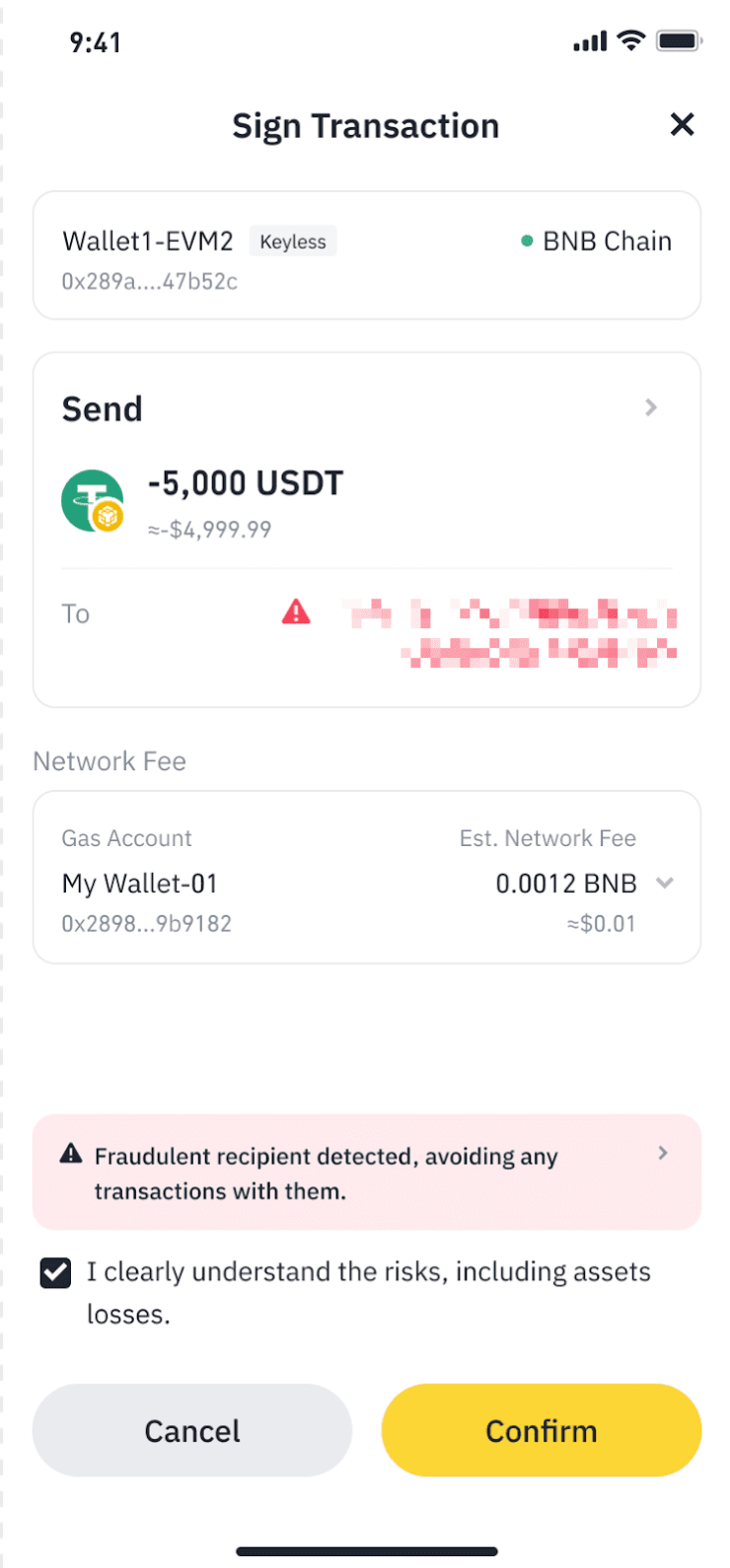
5. Confirm the transaction and gas fee. Check the details carefully before tapping [Confirm]. Important note: Please make sure you have a sufficient balance of the blockchain’s native token to cover the gas fee.
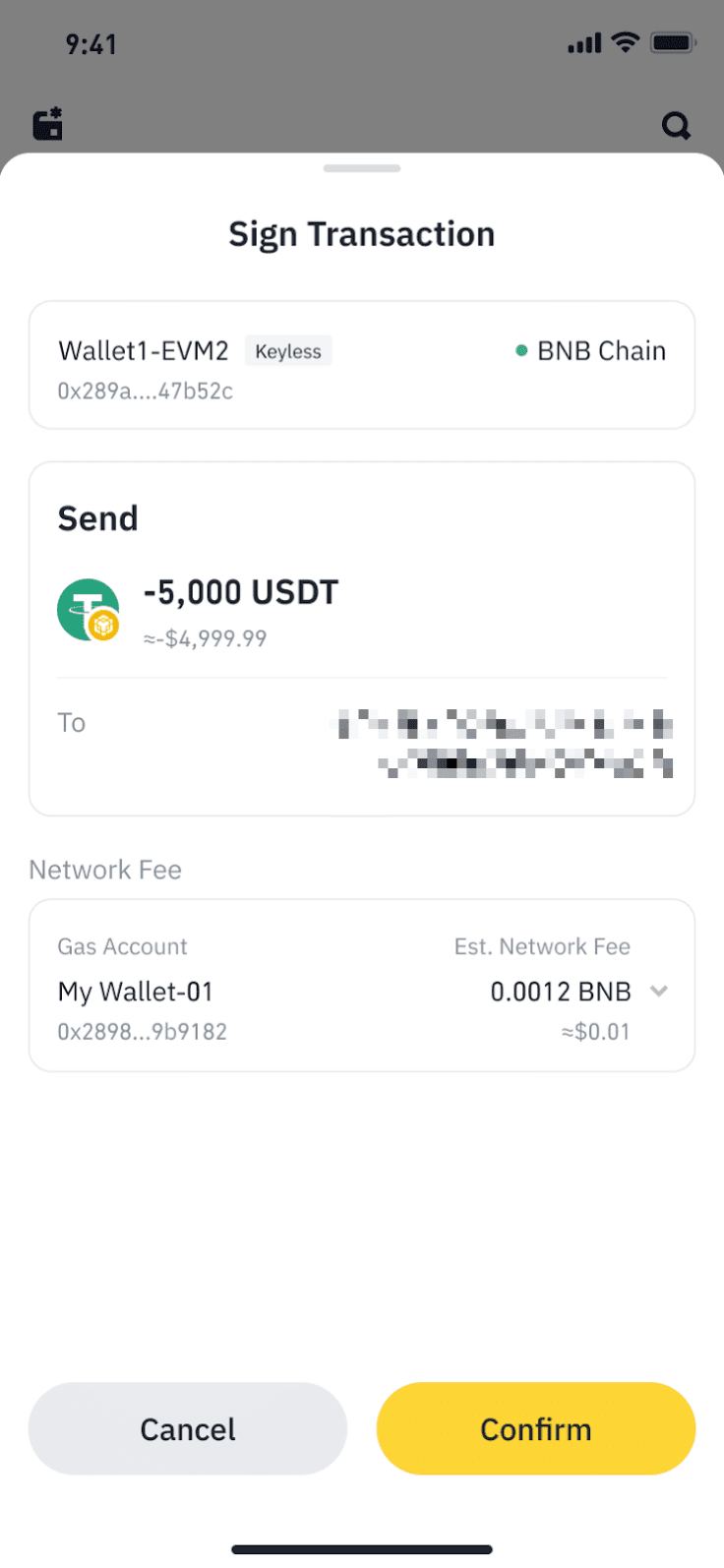
6. Please wait while the transaction is being processed.
1. Tap [Send] on the [Assets] page.

2. Select a token and network you wish to send.

3. Choose [Binance Deposit Address]. Tap [Confirm].
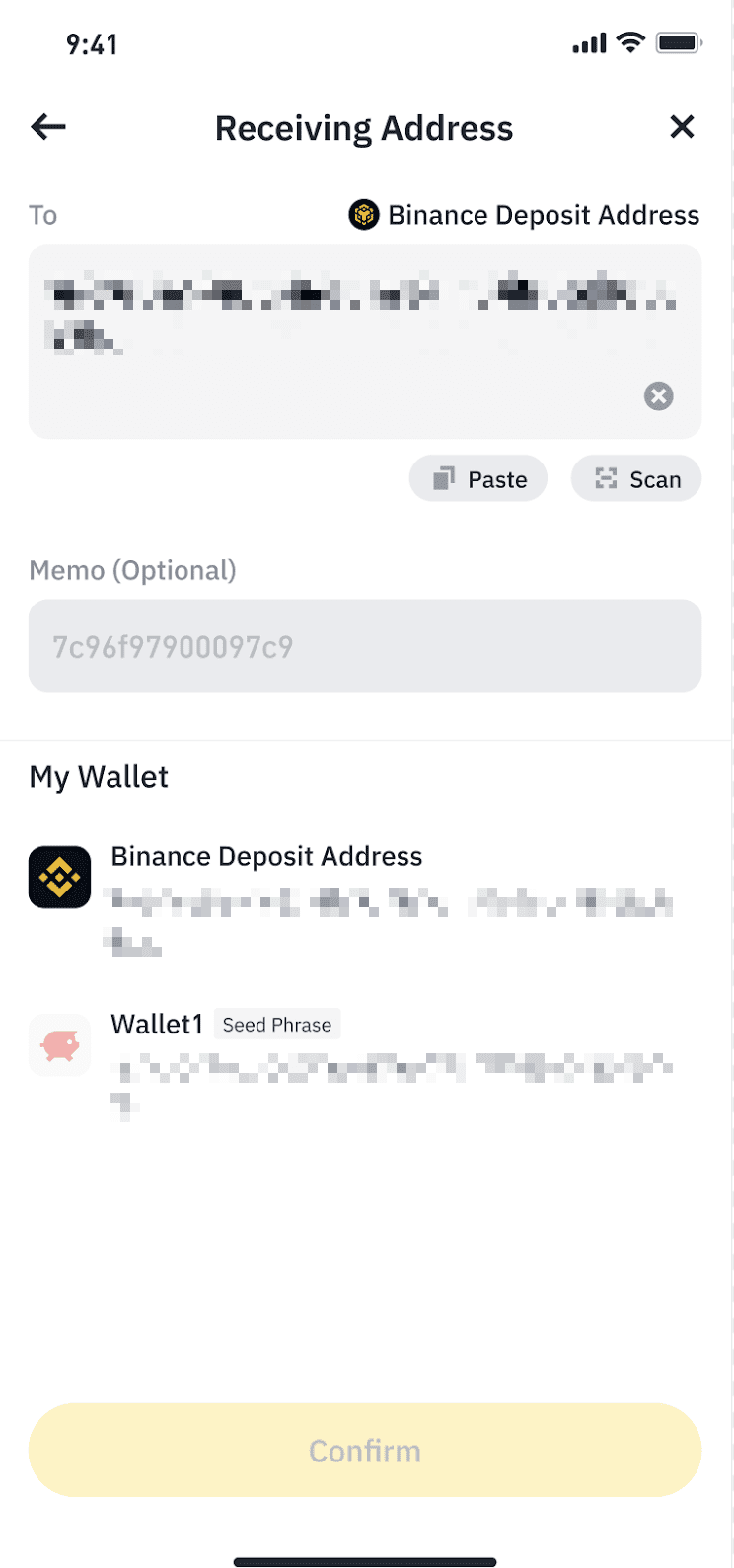
4. Enter the amount you wish to send. Tap [Continue].

5. Confirm the transfer amount and gas fee. Please ensure your Wallet balance has a sufficient amount of the blockchain’s native token to cover the gas fee. Tap [Confirm].

1. Tap [Receive] on the [Wallet] homepage or [Assets] page.

2. Tap [Withdraw from Binance Exchange].

3. Select a token and network. Tap [Continue].

Please note that if you’ve enabled withdrawal whitelist for your account, you’ll be prompted to whitelist your Binance Wallet address before you can make a withdrawal. For more information, please refer to How to Manage Withdrawal Settings for My Binance Account?
Then tap [Go to Add] to whitelist it.

4. Enter the transfer amount. Here, you'll see the network fee and the final amount you can receive. Select whether you want to use your Spot or Funding Wallet. Then tap [Withdraw].

5. Review your transfer and make sure that the address and network are correct. Keep in mind that transactions cannot be canceled once confirmed. Tap [Confirm] to execute the transfer.
1. Tap [Receive] on the [Wallet] homepage or [Assets] page and choose a receiving method.


2. Select the token and network you wish to receive.


3. After that, the QR code and wallet information will be generated. If you wish to receive assets in another wallet, you may switch wallets by selecting a specific wallet.

4. If you select [Receive Token via Address] a QR code and wallet address will be displayed. Please take note of the address’s network to avoid losing your funds.

For more details on Binance Wallet, please visit:
Disclaimer: Binance Wallet is an optional product. It is your responsibility to determine if this product is suitable for you. Binance is not responsible for your access or use of third-party applications (including functionality embedded within the Binance Wallet) and shall have no liability whatsoever in connection with your use of such third-party applications, including, without limitation, any transactions you dispute. Please carefully review the Binance Wallet Terms of Use and always do your own research.