Creating an API allows you to connect to Binance’s servers via several programming languages. Data can be pulled from Binance and interact with external applications. You can view your wallet and transaction data, make trades, and deposit and withdraw funds in third-party programs.
Please note that before creating an API Key, you need to make a deposit of any amount to your Spot Wallet to activate your account and complete identity verification.
Step-by-step on how to create your own Binance API Key
On Binance Website:
1. Log in to your Binance account and mouse over to the profile icon, then click [Account].
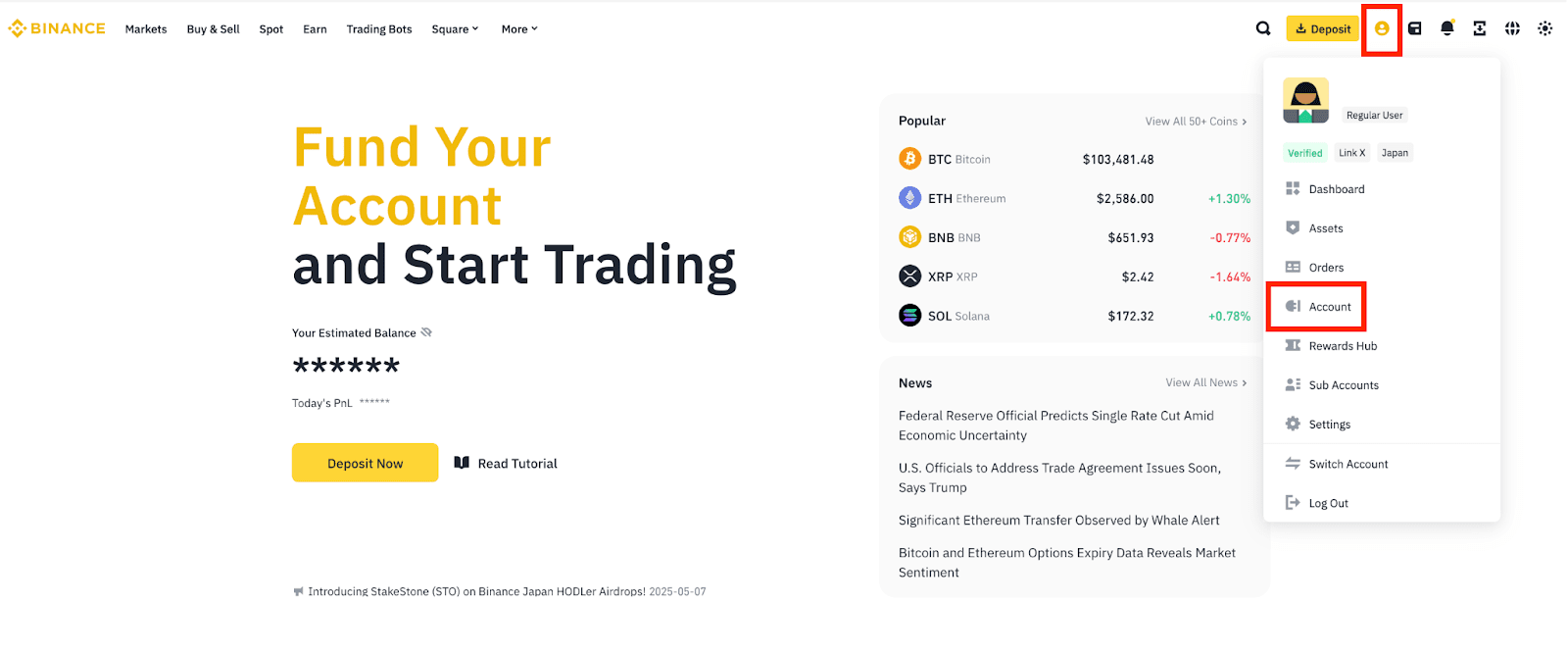
2. Go to [API Management] then click [Create API].
Please note that before creating an API Key, you need to:
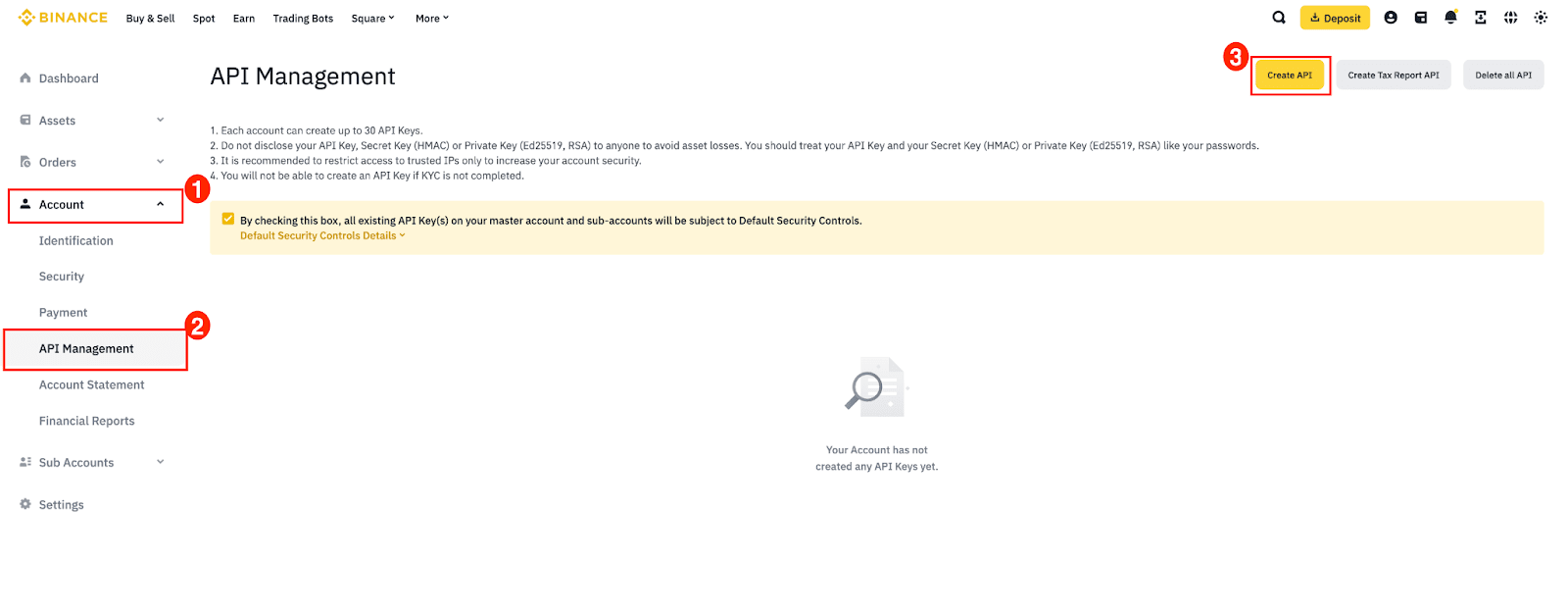
For more details about the Tax Reporting API, please refer to our guide on How to Obtain Tax Reporting on Binance & Frequently Asked Questions.
3. Select your preferred API Key type.
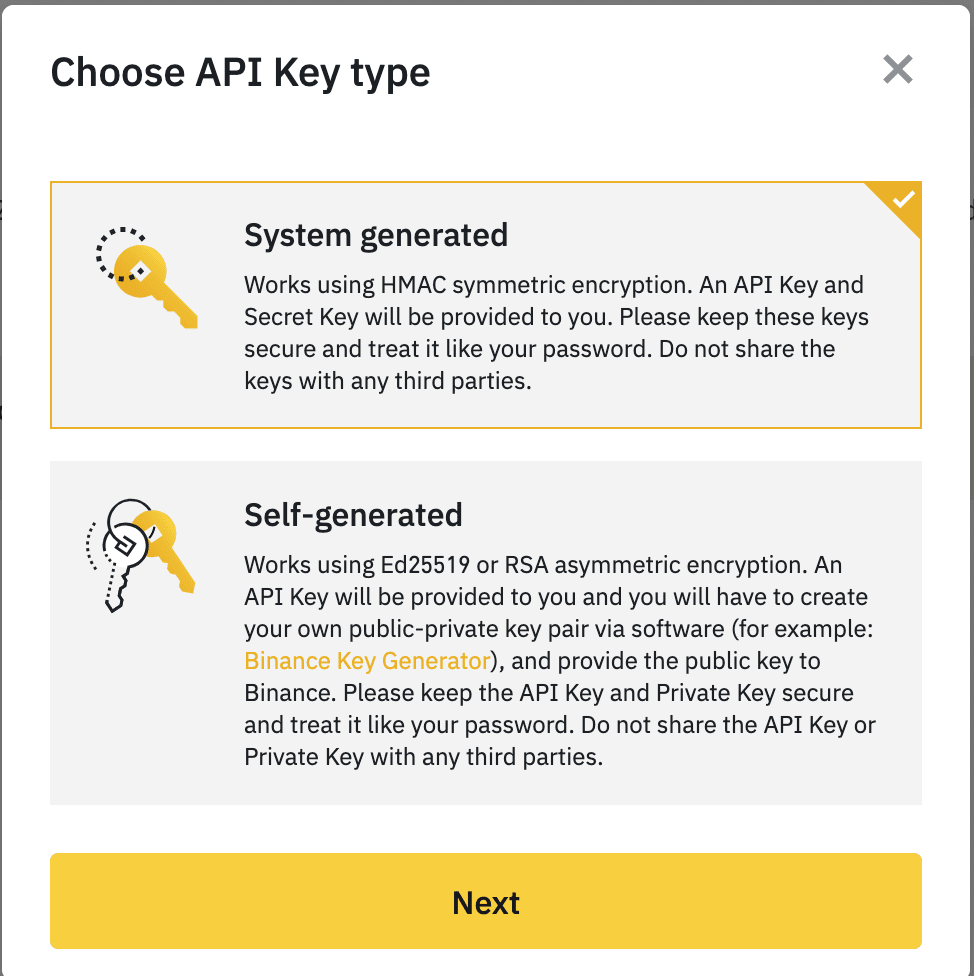
4. Enter a label/name for your API Key.
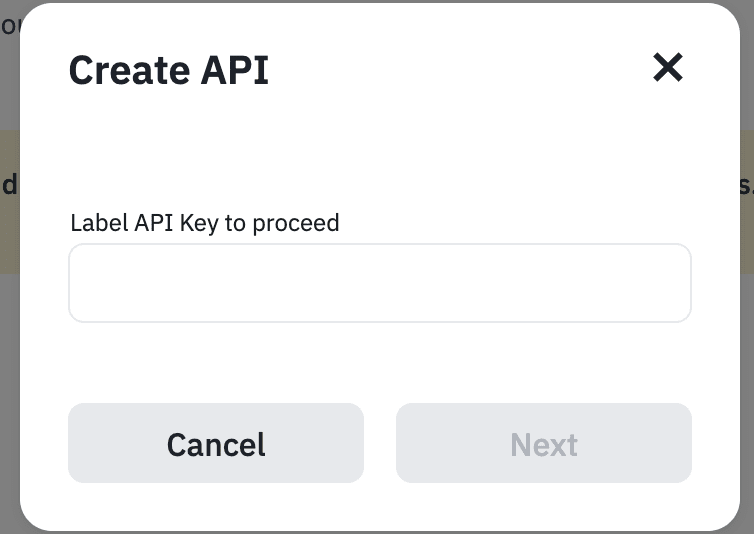
5. Verify with your 2FA devices and passkeys.
6. Your API key is now created.
On Binance App:
1. Log in to your Binance app, and click [More] to access the Services panel.
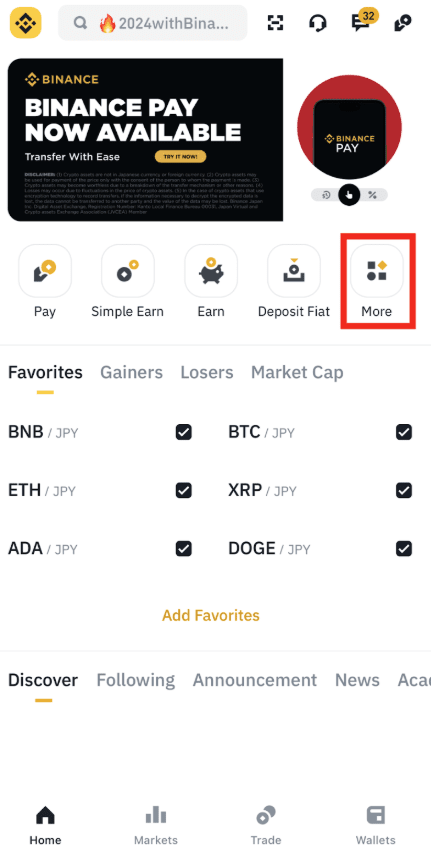
2. Scroll to the [Other] section and click on the [API] icon.
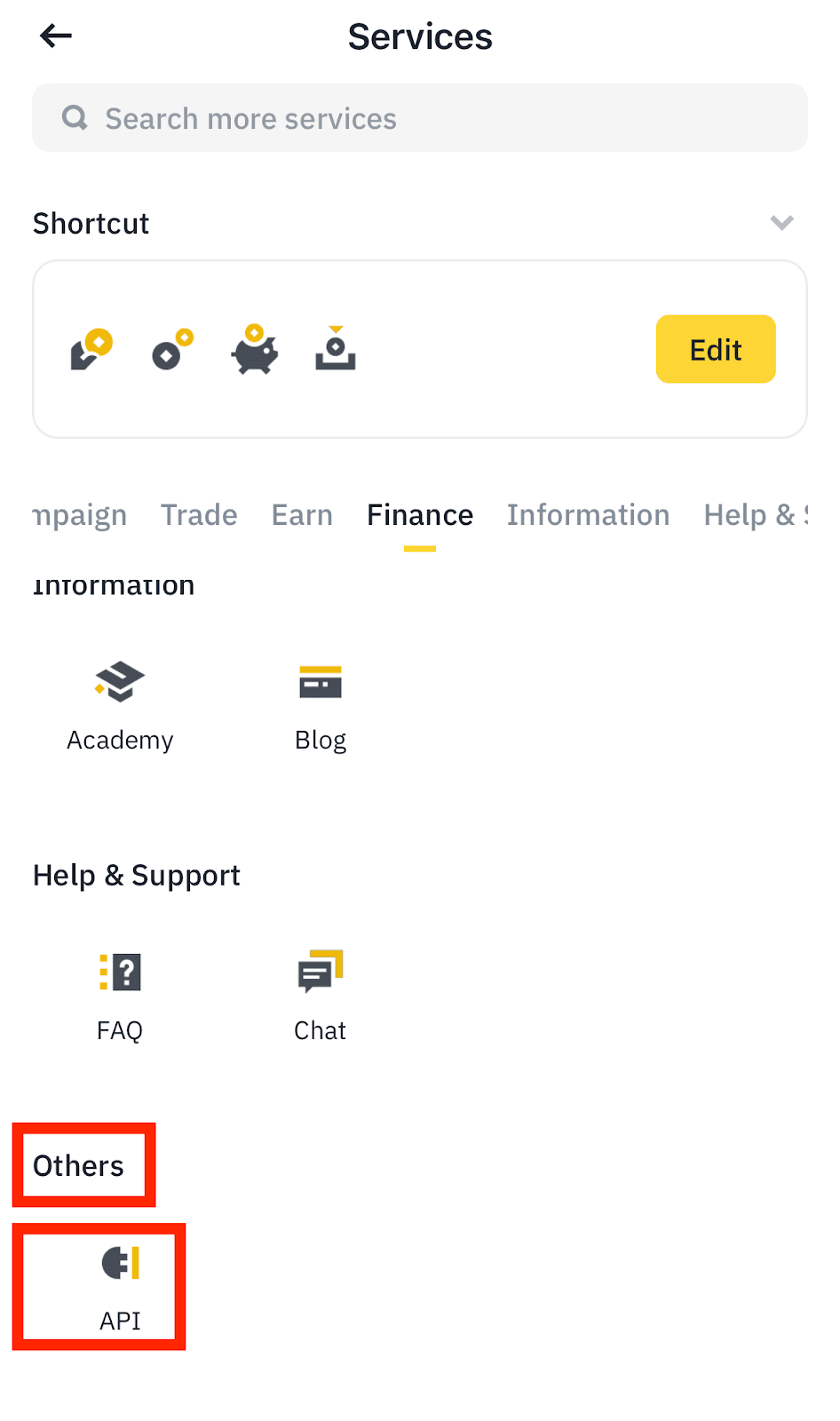
3. Click [Create API].
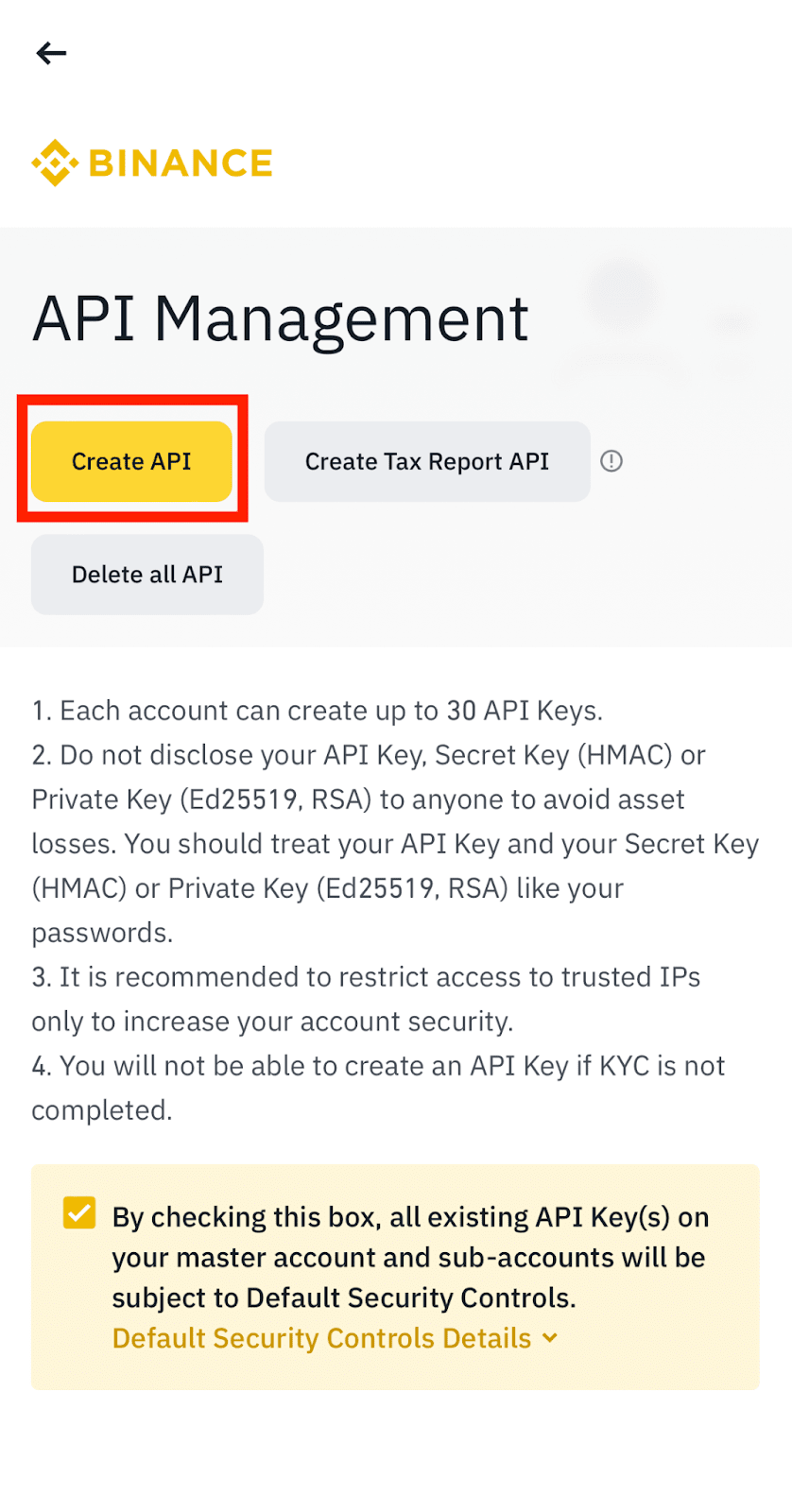
Please note that before creating an API Key, you need to:
For more details about the Tax Reporting API, please refer to How to Obtain Tax Reporting on Binance & Frequently Asked Questions.
4. Select your preferred API Key type.
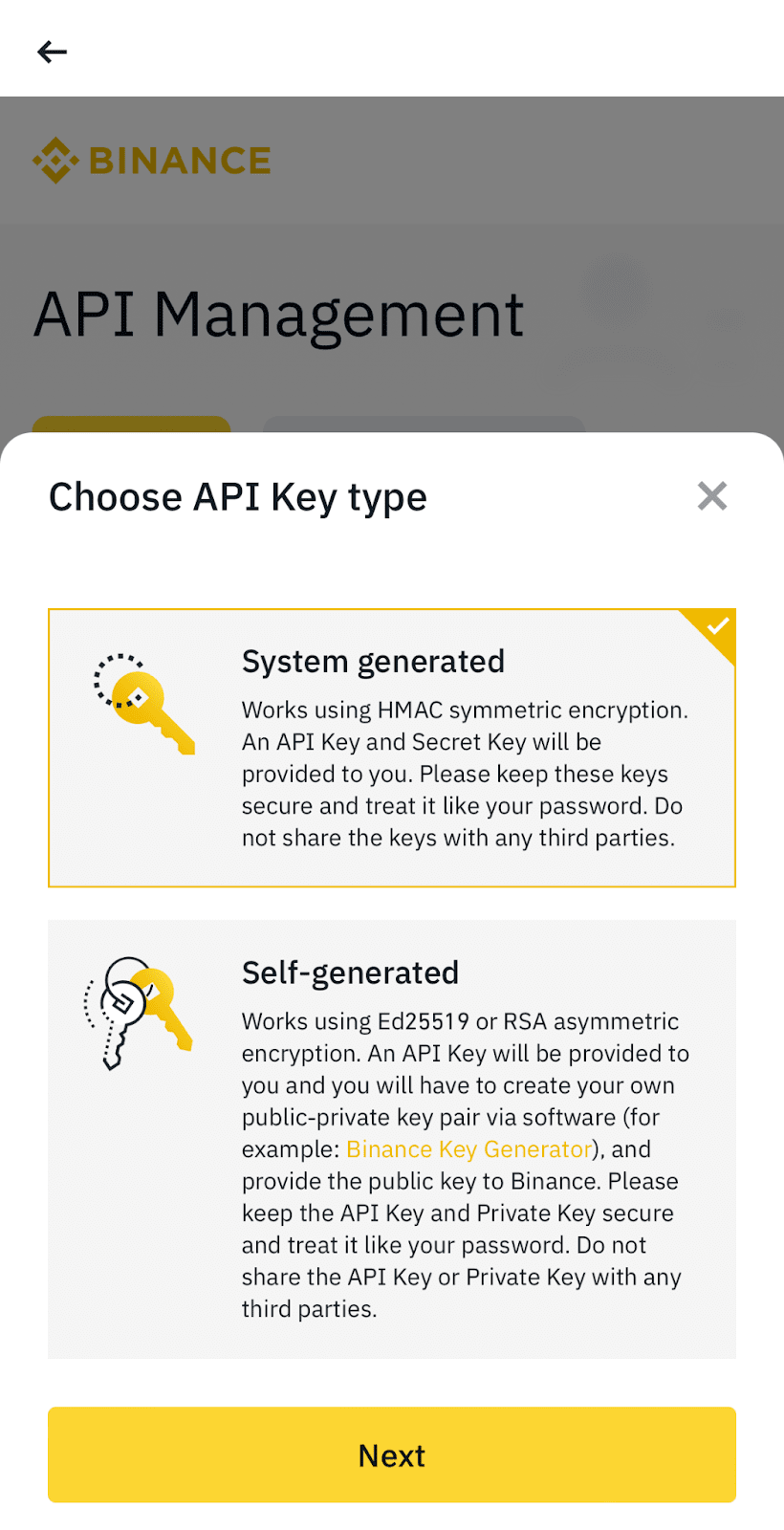
5. Enter a label/name for your API key.
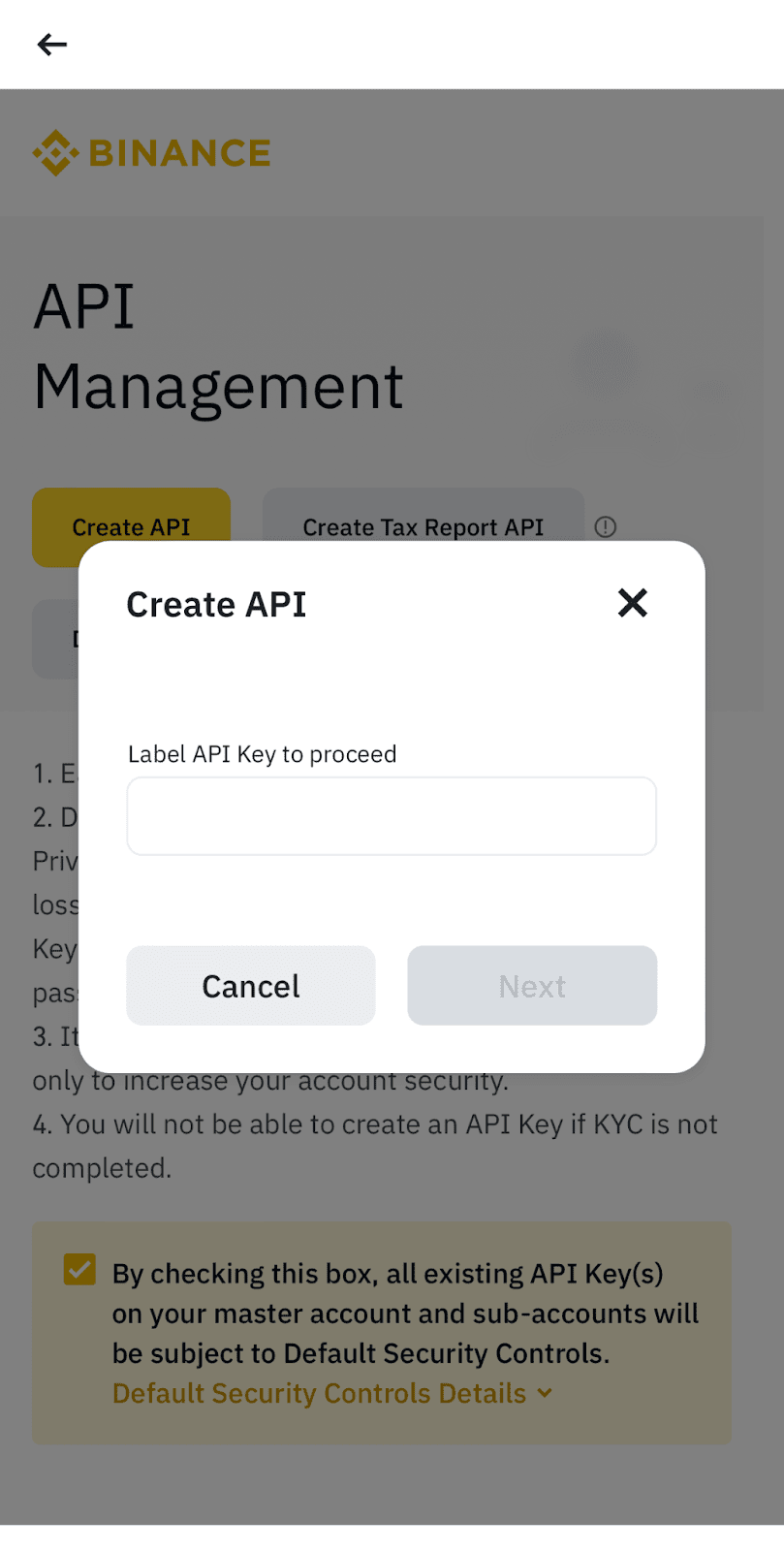
6. Verify with your 2FA devices or passkeys.
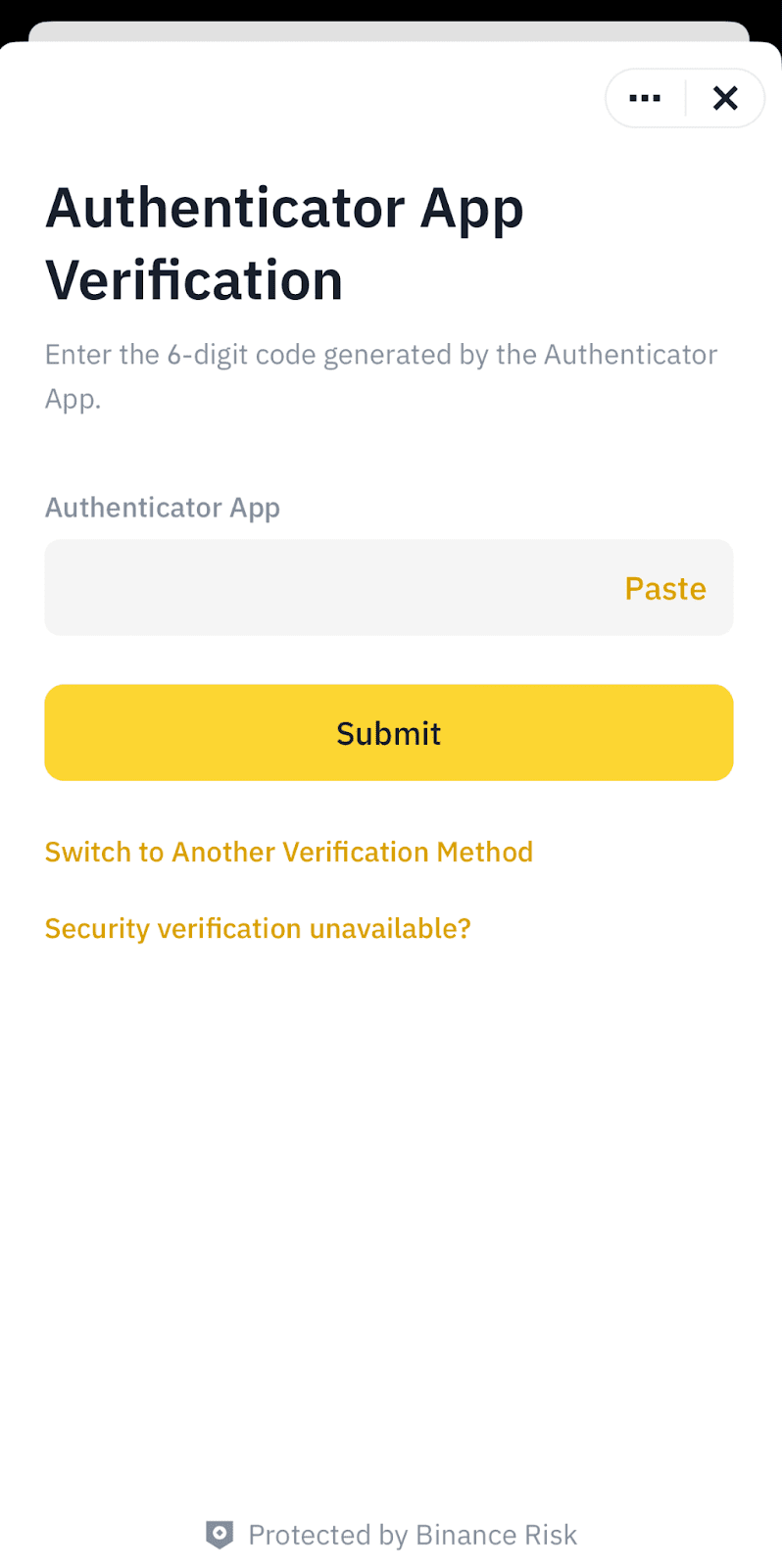
7. Your API Key is now created.
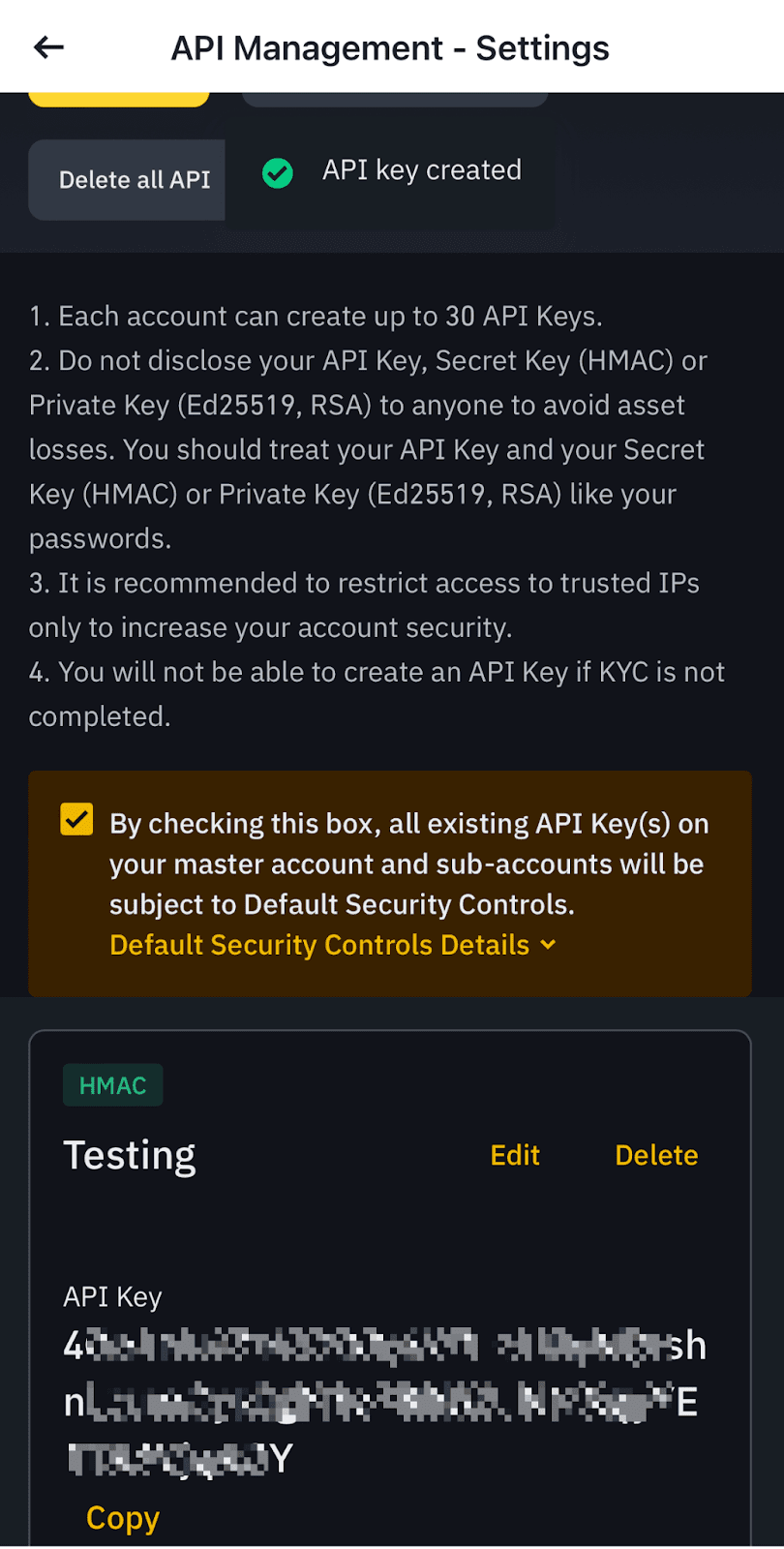
1. Why can’t I enable any permission other than reading?
We strongly recommend against enabling API keys for permissions other than reading without defining the appropriate IP access restrictions (“Unrestricted-IP-Access API Key(s)”). Unrestricted-IP-Access HMAC API Key(s) won’t have any permission other than reading. If you’d like to enable other permissions, please add IP access restrictions, use self-generated keys (such as Ed25519 or RSA), or disable the default security controls.
2. Why can't I enable withdrawal permission?
Adding IP access restrictions is mandatory to enable withdrawal permission.
To learn more about Binance APIs, visit the API Tutorial FAQs page.