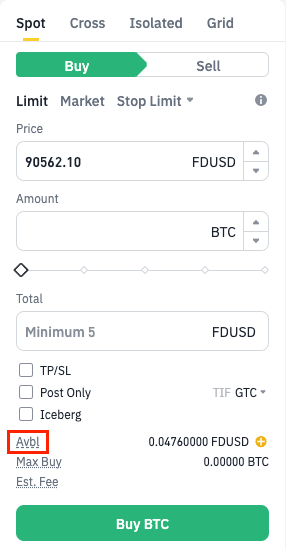This Page is for general information and educational purposes only. It does not constitute legal terms or any form of legal agreement between you and Binance. It should not be construed as financial, legal or other professional advice. The information on this page may be outdated. For legal terms applicable to Spot Trading Services, please refer to the Terms of Use, the Exchange Rules and the Clearing Rules. Additional terms and conditions will also be set out in the Spot Copy Trading Services Terms (as applicable to Spot Copy Trading Services).
1. Log in to your Binance account and click [Trade] - [Spot].
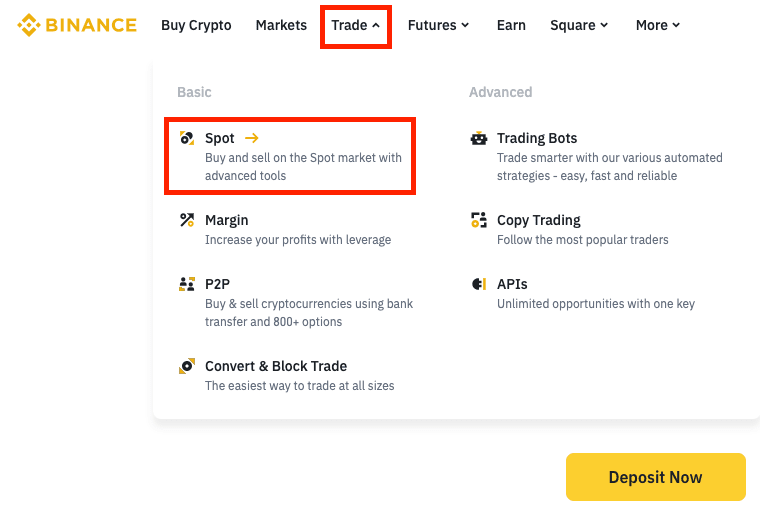
2. You’ll be then redirected to the Spot trading interface.
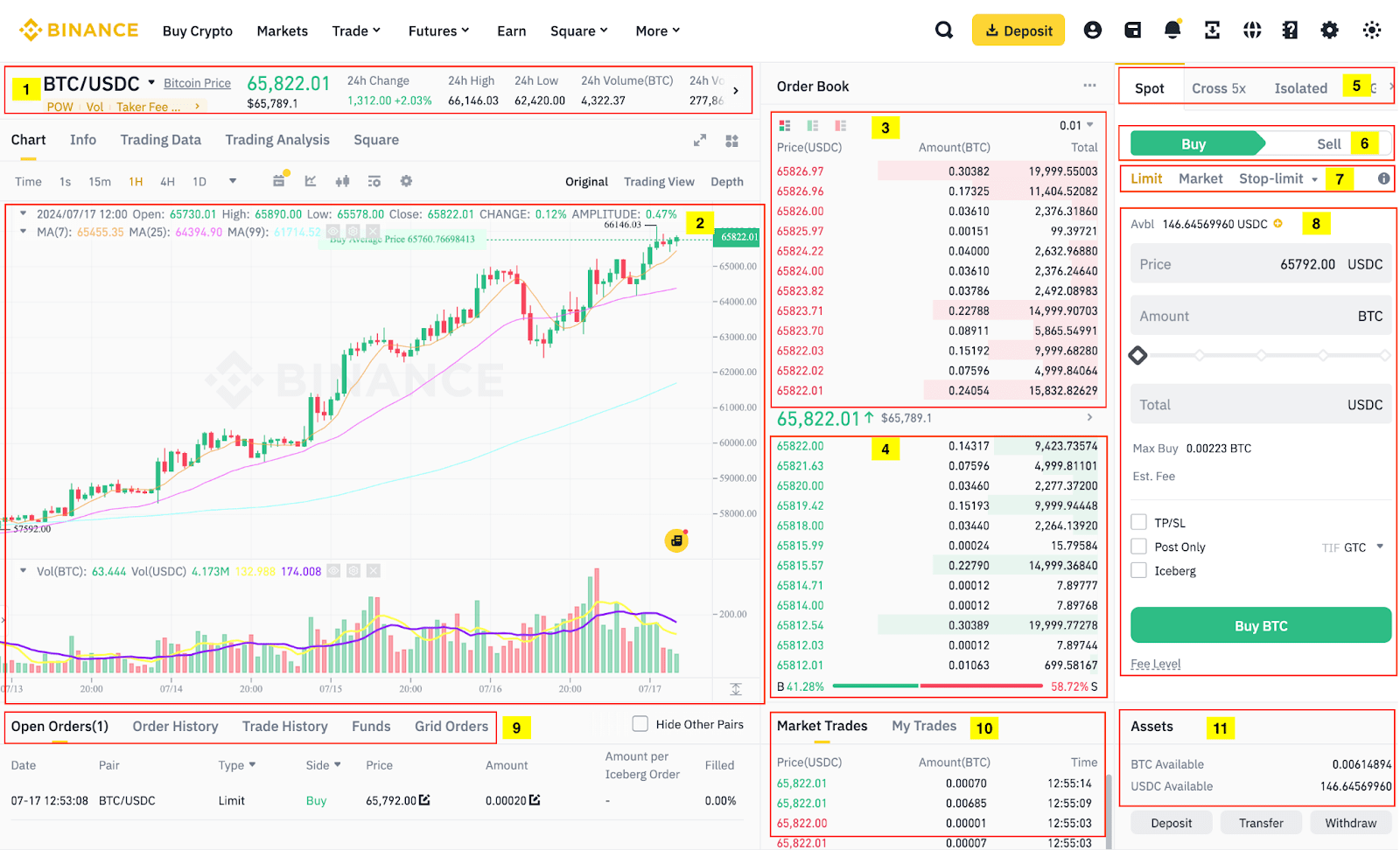
Trading pairs are assets that can be traded for each other on an exchange. A trading pair consists of a base asset and a quote asset:
For example, in the BNB/BTC trading pair, BNB is the base asset, and BTC is the quote asset.
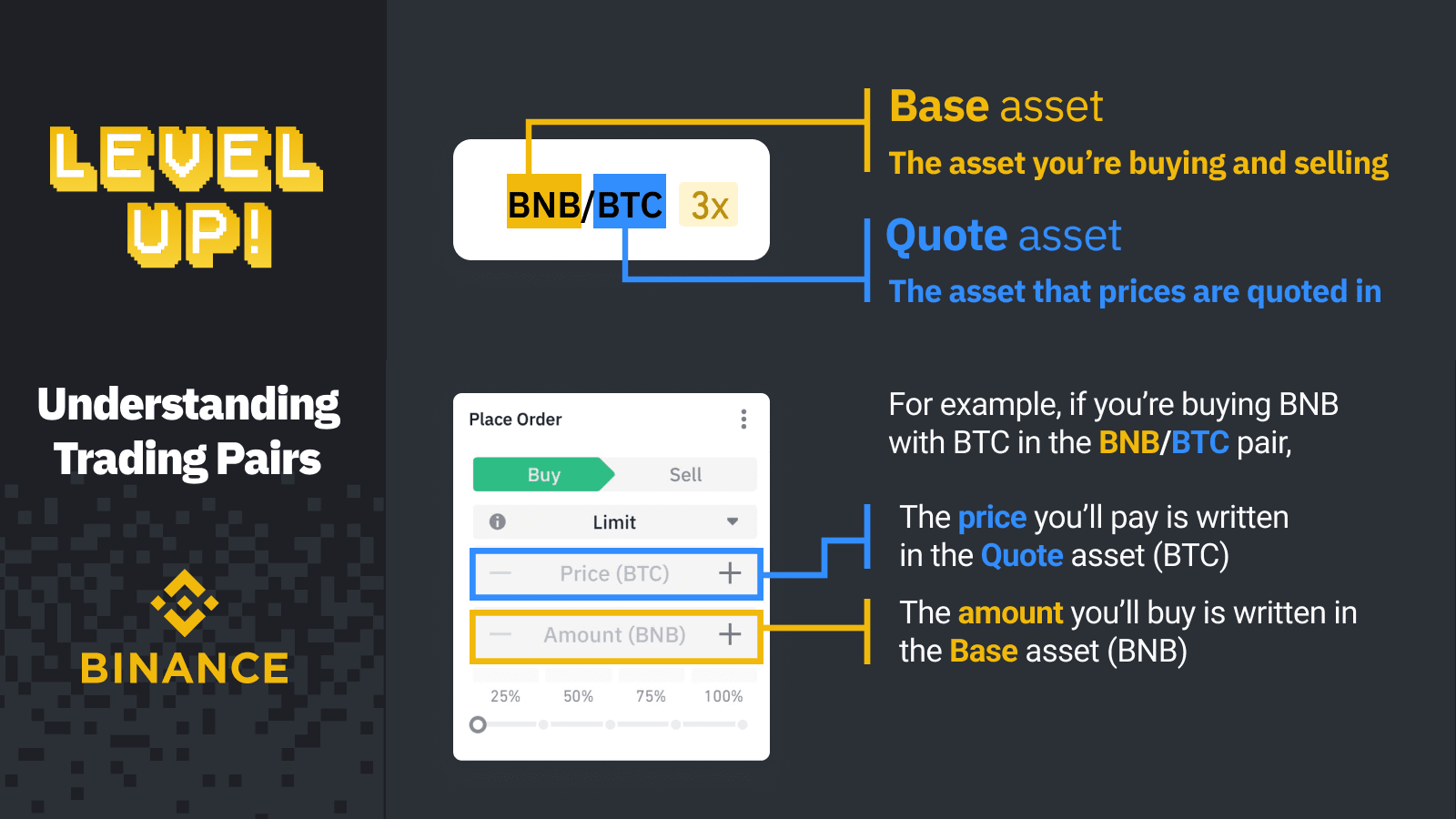
(1) Trading volume of the trading pair in 24 hours
(2) Candlestick chart and market depth
(3) Sell order book
(4) Buy order book
(5) Trading Type: Spot/Cross Margin/Isolated Margin/Grid
(6) Buy/Sell switch
(7) Order type: Limit/Market/Stop-limit/OCO (One-Cancels-the-Other)/Trailing Stop/OTO (One-Triggers-the-Other)/OTOCO (One-Triggers-a-One-Cancels-the-Other)
(8) Buy/Sell order section
(9) Open orders, order history, trade history, funds, grid orders
(10) Market Trades and My Trades
(11) Spot Wallet balance
3. Let's take buying BTC as an example. Select a BTC trading pair, such as BTC/USDC.
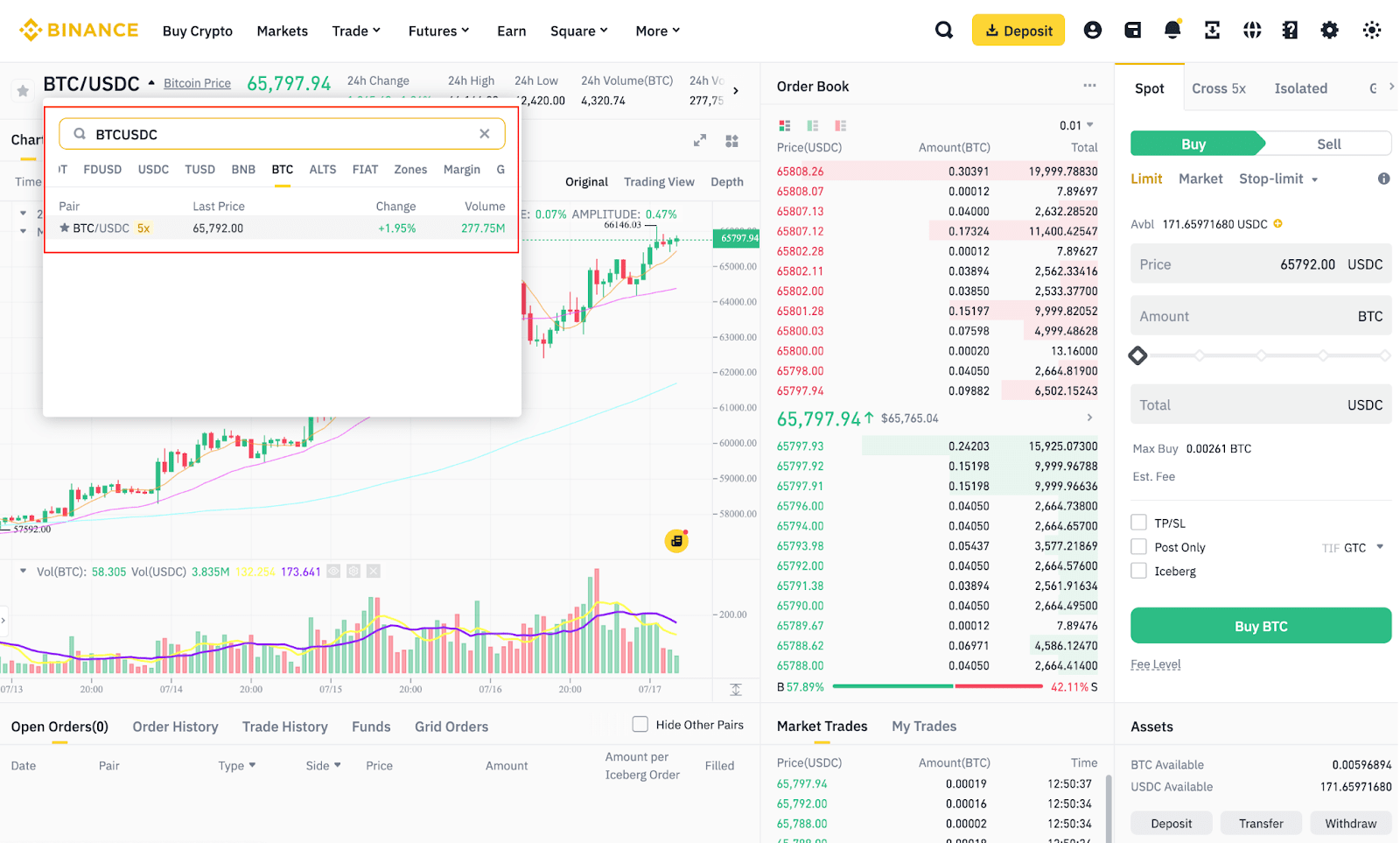
4. Click [Spot] on the top right and select [Buy]. Then, choose between [Limit], [Market], or [Stop-limit] orders and enter the price and amount you wish to purchase. You may also drag the bar below the [Amount] field to customize the percentage of the Spot Wallet balance to use for the order.
5. Click [Buy BTC] to place the order.
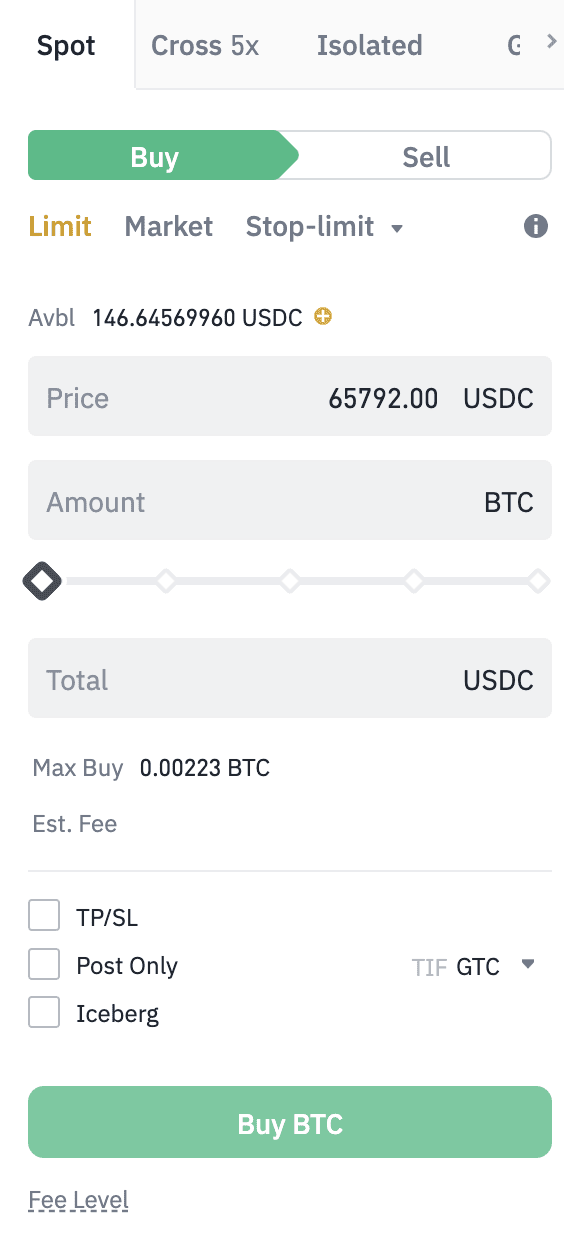
Note:
***Please note that, by default, the source of funds may include your Spot, Funding, and Earn accounts (if applicable). You can also choose the ideal accounts as your source of funds by clicking the [Avbl] link.