For certain networks, such as BEP2 or EOS, you must fill in the Memo when making a transfer, or your address cannot be detected.
Please make sure that the selected network is the same as the network of the platform you are withdrawing funds from or depositing funds to. If you select the wrong network, you will lose your funds.
For more information, please refer to:
1. Open your Binance App and tap [Wallets] - [Deposit].

2. Choose the cryptocurrency you want to deposit, for example USDT.

3. You will see the available network for depositing USDT. Please choose the deposit network carefully and make sure that the selected network is the same as the network of the platform you are withdrawing funds from. If you select the wrong network, you will lose your funds.

4. You will see a QR code and the deposit address. Click to copy your Binance Wallet’s deposit address and paste it to the address field on the platform you intend to withdraw crypto from. You may also click [Save as Image] and import the QR code on the withdrawing platform directly.

You can tap [Change Wallet], and select either “Spot Wallet” or “Funding Wallet” to make a deposit to.
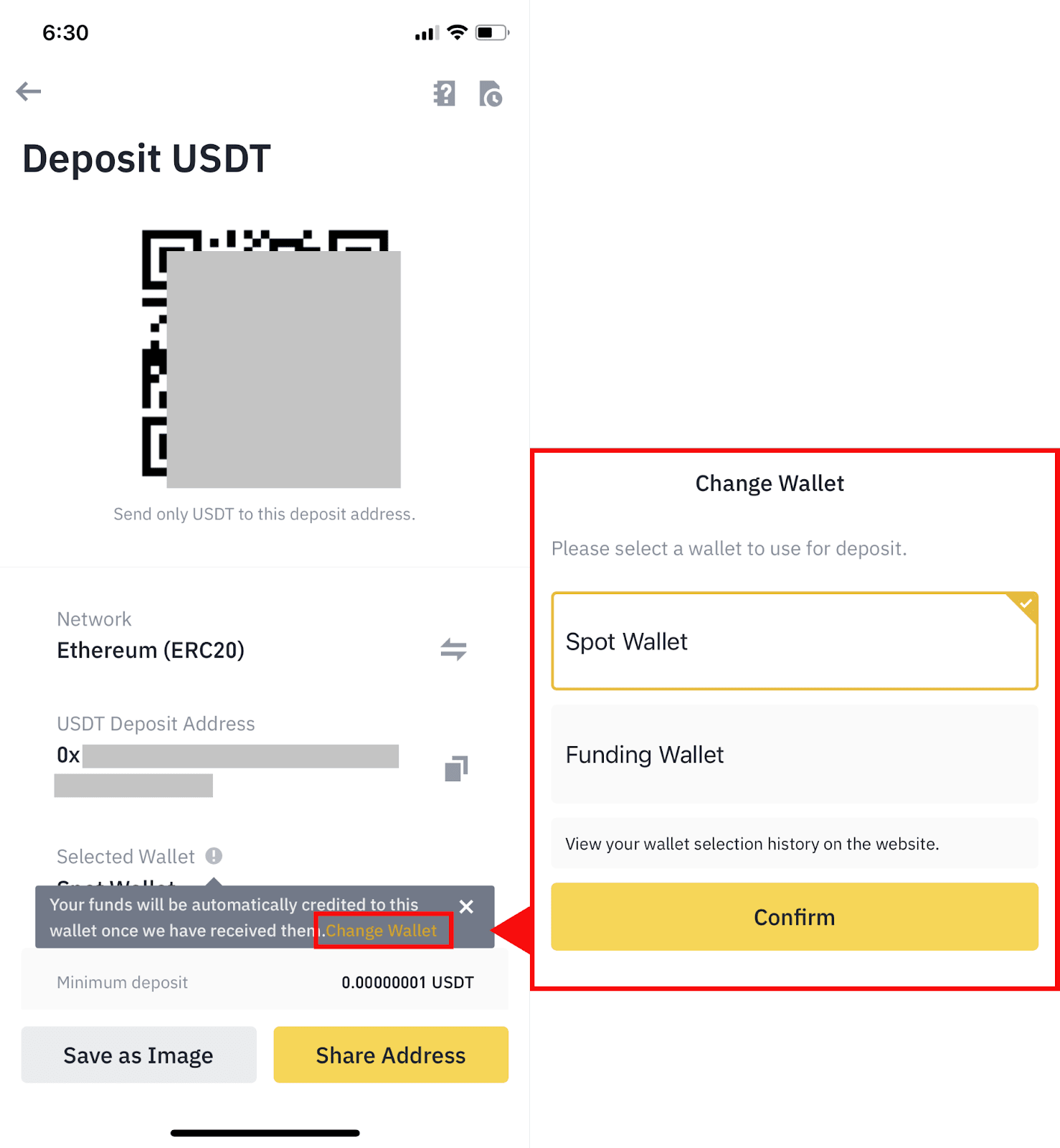
5. After confirming the deposit request, the transfer will be processed. The funds will be credited to your Binance account shortly after.
1. Log into your Binance account and click [Wallet] - [Overview].

2. Click [Deposit] and you will see a pop-up window.

3.Click [Crypto Deposit].

4. Select the cryptocurrency you want to deposit, for example USDT.

5. Next, choose the deposit network. Please make sure that the selected network is the same as the network of the platform you are withdrawing funds from. If you select the wrong network, you will lose your funds.

6. In this example, we will withdraw USDT from another platform and deposit it into Binance. Since we are withdrawing from an ERC20 address (Ethereum blockchain), we will select the ERC20 deposit network.

7. Click to copy your Binance Wallet’s deposit address and paste it to the address field on the platform you intend to withdraw crypto from.

Alternatively, you can click the QR code icon to get a QR code of the address and import it to the platform you’re withdrawing.

Click [Change], then select either “Spot Wallet” or “Funding Wallet” to make a deposit to.
8. After confirming the deposit request, it takes time for the transaction to be confirmed. The confirmation time varies depending on the blockchain and its current network traffic.
Once the transfer is processed, the funds will be credited to your Binance account shortly after.
1. Open your Binance App and tap [Wallets] - [Withdraw].
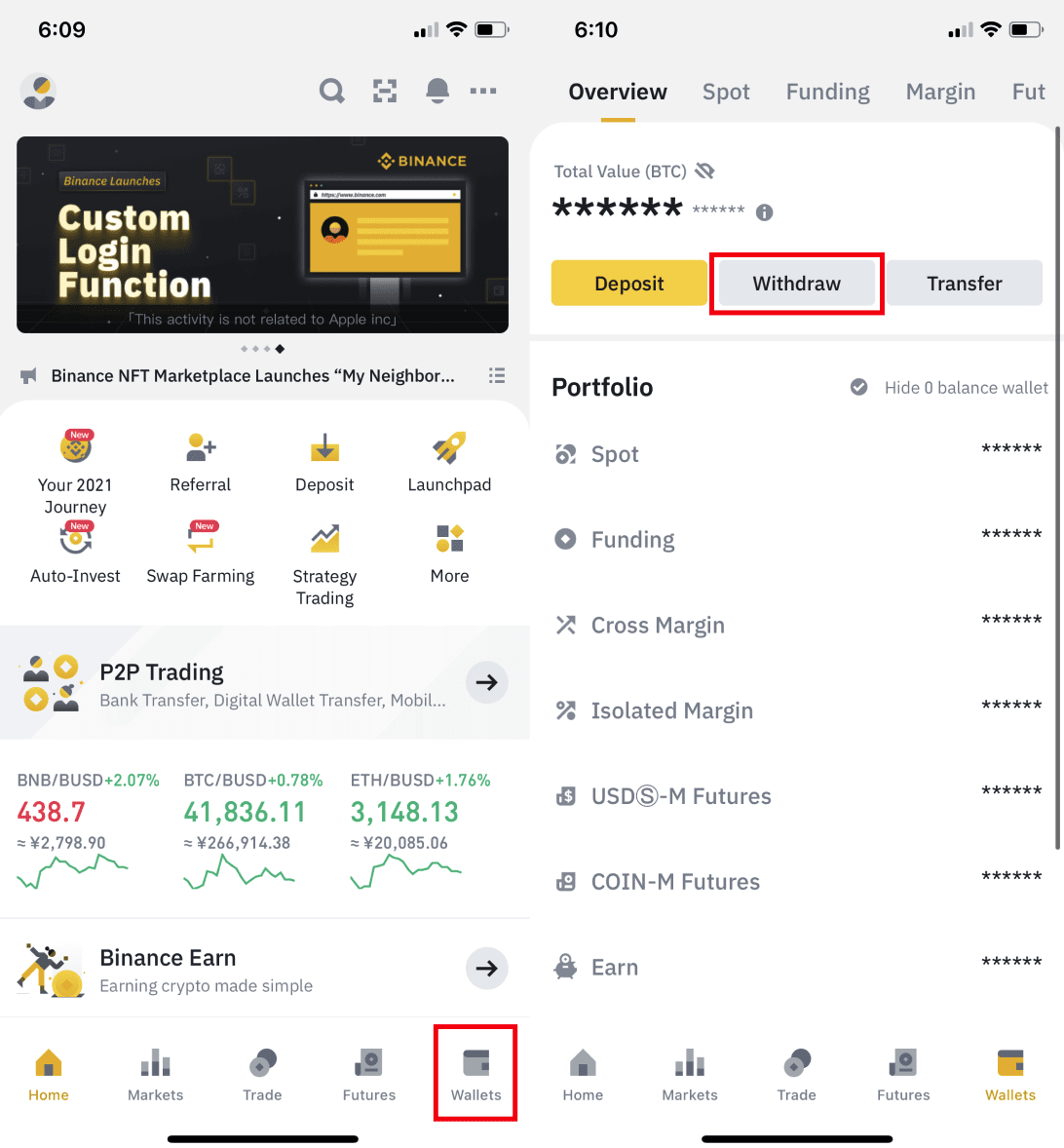
2. Choose the cryptocurrency you want to withdraw, for example BNB. Then tap [Send via Crypto Network].

3. Paste the address you want to withdraw to and select the network.
Please choose the network carefully and make sure that the selected network is the same as the network of the platform you are withdrawing funds to. If you select the wrong network, you will lose your funds.
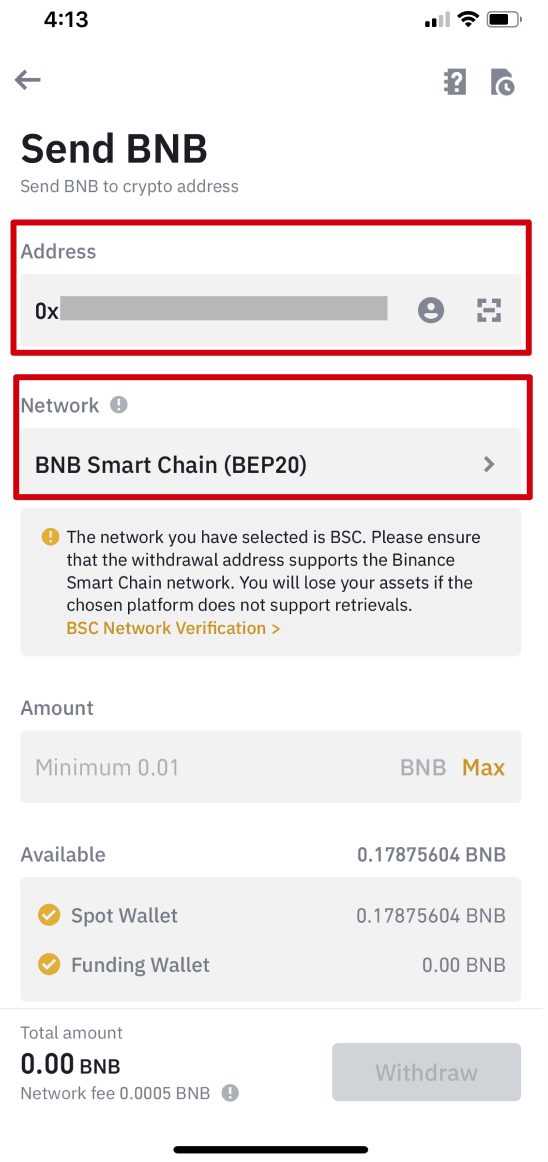
4. Enter the withdrawal amount and, you will be able to see the corresponding transaction fee and the final amount you will receive. Tap [Withdraw] to proceed.

5. You will be prompted to confirm the transaction again. Please check carefully and tap [Confirm].
Warning: If you input the wrong information or select the wrong network when making a transfer, your assets will be permanently lost. Please make sure the information is correct before you confirm the transaction.

6. Next, you will need to verify the transaction with 2FA devices. Please follow the on-screen instructions to complete the process.

6. After confirming the withdrawal request, please wait patiently for the transfer to be processed.
1. Log into your Binance account and click [Wallet] - [Overview].

2. Click [Withdraw] -[Withdraw Crypto].

3. Select the cryptocurrency you want to withdraw.

4. Select the network.
Please choose the network carefully and make sure that the selected network is the same as the network of the platform you are withdrawing funds to. If you select the wrong network, you will lose your funds.

5. Enter the recipient’s address or select from your address book.

6. Enter the withdrawal amount and you will be able to see the corresponding transaction fee and the final amount you will receive. Click [Withdraw] to proceed.

You can select “Spot Wallet” or “Funding Wallet” to choose which wallet you want to withdraw, or click [Transfer] to transfer the crypto.
7. You will then need to verify the transaction. Please follow the on-screen instructions.
Warning: If you input the wrong information or select the wrong network when making a transfer, your assets will be permanently lost. Please make sure that the information is correct before you confirm the transaction.
8. After confirming the withdrawal request, please wait patiently for the transfer to be processed. Click here for more information.
After confirming your request on Binance, it takes time for the transaction to be confirmed on the blockchain. The confirmation time varies depending on the blockchain and its current network traffic.
You can check the status of your deposit or withdrawal from [Wallet] - [Overview] - [Transaction History].

If you’re using the App, go to [Wallets] - [Overview] - [Spot] and tap the [Transaction History] icon on the right.

1. To add a new recipient, click [Address Book] - [Address Management].

2. Click [Add address].

3. Select the coin and network. Then, enter an address label, paste the address, and select the address origin. You can also set it as a universal address without any specific coins.

4. You can also add the newly added address to your whitelist. When this function is enabled, your account will only be able to withdraw to whitelisted withdrawal addresses.
